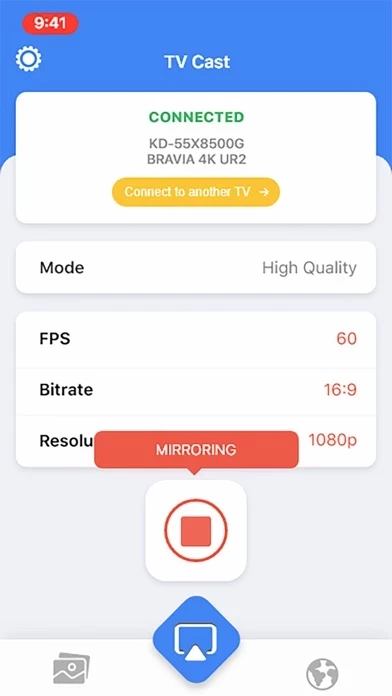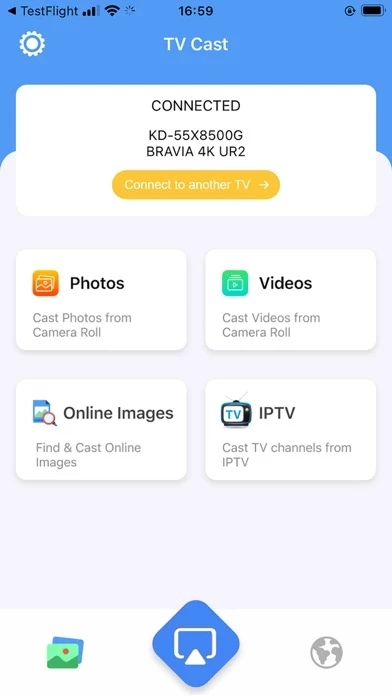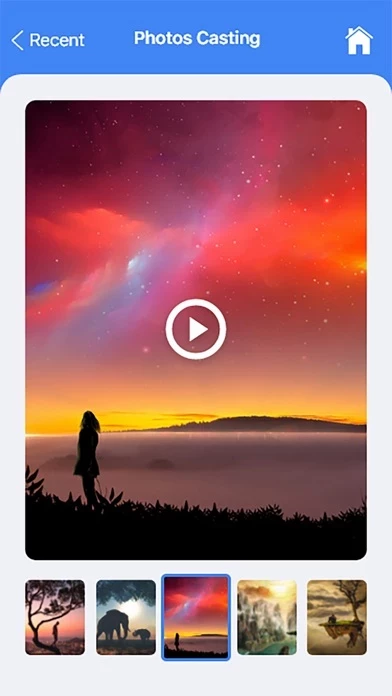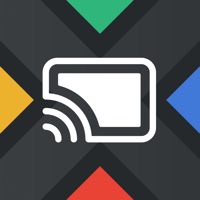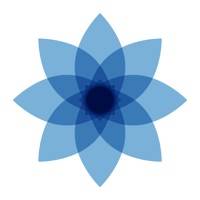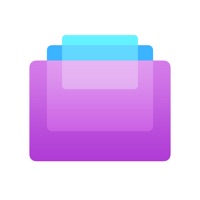How to Delete Screen Mirroring
Published by HMA Mobile LLC on 2023-11-06We have made it super easy to delete Screen Mirroring for iPhone account and/or app.
Table of Contents:
Guide to Delete Screen Mirroring for iPhone
Things to note before removing Screen Mirroring:
- The developer of Screen Mirroring is HMA Mobile LLC and all inquiries must go to them.
- Check the Terms of Services and/or Privacy policy of HMA Mobile LLC to know if they support self-serve account deletion:
- Under the GDPR, Residents of the European Union and United Kingdom have a "right to erasure" and can request any developer like HMA Mobile LLC holding their data to delete it. The law mandates that HMA Mobile LLC must comply within a month.
- American residents (California only - you can claim to reside here) are empowered by the CCPA to request that HMA Mobile LLC delete any data it has on you or risk incurring a fine (upto 7.5k usd).
- If you have an active subscription, it is recommended you unsubscribe before deleting your account or the app.
How to delete Screen Mirroring account:
Generally, here are your options if you need your account deleted:
Option 1: Reach out to Screen Mirroring via Justuseapp. Get all Contact details →
Option 2: Visit the Screen Mirroring website directly Here →
Option 3: Contact Screen Mirroring Support/ Customer Service:
- 88.89% Contact Match
- Developer: 2kit consulting
- E-Mail: [email protected]
- Website: Visit Screen Mirroring Website
Option 4: Check Screen Mirroring's Privacy/TOS/Support channels below for their Data-deletion/request policy then contact them:
*Pro-tip: Once you visit any of the links above, Use your browser "Find on page" to find "@". It immediately shows the neccessary emails.
How to Delete Screen Mirroring for iPhone from your iPhone or Android.
Delete Screen Mirroring for iPhone from iPhone.
To delete Screen Mirroring from your iPhone, Follow these steps:
- On your homescreen, Tap and hold Screen Mirroring for iPhone until it starts shaking.
- Once it starts to shake, you'll see an X Mark at the top of the app icon.
- Click on that X to delete the Screen Mirroring for iPhone app from your phone.
Method 2:
Go to Settings and click on General then click on "iPhone Storage". You will then scroll down to see the list of all the apps installed on your iPhone. Tap on the app you want to uninstall and delete the app.
For iOS 11 and above:
Go into your Settings and click on "General" and then click on iPhone Storage. You will see the option "Offload Unused Apps". Right next to it is the "Enable" option. Click on the "Enable" option and this will offload the apps that you don't use.
Delete Screen Mirroring for iPhone from Android
- First open the Google Play app, then press the hamburger menu icon on the top left corner.
- After doing these, go to "My Apps and Games" option, then go to the "Installed" option.
- You'll see a list of all your installed apps on your phone.
- Now choose Screen Mirroring for iPhone, then click on "uninstall".
- Also you can specifically search for the app you want to uninstall by searching for that app in the search bar then select and uninstall.
Have a Problem with Screen Mirroring for iPhone? Report Issue
Leave a comment:
What is Screen Mirroring for iPhone?
Screen Mirroring for iPhone is a very easy to use screen casting or streaming tool to help mirror iPhone or iPad screen to your TVs in high quality or real time speed. How to Cast? 1. Open the app. 2. Connect to a smart streaming device 3. Select your screen mirroring, photo, video, or music 4. Sit back, relax and enjoy the show! FEATURES: • Screen Mirroring in high quality without delay (zero delay). • Making presentation in a business meeting • Stream, Cast to TV with HD & 4k quality • Easy connect to Google Chromecast and control media playing • Cast video, photo, music from Camera Roll to TV. - Privacy Policy https://sites.google.com/view/castfortv/ - Terms of Use https://sites.google.com/view/cast-for-tv-terms