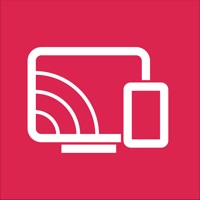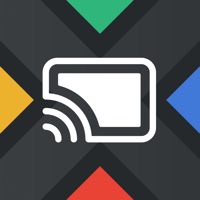How to Cancel Screen Mirroring
Published by Nhon NguyenWe have made it super easy to cancel Screen Mirroring - Miracast. subscription
at the root to avoid any and all mediums "Nhon Nguyen" (the developer) uses to bill you.
Complete Guide to Canceling Screen Mirroring - Miracast.
A few things to note and do before cancelling:
- The developer of Screen Mirroring is Nhon Nguyen and all inquiries must go to them.
- Check the Terms of Services and/or Privacy policy of Nhon Nguyen to know if they support self-serve subscription cancellation:
- Cancelling a subscription during a free trial may result in losing a free trial account.
- You must always cancel a subscription at least 24 hours before the trial period ends.
How easy is it to cancel or delete Screen Mirroring?
It is Very Easy to Cancel a Screen Mirroring subscription. (**Crowdsourced from Screen Mirroring and Justuseapp users)
If you haven't rated Screen Mirroring cancellation policy yet, Rate it here →.
Potential Savings
**Pricing data is based on average subscription prices reported by Justuseapp.com users..
| Duration | Amount (USD) |
|---|---|
| If Billed Once | $60.99 |
How to Cancel Screen Mirroring - Miracast. Subscription on iPhone or iPad:
- Open Settings » ~Your name~ » and click "Subscriptions".
- Click the Screen Mirroring (subscription) you want to review.
- Click Cancel.
How to Cancel Screen Mirroring - Miracast. Subscription on Android Device:
- Open your Google Play Store app.
- Click on Menu » "Subscriptions".
- Tap on Screen Mirroring - Miracast. (subscription you wish to cancel)
- Click "Cancel Subscription".
How do I remove my Card from Screen Mirroring?
Removing card details from Screen Mirroring if you subscribed directly is very tricky. Very few websites allow you to remove your card details. So you will have to make do with some few tricks before and after subscribing on websites in the future.
Before Signing up or Subscribing:
- Create an account on Justuseapp. signup here →
- Create upto 4 Virtual Debit Cards - this will act as a VPN for you bank account and prevent apps like Screen Mirroring from billing you to eternity.
- Fund your Justuseapp Cards using your real card.
- Signup on Screen Mirroring - Miracast. or any other website using your Justuseapp card.
- Cancel the Screen Mirroring subscription directly from your Justuseapp dashboard.
- To learn more how this all works, Visit here →.
How to Cancel Screen Mirroring - Miracast. Subscription on a Mac computer:
- Goto your Mac AppStore, Click ~Your name~ (bottom sidebar).
- Click "View Information" and sign in if asked to.
- Scroll down on the next page shown to you until you see the "Subscriptions" tab then click on "Manage".
- Click "Edit" beside the Screen Mirroring - Miracast. app and then click on "Cancel Subscription".
What to do if you Subscribed directly on Screen Mirroring's Website:
- Reach out to Nhon Nguyen here »»
- If the company has an app they developed in the Appstore, you can try contacting Nhon Nguyen (the app developer) for help through the details of the app.
How to Cancel Screen Mirroring - Miracast. Subscription on Paypal:
To cancel your Screen Mirroring subscription on PayPal, do the following:
- Login to www.paypal.com .
- Click "Settings" » "Payments".
- Next, click on "Manage Automatic Payments" in the Automatic Payments dashboard.
- You'll see a list of merchants you've subscribed to. Click on "Screen Mirroring - Miracast." or "Nhon Nguyen" to cancel.
How to delete Screen Mirroring account:
- Reach out directly to Screen Mirroring via Justuseapp. Get all Contact details →
- Send an email to [email protected] Click to email requesting that they delete your account.
Delete Screen Mirroring - Miracast. from iPhone:
- On your homescreen, Tap and hold Screen Mirroring - Miracast. until it starts shaking.
- Once it starts to shake, you'll see an X Mark at the top of the app icon.
- Click on that X to delete the Screen Mirroring - Miracast. app.
Delete Screen Mirroring - Miracast. from Android:
- Open your GooglePlay app and goto the menu.
- Click "My Apps and Games" » then "Installed".
- Choose Screen Mirroring - Miracast., » then click "Uninstall".
Have a Problem with Screen Mirroring - Miracast.? Report Issue
Leave a comment:
What is Screen Mirroring - Miracast.?
Mirroring - Screenshare - Miracast Screen Mirroring is a technique, which allows you to mirror your smartphone on the TV screen. You can easily access all of your games, photos, videos and other application on a big screen using this Screen Stream Mirroring (Castto) App. ** SCREEN MIRROR TO MULTIPLE DEVICES SIMULTANEOUSLY ** Please notice that our screen mirroring app is not suitable for playing games on TV, because the normal delay time is from 5s to 6s. We are working hard to make it come true for gamers. We have Optimize Speed mode with 0s latency for TVs. This Screen Mirroring App allows you to easily connect your device and your TV. It provides you a secure connection to protect your data, files and applications. Castto is simple, easy to use and most importantly a free app! Features - No need to install any app on TVs - Mirror any application or games (for watching) wirelessly on your iPhone/iPad screen to TVs over your wifi network - Streaming or casting photos, videos, music from your iPhone&iPad to TVs - Cast any web videos to TVs - No cables, no additional hardware, nothing else needed - Support for mirror app, samsung tv,lg tv, web video caster,tv mirror,roku,lg tv,roku mirror. How to start mirroring? - Connect your iPhone/iPad and your TV to the same wifi network - Open the app and connect the app to your TV - Allow your TV connect to your iPhone/iPad - Open the app and click on Start Mirroring to start mirroring on your TV - To stop mirroring click on top...