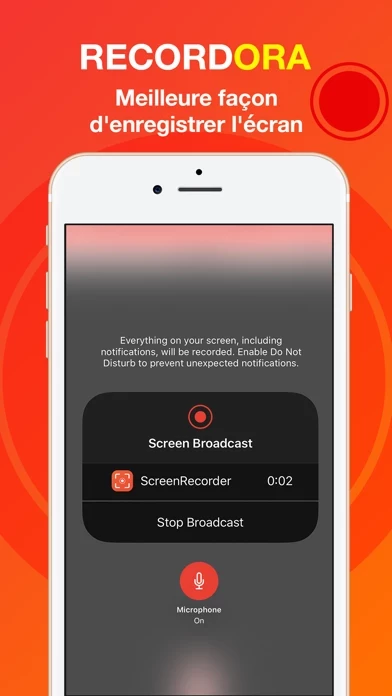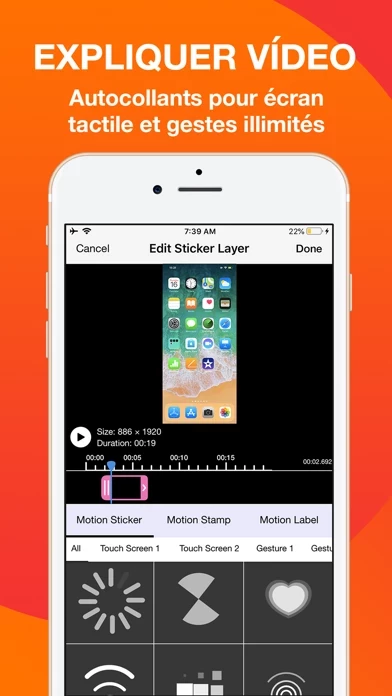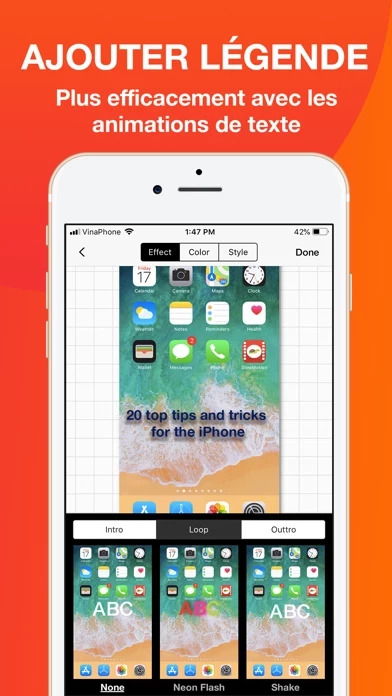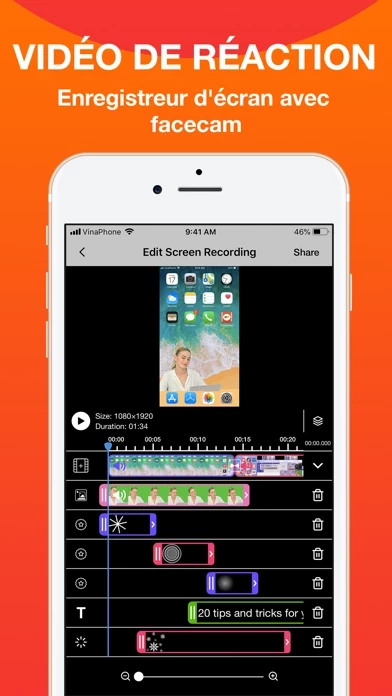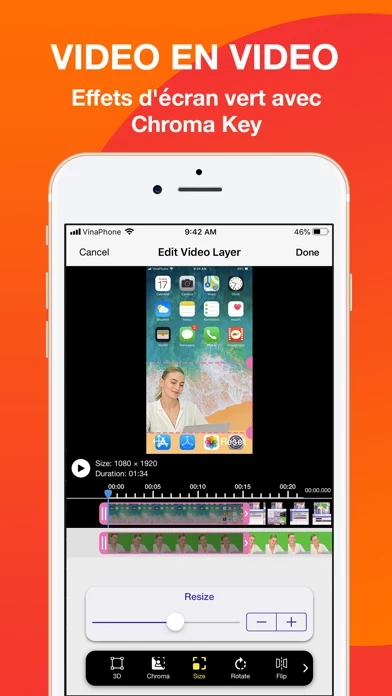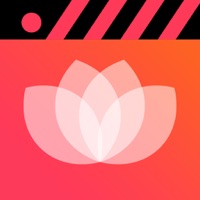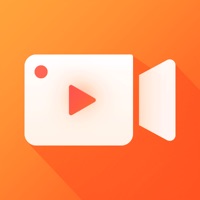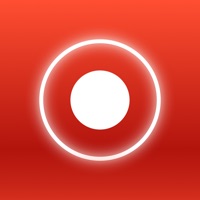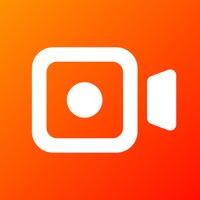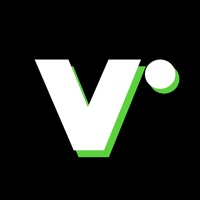How to Delete Screen Recorder
Published by Polymath Company Limited on 2023-11-17We have made it super easy to delete Screen Recorder - Record.TV account and/or app.
Table of Contents:
Guide to Delete Screen Recorder - Record.TV
Things to note before removing Screen Recorder:
- The developer of Screen Recorder is Polymath Company Limited and all inquiries must go to them.
- Check the Terms of Services and/or Privacy policy of Polymath Company Limited to know if they support self-serve account deletion:
- Under the GDPR, Residents of the European Union and United Kingdom have a "right to erasure" and can request any developer like Polymath Company Limited holding their data to delete it. The law mandates that Polymath Company Limited must comply within a month.
- American residents (California only - you can claim to reside here) are empowered by the CCPA to request that Polymath Company Limited delete any data it has on you or risk incurring a fine (upto 7.5k usd).
- If you have an active subscription, it is recommended you unsubscribe before deleting your account or the app.
How to delete Screen Recorder account:
Generally, here are your options if you need your account deleted:
Option 1: Reach out to Screen Recorder via Justuseapp. Get all Contact details →
Option 2: Visit the Screen Recorder website directly Here →
Option 3: Contact Screen Recorder Support/ Customer Service:
- 70.59% Contact Match
- Developer: VideoShow EnjoyMobi Video Editor & Video Maker Inc
- E-Mail: [email protected]
- Website: Visit Screen Recorder Website
- 90.91% Contact Match
- Developer: AZ Screen Recorder
- E-Mail: [email protected]
- Website: Visit AZ Screen Recorder Website
Option 4: Check Screen Recorder's Privacy/TOS/Support channels below for their Data-deletion/request policy then contact them:
*Pro-tip: Once you visit any of the links above, Use your browser "Find on page" to find "@". It immediately shows the neccessary emails.
How to Delete Screen Recorder - Record.TV from your iPhone or Android.
Delete Screen Recorder - Record.TV from iPhone.
To delete Screen Recorder from your iPhone, Follow these steps:
- On your homescreen, Tap and hold Screen Recorder - Record.TV until it starts shaking.
- Once it starts to shake, you'll see an X Mark at the top of the app icon.
- Click on that X to delete the Screen Recorder - Record.TV app from your phone.
Method 2:
Go to Settings and click on General then click on "iPhone Storage". You will then scroll down to see the list of all the apps installed on your iPhone. Tap on the app you want to uninstall and delete the app.
For iOS 11 and above:
Go into your Settings and click on "General" and then click on iPhone Storage. You will see the option "Offload Unused Apps". Right next to it is the "Enable" option. Click on the "Enable" option and this will offload the apps that you don't use.
Delete Screen Recorder - Record.TV from Android
- First open the Google Play app, then press the hamburger menu icon on the top left corner.
- After doing these, go to "My Apps and Games" option, then go to the "Installed" option.
- You'll see a list of all your installed apps on your phone.
- Now choose Screen Recorder - Record.TV, then click on "uninstall".
- Also you can specifically search for the app you want to uninstall by searching for that app in the search bar then select and uninstall.
Have a Problem with Screen Recorder - Record.TV? Report Issue
Leave a comment:
What is Screen Recorder - Record.TV?
After recording your screen, you can add video reactions with audio commentary to further enhance your recording! Recordora features: + Record full screen videos using iOS 11 global screen recording API's + Add video reactions to your recordings with audio commentary. Perfect for gaming sessions, video tutorials or demos. + Edit your videos with our video trim functionality, video rotation and video filters! + Organize your recordings in one simple application with easy access + Share and export your recordings to other apps, via email or AirDrop. You can also export your recording to your computer via WiFi or any other app for more specialized video editing. Start recording your screen by following our 2 step guide, available as soon as you open our app. Video reactions is a perfect way to add personality to your video recordings. You can add video reaction to your recordings so your audience can watch you while you play your favorite game, or when simply recording an app demonst...