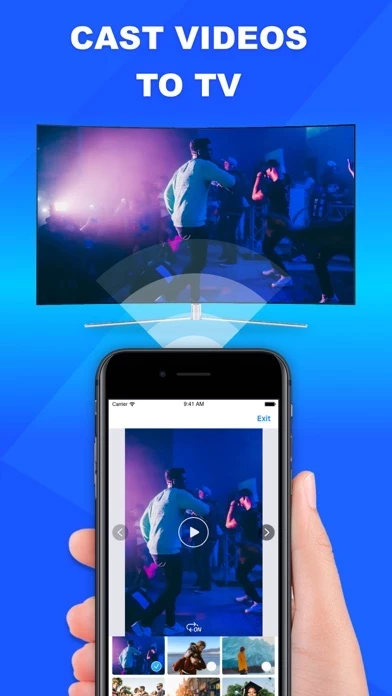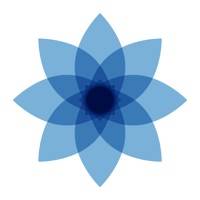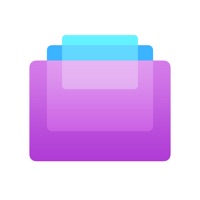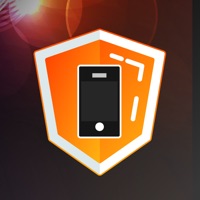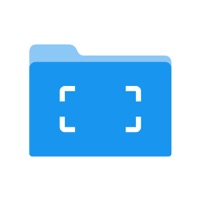How to Cancel Miracast + Screen Mirroring
Published by Lingyan DaiWe have made it super easy to cancel Miracast + Screen Mirroring subscription
at the root to avoid any and all mediums "Lingyan Dai" (the developer) uses to bill you.
Complete Guide to Canceling Miracast + Screen Mirroring
A few things to note and do before cancelling:
- The developer of Miracast + Screen Mirroring is Lingyan Dai and all inquiries must go to them.
- Check the Terms of Services and/or Privacy policy of Lingyan Dai to know if they support self-serve subscription cancellation:
- Cancelling a subscription during a free trial may result in losing a free trial account.
- You must always cancel a subscription at least 24 hours before the trial period ends.
How easy is it to cancel or delete Miracast + Screen Mirroring?
It is Very Easy to Cancel a Miracast + Screen Mirroring subscription. (**Crowdsourced from Miracast + Screen Mirroring and Justuseapp users)
If you haven't rated Miracast + Screen Mirroring cancellation policy yet, Rate it here →.
Potential Savings
**Pricing data is based on average subscription prices reported by Justuseapp.com users..
| Duration | Amount (USD) |
|---|---|
| If Billed Once | $19.99 |
| Monthly Subscription | $4.99 |
How to Cancel Miracast + Screen Mirroring Subscription on iPhone or iPad:
- Open Settings » ~Your name~ » and click "Subscriptions".
- Click the Miracast + Screen Mirroring (subscription) you want to review.
- Click Cancel.
How to Cancel Miracast + Screen Mirroring Subscription on Android Device:
- Open your Google Play Store app.
- Click on Menu » "Subscriptions".
- Tap on Miracast + Screen Mirroring (subscription you wish to cancel)
- Click "Cancel Subscription".
How do I remove my Card from Miracast + Screen Mirroring?
Removing card details from Miracast + Screen Mirroring if you subscribed directly is very tricky. Very few websites allow you to remove your card details. So you will have to make do with some few tricks before and after subscribing on websites in the future.
Before Signing up or Subscribing:
- Create an account on Justuseapp. signup here →
- Create upto 4 Virtual Debit Cards - this will act as a VPN for you bank account and prevent apps like Miracast + Screen Mirroring from billing you to eternity.
- Fund your Justuseapp Cards using your real card.
- Signup on Miracast + Screen Mirroring or any other website using your Justuseapp card.
- Cancel the Miracast + Screen Mirroring subscription directly from your Justuseapp dashboard.
- To learn more how this all works, Visit here →.
How to Cancel Miracast + Screen Mirroring Subscription on a Mac computer:
- Goto your Mac AppStore, Click ~Your name~ (bottom sidebar).
- Click "View Information" and sign in if asked to.
- Scroll down on the next page shown to you until you see the "Subscriptions" tab then click on "Manage".
- Click "Edit" beside the Miracast + Screen Mirroring app and then click on "Cancel Subscription".
What to do if you Subscribed directly on Miracast + Screen Mirroring's Website:
- Reach out to Lingyan Dai here »»
- Visit Miracast + Screen Mirroring website: Click to visit .
- Login to your account.
- In the menu section, look for any of the following: "Billing", "Subscription", "Payment", "Manage account", "Settings".
- Click the link, then follow the prompts to cancel your subscription.
How to Cancel Miracast + Screen Mirroring Subscription on Paypal:
To cancel your Miracast + Screen Mirroring subscription on PayPal, do the following:
- Login to www.paypal.com .
- Click "Settings" » "Payments".
- Next, click on "Manage Automatic Payments" in the Automatic Payments dashboard.
- You'll see a list of merchants you've subscribed to. Click on "Miracast + Screen Mirroring" or "Lingyan Dai" to cancel.
How to delete Miracast + Screen Mirroring account:
- Reach out directly to Miracast + Screen Mirroring via Justuseapp. Get all Contact details →
- Send an email to [email protected] Click to email requesting that they delete your account.
Delete Miracast + Screen Mirroring from iPhone:
- On your homescreen, Tap and hold Miracast + Screen Mirroring until it starts shaking.
- Once it starts to shake, you'll see an X Mark at the top of the app icon.
- Click on that X to delete the Miracast + Screen Mirroring app.
Delete Miracast + Screen Mirroring from Android:
- Open your GooglePlay app and goto the menu.
- Click "My Apps and Games" » then "Installed".
- Choose Miracast + Screen Mirroring, » then click "Uninstall".
Have a Problem with Miracast + Screen Mirroring? Report Issue
Leave a comment:
Reviews & Common Issues: 1 Comments
By Andrew
11 months agoI have a subscription which I understood to be a one month trial but I have been charged after a week. I would have cancelled straight away but I was travelling on a train at the time and it did not do what I wanted. Please cancel this subscription and delete my account. Thank you
What is Miracast + Screen Mirroring?
Screen Mirroring is a simple and easy-to-use smart screen mirroring, you can enjoy amazing visual effects and a perfect movie viewing experience with just one click. The app is very easy to use. Just connect your mobile phone and device to the same Wi-Fi, you can watch movies, slide shows, and videos on a high-definition large screen anytime, anywhere. As a live entertainment assistant, it allows you to enjoy leisure moments! As an office assistant, it also allows you to complete work tasks more efficiently! You can share your screen (without delay) on any smart TV, computer, tablet, laptop, smartphone, MAC, PC, and other devices. MAIN FEATURES - No delay screen mirroring. One-click to enjoy high-definition screen mirroring - Cast photos and videos from the album to the screen. Fully automatic slide show, enjoy the ultra-clear large screen viewing experience. - Extremely fast connection. Effectively reduce device connection time. Effectively reduce device connection time. USEFUL FUNCTIONS - Music Casting. Experience stereo surround sound - Web Casting. View web content on a large screen - Whiteboard Screen Casting. Experience the ultra-clear large whiteboard graffiti demonstration - Document Management. Easily organize the files you need for screen casting Using this app, you can: - Use screen mirroring in meetings and online classrooms, allowing you to focus on work and study efficiently. - Use screen mirroring during the live broadcast, allowing you to observe details...