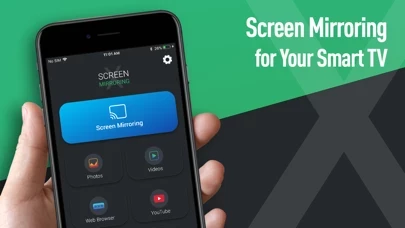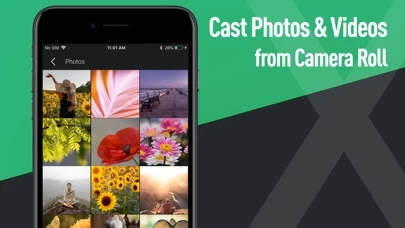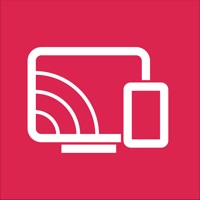How to Cancel Screen Mirroring X
Published by SensusTech LLCWe have made it super easy to cancel Screen Mirroring X: Smart View subscription
at the root to avoid any and all mediums "SensusTech LLC" (the developer) uses to bill you.
Complete Guide to Canceling Screen Mirroring X: Smart View
A few things to note and do before cancelling:
- The developer of Screen Mirroring X is SensusTech LLC and all inquiries must go to them.
- Check the Terms of Services and/or Privacy policy of SensusTech LLC to know if they support self-serve subscription cancellation:
- Cancelling a subscription during a free trial may result in losing a free trial account.
- You must always cancel a subscription at least 24 hours before the trial period ends.
How easy is it to cancel or delete Screen Mirroring X?
It is Very Easy to Cancel a Screen Mirroring X subscription. (**Crowdsourced from Screen Mirroring X and Justuseapp users)
If you haven't rated Screen Mirroring X cancellation policy yet, Rate it here →.
Potential Savings
**Pricing data is based on average subscription prices reported by Justuseapp.com users..
| Duration | Amount (USD) |
|---|---|
| If Billed Once | $5.00 |
How to Cancel Screen Mirroring X: Smart View Subscription on iPhone or iPad:
- Open Settings » ~Your name~ » and click "Subscriptions".
- Click the Screen Mirroring X (subscription) you want to review.
- Click Cancel.
How to Cancel Screen Mirroring X: Smart View Subscription on Android Device:
- Open your Google Play Store app.
- Click on Menu » "Subscriptions".
- Tap on Screen Mirroring X: Smart View (subscription you wish to cancel)
- Click "Cancel Subscription".
How do I remove my Card from Screen Mirroring X?
Removing card details from Screen Mirroring X if you subscribed directly is very tricky. Very few websites allow you to remove your card details. So you will have to make do with some few tricks before and after subscribing on websites in the future.
Before Signing up or Subscribing:
- Create an account on Justuseapp. signup here →
- Create upto 4 Virtual Debit Cards - this will act as a VPN for you bank account and prevent apps like Screen Mirroring X from billing you to eternity.
- Fund your Justuseapp Cards using your real card.
- Signup on Screen Mirroring X: Smart View or any other website using your Justuseapp card.
- Cancel the Screen Mirroring X subscription directly from your Justuseapp dashboard.
- To learn more how this all works, Visit here →.
How to Cancel Screen Mirroring X: Smart View Subscription on a Mac computer:
- Goto your Mac AppStore, Click ~Your name~ (bottom sidebar).
- Click "View Information" and sign in if asked to.
- Scroll down on the next page shown to you until you see the "Subscriptions" tab then click on "Manage".
- Click "Edit" beside the Screen Mirroring X: Smart View app and then click on "Cancel Subscription".
What to do if you Subscribed directly on Screen Mirroring X's Website:
- Reach out to SensusTech LLC here »»
- Visit Screen Mirroring X website: Click to visit .
- Login to your account.
- In the menu section, look for any of the following: "Billing", "Subscription", "Payment", "Manage account", "Settings".
- Click the link, then follow the prompts to cancel your subscription.
How to Cancel Screen Mirroring X: Smart View Subscription on Paypal:
To cancel your Screen Mirroring X subscription on PayPal, do the following:
- Login to www.paypal.com .
- Click "Settings" » "Payments".
- Next, click on "Manage Automatic Payments" in the Automatic Payments dashboard.
- You'll see a list of merchants you've subscribed to. Click on "Screen Mirroring X: Smart View" or "SensusTech LLC" to cancel.
How to delete Screen Mirroring X account:
- Reach out directly to Screen Mirroring X via Justuseapp. Get all Contact details →
- Send an email to [email protected] Click to email requesting that they delete your account.
Delete Screen Mirroring X: Smart View from iPhone:
- On your homescreen, Tap and hold Screen Mirroring X: Smart View until it starts shaking.
- Once it starts to shake, you'll see an X Mark at the top of the app icon.
- Click on that X to delete the Screen Mirroring X: Smart View app.
Delete Screen Mirroring X: Smart View from Android:
- Open your GooglePlay app and goto the menu.
- Click "My Apps and Games" » then "Installed".
- Choose Screen Mirroring X: Smart View, » then click "Uninstall".
Have a Problem with Screen Mirroring X: Smart View? Report Issue
Leave a comment:
Reviews & Common Issues: 1 Comments
By Faith
2 years agoHi there..am failing unsubscribe from this app..its keeps taking money from my account yet I deleted the app long time ago
What is Screen Mirroring X: Smart View?
Screen Mirroring X is an universal app that allows you to mirror your phone screen or media content (Camera Roll, Videos, Cloud Drives etc.) to your Smart TV in real time. [Features] - Mirror your Phone Screen with Full Resolution and Quality - No Need to Install any App on TVs - Cast your Photos and Videos Directly from Camera Roll - Cast Web Videos using Embed Browser - Cast Files from Dropbox and Google Drive - Works with Most Smart TVs Brands on the Market (Samsung, LG, Sony, Vizio, Phillips, Panasonic, Roku, Chromecast, Fire TV, etc.) - All major protocols are supported: DLNA, DIAL, Chromecast, UDAP. - No cables, no additional hardware, nothing else needed Make presentations, watch your favourite movies or play games on your TV while mirroring your phone screen. [In-app Purchases] You can be a premium user through auto-renewing subscription or one-time purchase. Weekly: $4.99 Monthly: $12.99 Lifetime: $39.99 - Payment will be charged to iTunes Account at confirmation of purchase - Subscription automatically renews unless auto-renew is turned off at least 24-hours before the end of the current period - Account will be charged for renewal within 24-hours prior to the end of the current period, and identify the cost of the renewal - Subscriptions may be managed by the user and auto-renewal may be turned off by going to the user's Account Settings after purchase - Any unused portion of a free trial period, if offered, will be forfeited when the user purchases a subscri...