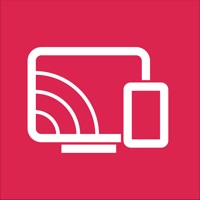How to Cancel Screen Mirroring
Published by JALI STOREWe have made it super easy to cancel Screen Mirroring for TV • subscription
at the root to avoid any and all mediums "JALI STORE" (the developer) uses to bill you.
Complete Guide to Canceling Screen Mirroring for TV •
A few things to note and do before cancelling:
- The developer of Screen Mirroring is JALI STORE and all inquiries must go to them.
- Check the Terms of Services and/or Privacy policy of JALI STORE to know if they support self-serve subscription cancellation:
- Cancelling a subscription during a free trial may result in losing a free trial account.
- You must always cancel a subscription at least 24 hours before the trial period ends.
How easy is it to cancel or delete Screen Mirroring?
It is Very Easy to Cancel a Screen Mirroring subscription. (**Crowdsourced from Screen Mirroring and Justuseapp users)
If you haven't rated Screen Mirroring cancellation policy yet, Rate it here →.
Pricing Plans
**Gotten from publicly available data and the appstores.
Join Screen Mirroring App to enable access to all app features. Annual subscription billing will start after the trial period. After the 3 day free trial, this subscription will automatically auto-renew each year.
Potential Savings
**Pricing data is based on average subscription prices reported by Justuseapp.com users..
| Duration | Amount (USD) |
|---|---|
| If Billed Once | $22.91 |
| Weekly Subscription | $4.99 |
| Monthly Subscription | $39.99 |
How to Cancel Screen Mirroring for TV • Subscription on iPhone or iPad:
- Open Settings » ~Your name~ » and click "Subscriptions".
- Click the Screen Mirroring (subscription) you want to review.
- Click Cancel.
How to Cancel Screen Mirroring for TV • Subscription on Android Device:
- Open your Google Play Store app.
- Click on Menu » "Subscriptions".
- Tap on Screen Mirroring for TV • (subscription you wish to cancel)
- Click "Cancel Subscription".
How do I remove my Card from Screen Mirroring?
Removing card details from Screen Mirroring if you subscribed directly is very tricky. Very few websites allow you to remove your card details. So you will have to make do with some few tricks before and after subscribing on websites in the future.
Before Signing up or Subscribing:
- Create an account on Justuseapp. signup here →
- Create upto 4 Virtual Debit Cards - this will act as a VPN for you bank account and prevent apps like Screen Mirroring from billing you to eternity.
- Fund your Justuseapp Cards using your real card.
- Signup on Screen Mirroring for TV • or any other website using your Justuseapp card.
- Cancel the Screen Mirroring subscription directly from your Justuseapp dashboard.
- To learn more how this all works, Visit here →.
How to Cancel Screen Mirroring for TV • Subscription on a Mac computer:
- Goto your Mac AppStore, Click ~Your name~ (bottom sidebar).
- Click "View Information" and sign in if asked to.
- Scroll down on the next page shown to you until you see the "Subscriptions" tab then click on "Manage".
- Click "Edit" beside the Screen Mirroring for TV • app and then click on "Cancel Subscription".
What to do if you Subscribed directly on Screen Mirroring's Website:
- Reach out to JALI STORE here »»
- If the company has an app they developed in the Appstore, you can try contacting JALI STORE (the app developer) for help through the details of the app.
How to Cancel Screen Mirroring for TV • Subscription on Paypal:
To cancel your Screen Mirroring subscription on PayPal, do the following:
- Login to www.paypal.com .
- Click "Settings" » "Payments".
- Next, click on "Manage Automatic Payments" in the Automatic Payments dashboard.
- You'll see a list of merchants you've subscribed to. Click on "Screen Mirroring for TV •" or "JALI STORE" to cancel.
How to delete Screen Mirroring account:
- Reach out directly to Screen Mirroring via Justuseapp. Get all Contact details →
- Send an email to [email protected] Click to email requesting that they delete your account.
Delete Screen Mirroring for TV • from iPhone:
- On your homescreen, Tap and hold Screen Mirroring for TV • until it starts shaking.
- Once it starts to shake, you'll see an X Mark at the top of the app icon.
- Click on that X to delete the Screen Mirroring for TV • app.
Delete Screen Mirroring for TV • from Android:
- Open your GooglePlay app and goto the menu.
- Click "My Apps and Games" » then "Installed".
- Choose Screen Mirroring for TV •, » then click "Uninstall".
Have a Problem with Screen Mirroring for TV •? Report Issue
Leave a comment:
Reviews & Common Issues: 3 Comments
By Leanne Richards
2 years agoHi I would like to unsubscribe from miracast please and thank you. Kind regards Leanne Richards
By Debra Burks
2 years agoI have been charged for Miracast 3 day trial subscription and want to cancel and money be refunded to my account
By Paul Fee
3 years agoI have been unable to cancel my Miracast subscription! Please assist!!
What is Screen Mirroring for TV •?
This screen mirroring application has been specifically designed for business meetings, as it is one of the most in-demand features these days. To be able to cast your smartphone wirelessly on a bigger screen redefines the whole experience. You can share your presentations, downloads, and relevant documents right from the iPhone without any hassle. To make things better, this is not just a screen-reflector app but has many features to facilitate your needs. Key Features • Screen Mirroring: mirror iPhone/iPad screen to TVs Irrespective of your line of work, if you are a designer, a corporate employee, or a freelancer, this app has features for everyone. It allows you to mirror all your apps, designs, and presentations to a much bigger screen without disrupting the quality of anything. • Paint: users paint on iPhone/iPad and mirror to TVs Turn your iPhone into a white-board and share what you think with your colleagues. • Text: users open a text editor on the app, type, and mirror to TVs Feel like something is missing? Just open the text editor and make edits then and there. • Camera: mirror what users see on the iPhone/iPad camera to TVs This feature offers an incredible sharing experience. If it is a zoom call or a live location setting, you can share it directly from your device and never miss out on anything. • Photo or Video: cast photos/videos from iPhone/iPad to TVs You can share all your photos and videos to the big screen without looking for a cable to connect to...