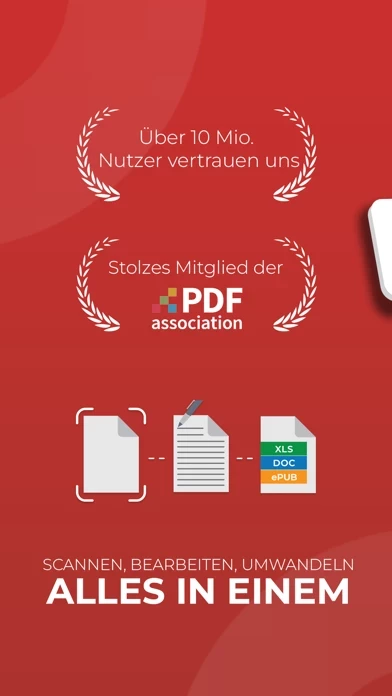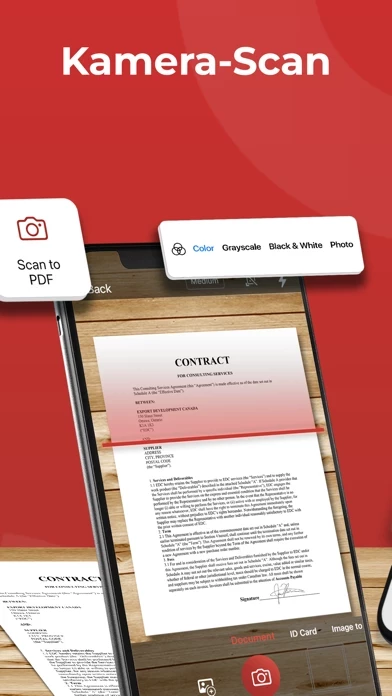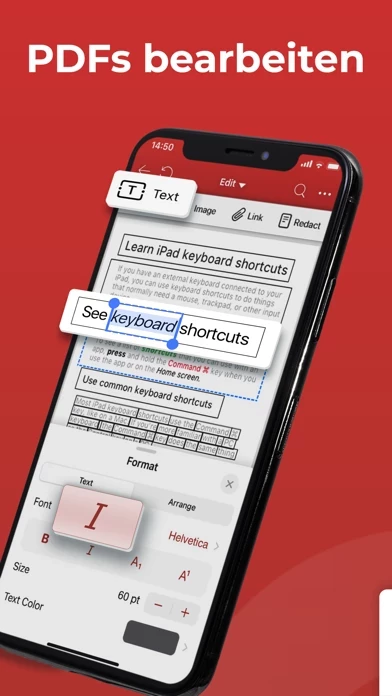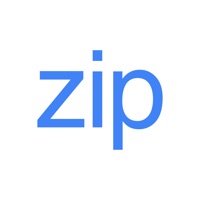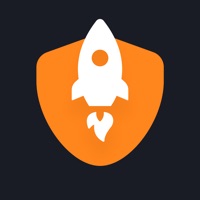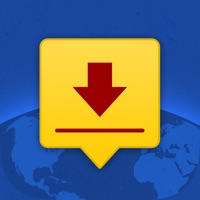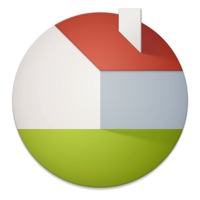How to Cancel PDF Extra
Published by MobiSystems, Inc. on 2024-05-20We have made it super easy to cancel PDF Extra: Scan, Edit & OCR subscription
at the root to avoid any and all mediums "MobiSystems, Inc." (the developer) uses to bill you.
Complete Guide to Canceling PDF Extra: Scan, Edit & OCR
A few things to note and do before cancelling:
- The developer of PDF Extra is MobiSystems, Inc. and all inquiries must go to them.
- Check the Terms of Services and/or Privacy policy of MobiSystems, Inc. to know if they support self-serve subscription cancellation:
- Cancelling a subscription during a free trial may result in losing a free trial account.
- You must always cancel a subscription at least 24 hours before the trial period ends.
How easy is it to cancel or delete PDF Extra?
It is Very Easy to Cancel a PDF Extra subscription. (**Crowdsourced from PDF Extra and Justuseapp users)
If you haven't rated PDF Extra cancellation policy yet, Rate it here →.
Potential Savings
**Pricing data is based on average subscription prices reported by Justuseapp.com users..
| Duration | Amount (USD) |
|---|---|
| If Billed Once | $52.24 |
How to Cancel PDF Extra: Scan, Edit & OCR Subscription on iPhone or iPad:
- Open Settings » ~Your name~ » and click "Subscriptions".
- Click the PDF Extra (subscription) you want to review.
- Click Cancel.
How to Cancel PDF Extra: Scan, Edit & OCR Subscription on Android Device:
- Open your Google Play Store app.
- Click on Menu » "Subscriptions".
- Tap on PDF Extra: Scan, Edit & OCR (subscription you wish to cancel)
- Click "Cancel Subscription".
How do I remove my Card from PDF Extra?
Removing card details from PDF Extra if you subscribed directly is very tricky. Very few websites allow you to remove your card details. So you will have to make do with some few tricks before and after subscribing on websites in the future.
Before Signing up or Subscribing:
- Create an account on Justuseapp. signup here →
- Create upto 4 Virtual Debit Cards - this will act as a VPN for you bank account and prevent apps like PDF Extra from billing you to eternity.
- Fund your Justuseapp Cards using your real card.
- Signup on PDF Extra: Scan, Edit & OCR or any other website using your Justuseapp card.
- Cancel the PDF Extra subscription directly from your Justuseapp dashboard.
- To learn more how this all works, Visit here →.
How to Cancel PDF Extra: Scan, Edit & OCR Subscription on a Mac computer:
- Goto your Mac AppStore, Click ~Your name~ (bottom sidebar).
- Click "View Information" and sign in if asked to.
- Scroll down on the next page shown to you until you see the "Subscriptions" tab then click on "Manage".
- Click "Edit" beside the PDF Extra: Scan, Edit & OCR app and then click on "Cancel Subscription".
What to do if you Subscribed directly on PDF Extra's Website:
- Reach out to MobiSystems, Inc. here »»
- Visit PDF Extra website: Click to visit .
- Login to your account.
- In the menu section, look for any of the following: "Billing", "Subscription", "Payment", "Manage account", "Settings".
- Click the link, then follow the prompts to cancel your subscription.
How to Cancel PDF Extra: Scan, Edit & OCR Subscription on Paypal:
To cancel your PDF Extra subscription on PayPal, do the following:
- Login to www.paypal.com .
- Click "Settings" » "Payments".
- Next, click on "Manage Automatic Payments" in the Automatic Payments dashboard.
- You'll see a list of merchants you've subscribed to. Click on "PDF Extra: Scan, Edit & OCR" or "MobiSystems, Inc." to cancel.
How to delete PDF Extra account:
- Reach out directly to PDF Extra via Justuseapp. Get all Contact details →
- Send an email to [email protected] Click to email requesting that they delete your account.
Delete PDF Extra: Scan, Edit & OCR from iPhone:
- On your homescreen, Tap and hold PDF Extra: Scan, Edit & OCR until it starts shaking.
- Once it starts to shake, you'll see an X Mark at the top of the app icon.
- Click on that X to delete the PDF Extra: Scan, Edit & OCR app.
Delete PDF Extra: Scan, Edit & OCR from Android:
- Open your GooglePlay app and goto the menu.
- Click "My Apps and Games" » then "Installed".
- Choose PDF Extra: Scan, Edit & OCR, » then click "Uninstall".
Have a Problem with PDF Extra: Scan, Edit & OCR? Report Issue
Leave a comment:
Reviews & Common Issues: 2 Comments
By Joshua Pegg
1 year agoUninstalled this app please delete the rest of the files on this want nothing in it please thank you.
By Antonius Ho
2 years agoHow to cancel subscription during my trial period? When I tried to cancel it, I found that "my subscription will be canceled at the end of my billing period at 18-Jan-2023, meaning that I still need to pay for 12 months subscription first. Please advise.
What is PDF Extra: Scan, Edit & OCR?
Are you looking for an all-in-one PDF solution to scan, edit, sign, print, read, share and protect PDF files on the go? PDF Extra Editor and Scanner gives you the freedom to use a powerful collection of tools to view, edit and create PDFs on your phone quickly and efficiently, wherever you are. PDF Extra is a proud member of the PDF Association. START WORKING RIGHT AWAY WITH THESE PDF EXTRA FEATURES: Scan to PDFs • Easily scan and digitize your paper documents into editable PDF files • Transform your phone camera into a powerful portable scanner which can turn into PDFs all kinds of paper documents: receipts, contracts, invoices, notes, certificates Edit PDF files • Edit PDFs with the most advanced editing tools available on smartphones • Create blank PDFs • Feel free to insert, remove or modify any document aspect you want — text, pictures, signatures, comments, drawings, certificates and more Fill and Sign • Fill out and share forms on the go • Sign documents by directly drawing your signature on the document • Advanced support for fillable PDF forms allows you to make all the changes you need Print PDFs • Printing PDF documents straight from your phone is easy and intuitive • Print entire documents or just specific pages, the choice is yours Convert PDFs • Convert PDFs to Word, Excel or ePub while keeping the original layout and formatting • Save Word, Excel and PPT files as PDFs and share them with ease Protect PDFs • Protect your sensitive documents with passw...