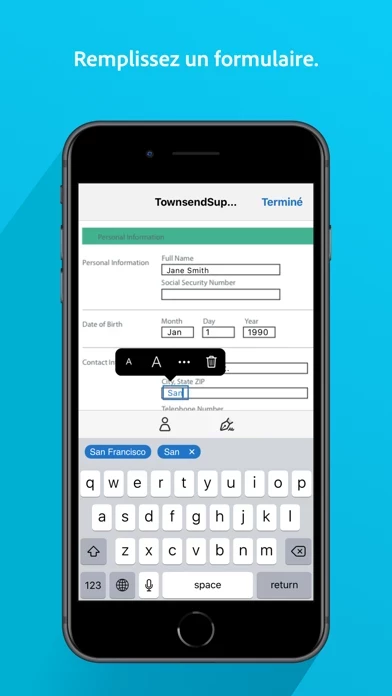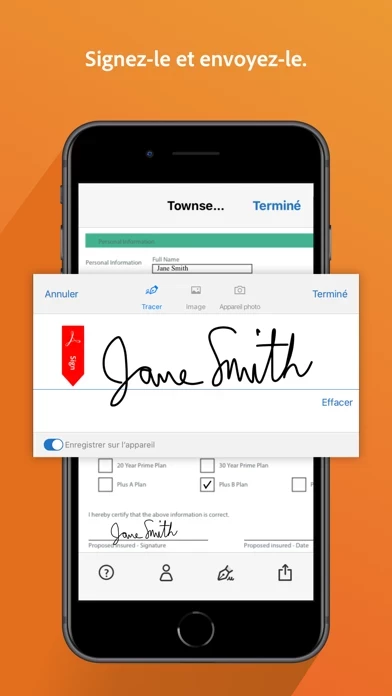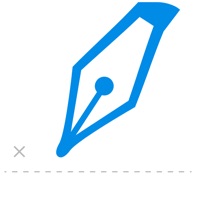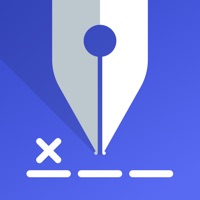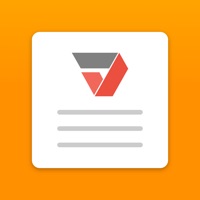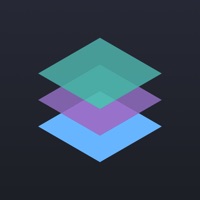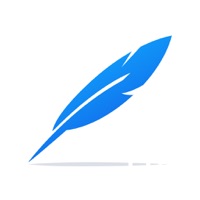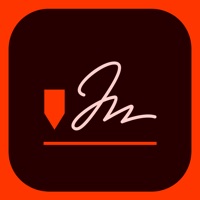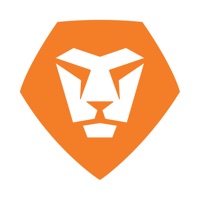How to Cancel Adobe Fill & Sign-Form Filler
Published by Adobe Inc. on 2023-09-14We have made it super easy to cancel Adobe Fill & Sign-Form Filler subscription
at the root to avoid any and all mediums "Adobe Inc." (the developer) uses to bill you.
Complete Guide to Canceling Adobe Fill & Sign-Form Filler
A few things to note and do before cancelling:
- The developer of Adobe Fill & Sign-Form Filler is Adobe Inc. and all inquiries must go to them.
- Check the Terms of Services and/or Privacy policy of Adobe Inc. to know if they support self-serve subscription cancellation:
- Cancelling a subscription during a free trial may result in losing a free trial account.
- You must always cancel a subscription at least 24 hours before the trial period ends.
How easy is it to cancel or delete Adobe Fill & Sign-Form Filler?
It is Very Easy to Cancel a Adobe Fill & Sign-Form Filler subscription. (**Crowdsourced from Adobe Fill & Sign-Form Filler and Justuseapp users)
If you haven't rated Adobe Fill & Sign-Form Filler cancellation policy yet, Rate it here →.
Potential Savings
**Pricing data is based on average subscription prices reported by Justuseapp.com users..
| Duration | Amount (USD) |
|---|---|
| If Billed Once | $9.99 |
How to Cancel Adobe Fill & Sign-Form Filler Subscription on iPhone or iPad:
- Open Settings » ~Your name~ » and click "Subscriptions".
- Click the Adobe Fill & Sign-Form Filler (subscription) you want to review.
- Click Cancel.
How to Cancel Adobe Fill & Sign-Form Filler Subscription on Android Device:
- Open your Google Play Store app.
- Click on Menu » "Subscriptions".
- Tap on Adobe Fill & Sign-Form Filler (subscription you wish to cancel)
- Click "Cancel Subscription".
How do I remove my Card from Adobe Fill & Sign-Form Filler?
Removing card details from Adobe Fill & Sign-Form Filler if you subscribed directly is very tricky. Very few websites allow you to remove your card details. So you will have to make do with some few tricks before and after subscribing on websites in the future.
Before Signing up or Subscribing:
- Create an account on Justuseapp. signup here →
- Create upto 4 Virtual Debit Cards - this will act as a VPN for you bank account and prevent apps like Adobe Fill & Sign-Form Filler from billing you to eternity.
- Fund your Justuseapp Cards using your real card.
- Signup on Adobe Fill & Sign-Form Filler or any other website using your Justuseapp card.
- Cancel the Adobe Fill & Sign-Form Filler subscription directly from your Justuseapp dashboard.
- To learn more how this all works, Visit here →.
How to Cancel Adobe Fill & Sign-Form Filler Subscription on a Mac computer:
- Goto your Mac AppStore, Click ~Your name~ (bottom sidebar).
- Click "View Information" and sign in if asked to.
- Scroll down on the next page shown to you until you see the "Subscriptions" tab then click on "Manage".
- Click "Edit" beside the Adobe Fill & Sign-Form Filler app and then click on "Cancel Subscription".
What to do if you Subscribed directly on Adobe Fill & Sign-Form Filler's Website:
- Reach out to Adobe Inc. here »»
- If the company has an app they developed in the Appstore, you can try contacting Adobe Inc. (the app developer) for help through the details of the app.
How to Cancel Adobe Fill & Sign-Form Filler Subscription on Paypal:
To cancel your Adobe Fill & Sign-Form Filler subscription on PayPal, do the following:
- Login to www.paypal.com .
- Click "Settings" » "Payments".
- Next, click on "Manage Automatic Payments" in the Automatic Payments dashboard.
- You'll see a list of merchants you've subscribed to. Click on "Adobe Fill & Sign-Form Filler" or "Adobe Inc." to cancel.
How to delete Adobe Fill & Sign-Form Filler account:
- Reach out directly to Adobe Fill & Sign-Form Filler via Justuseapp. Get all Contact details →
- Send an email to [email protected] Click to email requesting that they delete your account.
Delete Adobe Fill & Sign-Form Filler from iPhone:
- On your homescreen, Tap and hold Adobe Fill & Sign-Form Filler until it starts shaking.
- Once it starts to shake, you'll see an X Mark at the top of the app icon.
- Click on that X to delete the Adobe Fill & Sign-Form Filler app.
Delete Adobe Fill & Sign-Form Filler from Android:
- Open your GooglePlay app and goto the menu.
- Click "My Apps and Games" » then "Installed".
- Choose Adobe Fill & Sign-Form Filler, » then click "Uninstall".
Have a Problem with Adobe Fill & Sign-Form Filler? Report Issue
Leave a comment:
What is Adobe Fill & Sign-Form Filler?
The free Adobe Fill & Sign app lets you fill, sign, and send any form fast. You can even snap a picture of a paper form and fill it in on your phone or tablet. Then e-sign and send. No printing or faxing needed. HOW IT WORKS: • FILL. Scan paper forms with your camera or open a file from email. Tap to enter text or checkmarks in form fields. Fill forms even faster with custom autofill entries. • SIGN. Easily create your signature with your finger or a stylus, then apply your signature or initials to the form. • SEND. Save forms and send to others immediately via email. It’s that easy. WHAT CAN ADOBE FILL & SIGN DO FOR YOU? • GET IT DONE NOW. Fill in forms anytime, anywhere. • GO GREEN. Send forms by email to eliminate printing and faxing. • STAY ORGANIZED. Store your forms in one place. Terms & Conditions: Your use of this application is governed by the Adobe General Terms of Use (https://www.adobe.com/legal/terms-linkfree.html) and the Adobe Privacy Policy (https://www.adobe.com/privacy/policy-linkfree.html) Do Not Sell My Personal Information: https://www.adobe.com/privacy/ca-rights-linkfree.html