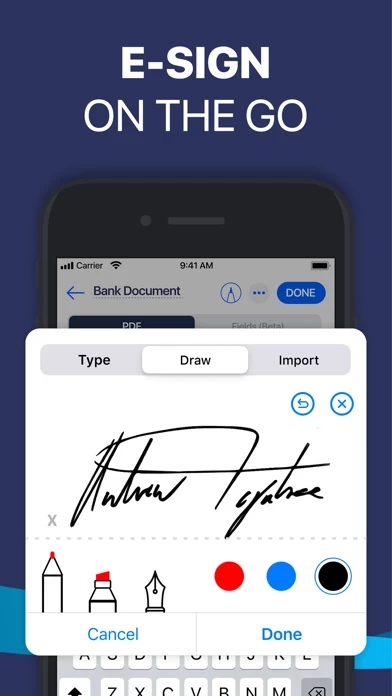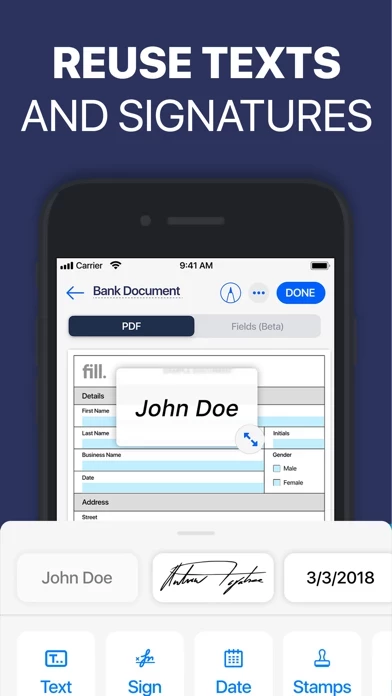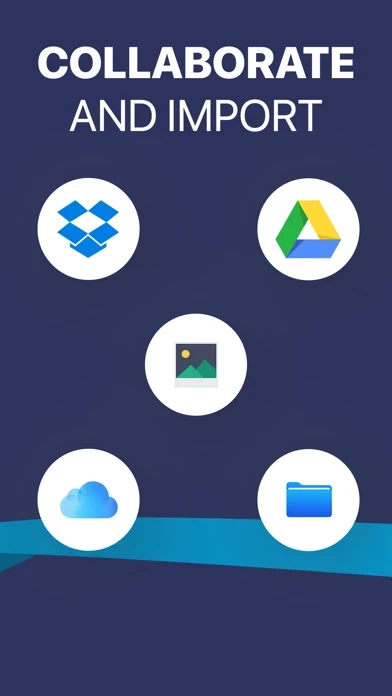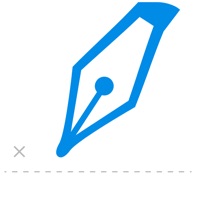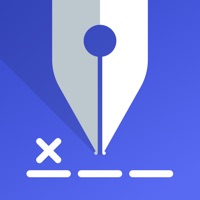How to Cancel Fill and Sign
Published by Crowded Road on 2023-12-26We have made it super easy to cancel Fill and Sign: PDF Editor App subscription
at the root to avoid any and all mediums "Crowded Road" (the developer) uses to bill you.
Complete Guide to Canceling Fill and Sign: PDF Editor App
A few things to note and do before cancelling:
- The developer of Fill and Sign is Crowded Road and all inquiries must go to them.
- Check the Terms of Services and/or Privacy policy of Crowded Road to know if they support self-serve subscription cancellation:
- Cancelling a subscription during a free trial may result in losing a free trial account.
- You must always cancel a subscription at least 24 hours before the trial period ends.
Pricing Plans
**Gotten from publicly available data and the appstores.
Unlimited Export Credits
- Annual subscription that allows for unlimited editing, exporting, and sharing of PDF files
- Free trial period of 7 days
- Auto-renewable subscription that charges the user's payment account unless canceled 24 hours prior to the end of the trial period
- Prices vary based on user region
- Subscriptions can be managed by the user and auto-renewal can be turned off in the user's Account Settings after purchase
- Any unused portion of a free trial period will be forfeited when the user purchases a subscription to that publication
- Free trial only available once per subscription per user.
How to Cancel Fill and Sign: PDF Editor App Subscription on iPhone or iPad:
- Open Settings » ~Your name~ » and click "Subscriptions".
- Click the Fill and Sign (subscription) you want to review.
- Click Cancel.
How to Cancel Fill and Sign: PDF Editor App Subscription on Android Device:
- Open your Google Play Store app.
- Click on Menu » "Subscriptions".
- Tap on Fill and Sign: PDF Editor App (subscription you wish to cancel)
- Click "Cancel Subscription".
How do I remove my Card from Fill and Sign?
Removing card details from Fill and Sign if you subscribed directly is very tricky. Very few websites allow you to remove your card details. So you will have to make do with some few tricks before and after subscribing on websites in the future.
Before Signing up or Subscribing:
- Create an account on Justuseapp. signup here →
- Create upto 4 Virtual Debit Cards - this will act as a VPN for you bank account and prevent apps like Fill and Sign from billing you to eternity.
- Fund your Justuseapp Cards using your real card.
- Signup on Fill and Sign: PDF Editor App or any other website using your Justuseapp card.
- Cancel the Fill and Sign subscription directly from your Justuseapp dashboard.
- To learn more how this all works, Visit here →.
How to Cancel Fill and Sign: PDF Editor App Subscription on a Mac computer:
- Goto your Mac AppStore, Click ~Your name~ (bottom sidebar).
- Click "View Information" and sign in if asked to.
- Scroll down on the next page shown to you until you see the "Subscriptions" tab then click on "Manage".
- Click "Edit" beside the Fill and Sign: PDF Editor App app and then click on "Cancel Subscription".
What to do if you Subscribed directly on Fill and Sign's Website:
- Reach out to Crowded Road here »»
- Visit Fill and Sign website: Click to visit .
- Login to your account.
- In the menu section, look for any of the following: "Billing", "Subscription", "Payment", "Manage account", "Settings".
- Click the link, then follow the prompts to cancel your subscription.
How to Cancel Fill and Sign: PDF Editor App Subscription on Paypal:
To cancel your Fill and Sign subscription on PayPal, do the following:
- Login to www.paypal.com .
- Click "Settings" » "Payments".
- Next, click on "Manage Automatic Payments" in the Automatic Payments dashboard.
- You'll see a list of merchants you've subscribed to. Click on "Fill and Sign: PDF Editor App" or "Crowded Road" to cancel.
How to delete Fill and Sign account:
- Reach out directly to Fill and Sign via Justuseapp. Get all Contact details →
- Send an email to [email protected] Click to email requesting that they delete your account.
Delete Fill and Sign: PDF Editor App from iPhone:
- On your homescreen, Tap and hold Fill and Sign: PDF Editor App until it starts shaking.
- Once it starts to shake, you'll see an X Mark at the top of the app icon.
- Click on that X to delete the Fill and Sign: PDF Editor App app.
Delete Fill and Sign: PDF Editor App from Android:
- Open your GooglePlay app and goto the menu.
- Click "My Apps and Games" » then "Installed".
- Choose Fill and Sign: PDF Editor App, » then click "Uninstall".
Have a Problem with Fill and Sign: PDF Editor App? Report Issue
Leave a comment:
Reviews & Common Issues: 1 Comments
By Juliana M D Silva
2 years agoI made a mistake I don’t need this app, was just a trial, I really don’t need this kind of app I never use that I need to cancel that and have a refund was a completely mistake My phone number is 321 9461884 Juliana
What is Fill and Sign: PDF Editor App?
Fill is the effortless solution for filling and signing PDF files and requesting e-signatures on-the-go! BENEFITS Need to quickly edit or esign a PDF document? You don’t have to look for a printer or scanner. Fill app lets you fill, sign & send any document fast & easy. Fill enables individuals and businesses to legally e-sign documents in the most efficient way possible. The Fill PDF editor, filler & writer automatically detects fillable fields on your PDF document & makes editing on the go simple. Fill forms anywhere, anytime KEY FEATURES Sign PDF Documents: fill & sign pdf forms & share files .You will never have to look for a scanner again. Scan Documents: Fill helps the user fill & scan PDF documents. Scan Document with different color options. Request signature: Share documents with people requesting for signature. Save, send & share edited files immediately via email or fax easily from your iPhone or iPad. Convert: Convert word and image files to PDF directly using the Fill App. Cloud Storage Integration: Import images, photos, PDF files & documents from iCloud, Dropbox, Google Drive, your computer or gallery easily to edit & e-sign on your phone. Edit: Import & prepare documents by creating & adding text, e-signature, or simply annotate. Realistic signature with finger, without printing or scanning the documents. Drag & drop to the Adobe pdf document, easy & hassle-free. Security: Maximize your security & keep your information secure. Customize: Personalize text,...