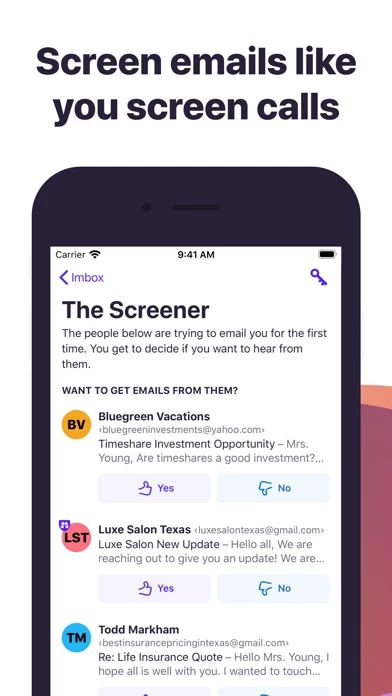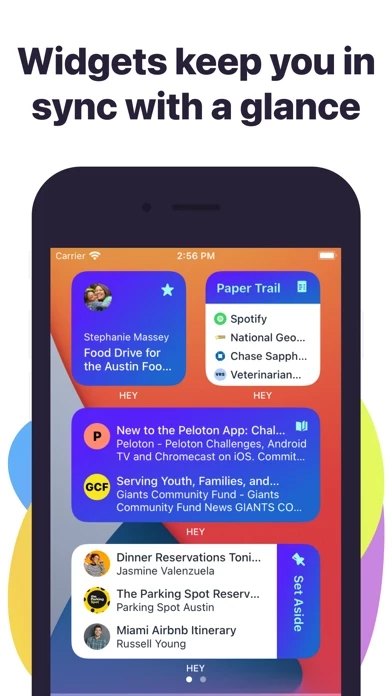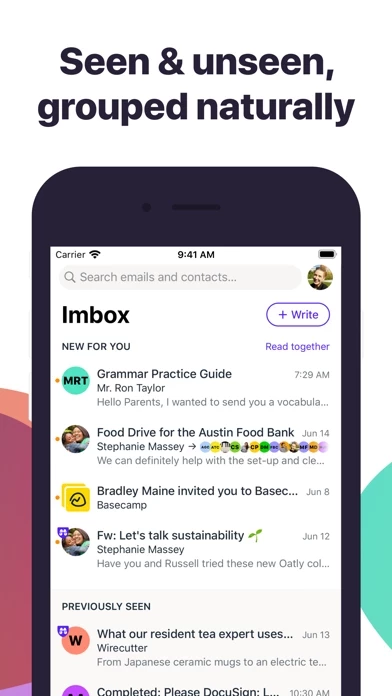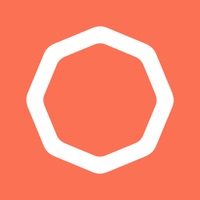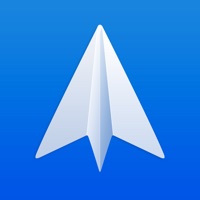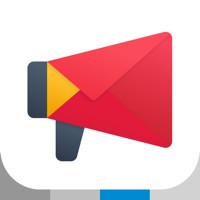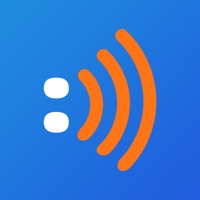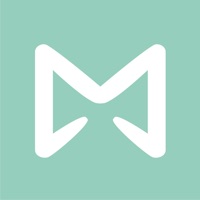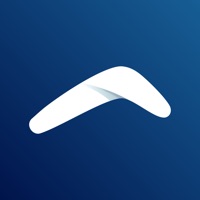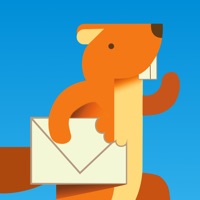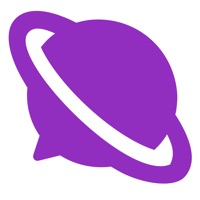How to Delete HEY Email
Published by Basecamp, LLC on 2023-11-20We have made it super easy to delete HEY Email account and/or app.
Guide to Delete HEY Email
Things to note before removing HEY Email:
- The developer of HEY Email is Basecamp, LLC and all inquiries must go to them.
- Under the GDPR, Residents of the European Union and United Kingdom have a "right to erasure" and can request any developer like Basecamp, LLC holding their data to delete it. The law mandates that Basecamp, LLC must comply within a month.
- American residents (California only - you can claim to reside here) are empowered by the CCPA to request that Basecamp, LLC delete any data it has on you or risk incurring a fine (upto 7.5k usd).
- If you have an active subscription, it is recommended you unsubscribe before deleting your account or the app.
How to delete HEY Email account:
Generally, here are your options if you need your account deleted:
Option 1: Reach out to HEY Email via Justuseapp. Get all Contact details →
Option 2: Visit the HEY Email website directly Here →
Option 3: Contact HEY Email Support/ Customer Service:
- 100% Contact Match
- Developer: Basecamp
- E-Mail: [email protected]
- Website: Visit HEY Email Website
- 57.14% Contact Match
- Developer: Google LLC
- E-Mail: [email protected]
- Website: Visit Google LLC Website
How to Delete HEY Email from your iPhone or Android.
Delete HEY Email from iPhone.
To delete HEY Email from your iPhone, Follow these steps:
- On your homescreen, Tap and hold HEY Email until it starts shaking.
- Once it starts to shake, you'll see an X Mark at the top of the app icon.
- Click on that X to delete the HEY Email app from your phone.
Method 2:
Go to Settings and click on General then click on "iPhone Storage". You will then scroll down to see the list of all the apps installed on your iPhone. Tap on the app you want to uninstall and delete the app.
For iOS 11 and above:
Go into your Settings and click on "General" and then click on iPhone Storage. You will see the option "Offload Unused Apps". Right next to it is the "Enable" option. Click on the "Enable" option and this will offload the apps that you don't use.
Delete HEY Email from Android
- First open the Google Play app, then press the hamburger menu icon on the top left corner.
- After doing these, go to "My Apps and Games" option, then go to the "Installed" option.
- You'll see a list of all your installed apps on your phone.
- Now choose HEY Email, then click on "uninstall".
- Also you can specifically search for the app you want to uninstall by searching for that app in the search bar then select and uninstall.
Have a Problem with HEY Email? Report Issue
Leave a comment:
Reviews & Common Issues: 2 Comments
By sulaiman
10 months agoI want to delete my account forever
By sandra Galvin
1 year agoplease cancel subscription
What is HEY Email?
It’s “you’ll never go back” better HEY replaces workarounds, messy hacks, and daily frustrations, with built-in workflows, effortless organization, and clever features that levels-up email in meaningful ways. Screen emails like you screen calls You screen your calls, so why can't you screen your emails? With HEY, you can. HEY puts you in complete control of who's allowed to email you. Don't want to hear from someone? Screen them out and won’t hear from them again. Naturally grouped Inboxes are typically an intertwined mess of new and old messages haphazardly mixed together. Yuck. With HEY, new messages are always grouped together at the top, and previously seen emails are always at the bottom. Neat and orderly by default. No need to wade through the inbox jungle with a machete. Spread ’em out, read ’em together Let's say you have 7 unread emails. Why do you have to open one, close one, open one, close one, open one, close one, and so on. It's rediculously inefficient. With HEY, you...