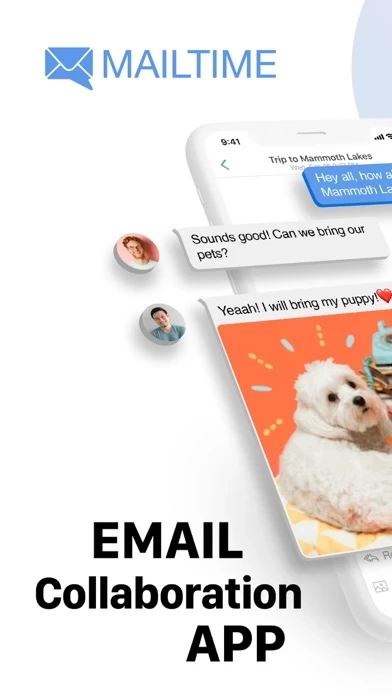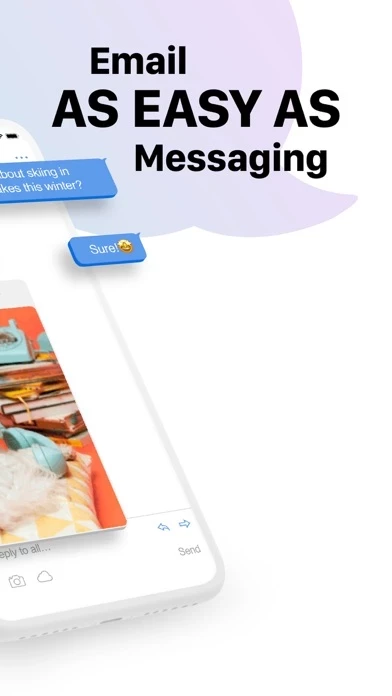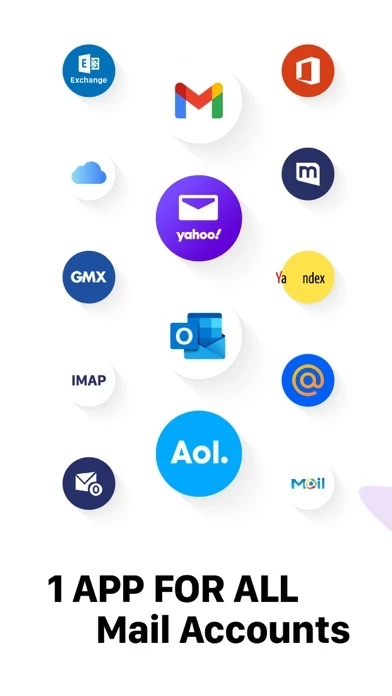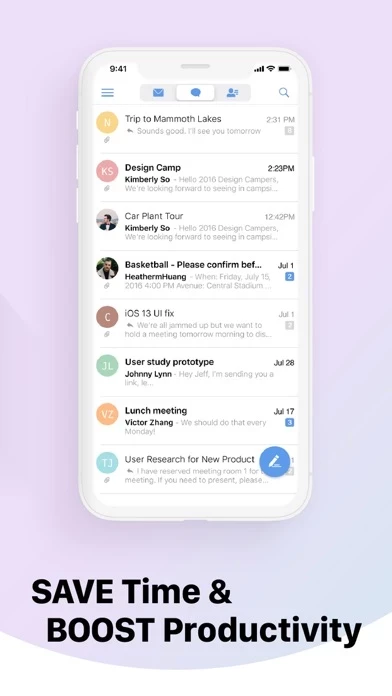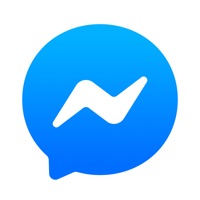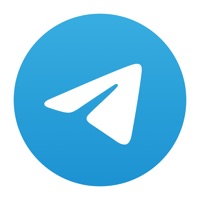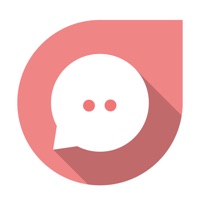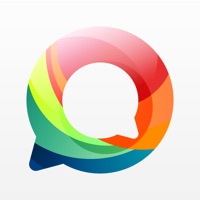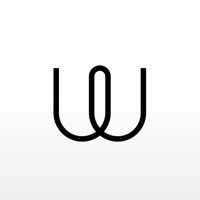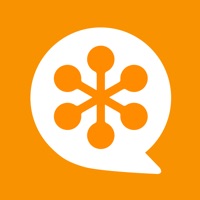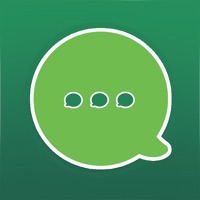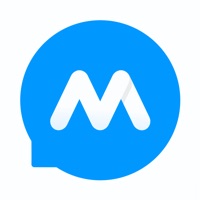How to Delete Email Messenger
Published by MailTime on 2024-05-13We have made it super easy to delete Email Messenger by MailTime account and/or app.
Table of Contents:
Guide to Delete Email Messenger by MailTime
Things to note before removing Email Messenger:
- The developer of Email Messenger is MailTime and all inquiries must go to them.
- Check the Terms of Services and/or Privacy policy of MailTime to know if they support self-serve account deletion:
- Under the GDPR, Residents of the European Union and United Kingdom have a "right to erasure" and can request any developer like MailTime holding their data to delete it. The law mandates that MailTime must comply within a month.
- American residents (California only - you can claim to reside here) are empowered by the CCPA to request that MailTime delete any data it has on you or risk incurring a fine (upto 7.5k usd).
- If you have an active subscription, it is recommended you unsubscribe before deleting your account or the app.
How to delete Email Messenger account:
Generally, here are your options if you need your account deleted:
Option 1: Reach out to Email Messenger via Justuseapp. Get all Contact details →
Option 2: Visit the Email Messenger website directly Here →
Option 3: Contact Email Messenger Support/ Customer Service:
- Verified email
- Contact e-Mail: [email protected]
- 100% Contact Match
- Developer: MailTime
- E-Mail: [email protected]
- Website: Visit Email Messenger Website
Option 4: Check Email Messenger's Privacy/TOS/Support channels below for their Data-deletion/request policy then contact them:
*Pro-tip: Once you visit any of the links above, Use your browser "Find on page" to find "@". It immediately shows the neccessary emails.
How to Delete Email Messenger by MailTime from your iPhone or Android.
Delete Email Messenger by MailTime from iPhone.
To delete Email Messenger from your iPhone, Follow these steps:
- On your homescreen, Tap and hold Email Messenger by MailTime until it starts shaking.
- Once it starts to shake, you'll see an X Mark at the top of the app icon.
- Click on that X to delete the Email Messenger by MailTime app from your phone.
Method 2:
Go to Settings and click on General then click on "iPhone Storage". You will then scroll down to see the list of all the apps installed on your iPhone. Tap on the app you want to uninstall and delete the app.
For iOS 11 and above:
Go into your Settings and click on "General" and then click on iPhone Storage. You will see the option "Offload Unused Apps". Right next to it is the "Enable" option. Click on the "Enable" option and this will offload the apps that you don't use.
Delete Email Messenger by MailTime from Android
- First open the Google Play app, then press the hamburger menu icon on the top left corner.
- After doing these, go to "My Apps and Games" option, then go to the "Installed" option.
- You'll see a list of all your installed apps on your phone.
- Now choose Email Messenger by MailTime, then click on "uninstall".
- Also you can specifically search for the app you want to uninstall by searching for that app in the search bar then select and uninstall.
Have a Problem with Email Messenger by MailTime? Report Issue
Leave a comment:
What is Email Messenger by MailTime?
MailTime is the easiest email app on your phone. Send and receive emails just as you would in SMS style without needing all your contacts to download the same app. MailTime simplifies your email inbox and helps declutter your daily life and business. “Best of the App Store” — Apple “MailTime makes emails more manageable, easier to read, and quicker to respond to.” — TechCrunch "MailTime puts what we love about SMS in an email client." — LifeHacker 【MESSENGERS-LIKE EMAIL】 - MailTime reformats your cluttered email threads into clean bubble conversations. Communication should be like a dialogue, not in threads! - Our smart inbox prioritizes important senders from from all your newsletters, marketing emails, and other bot-generated mails in All Mail. Talk to people you care about, not bot! 【EMAIL AS GROUP CHAT】 - Managing your conversations in MailTime just like a group chat. To add, remove, or switch participants to 'cc' or 'bcc', just swipe left and change your participants' st...