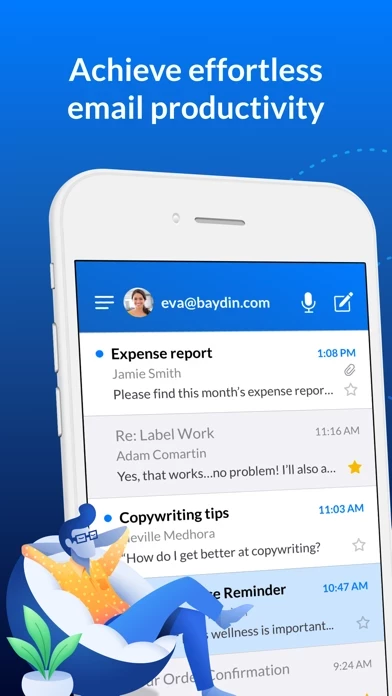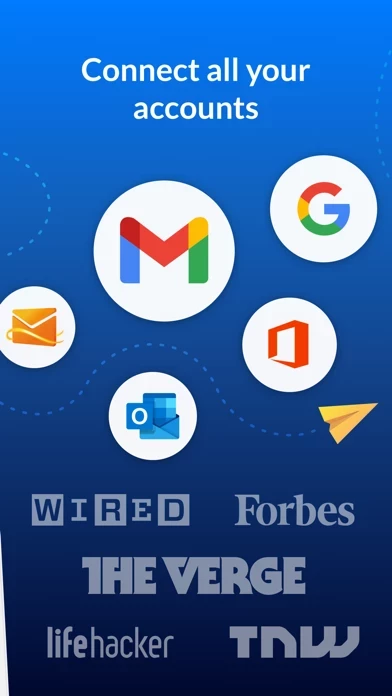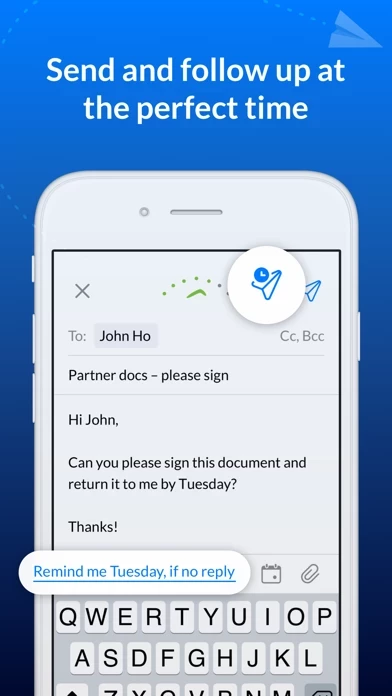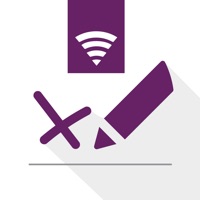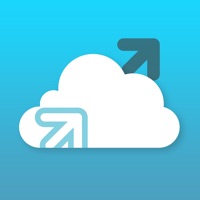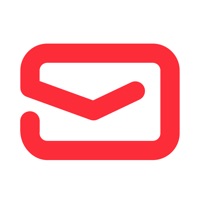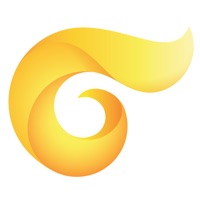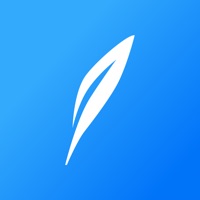How to Cancel Email Client
Published by Baydin Inc. on 2024-05-02We have made it super easy to cancel Email Client - Boomerang Mail subscription
at the root to avoid any and all mediums "Baydin Inc." (the developer) uses to bill you.
Complete Guide to Canceling Email Client - Boomerang Mail
A few things to note and do before cancelling:
- The developer of Email Client is Baydin Inc. and all inquiries must go to them.
- Cancelling a subscription during a free trial may result in losing a free trial account.
- You must always cancel a subscription at least 24 hours before the trial period ends.
How easy is it to cancel or delete Email Client?
It is Very Easy to Cancel a Email Client subscription. (**Crowdsourced from Email Client and Justuseapp users)
If you haven't rated Email Client cancellation policy yet, Rate it here →.
Potential Savings
**Pricing data is based on average subscription prices reported by Justuseapp.com users..
| Duration | Amount (USD) |
|---|---|
| Monthly Subscription | $19.99 |
How to Cancel Email Client - Boomerang Mail Subscription on iPhone or iPad:
- Open Settings » ~Your name~ » and click "Subscriptions".
- Click the Email Client (subscription) you want to review.
- Click Cancel.
How to Cancel Email Client - Boomerang Mail Subscription on Android Device:
- Open your Google Play Store app.
- Click on Menu » "Subscriptions".
- Tap on Email Client - Boomerang Mail (subscription you wish to cancel)
- Click "Cancel Subscription".
How do I remove my Card from Email Client?
Removing card details from Email Client if you subscribed directly is very tricky. Very few websites allow you to remove your card details. So you will have to make do with some few tricks before and after subscribing on websites in the future.
Before Signing up or Subscribing:
- Create an account on Justuseapp. signup here →
- Create upto 4 Virtual Debit Cards - this will act as a VPN for you bank account and prevent apps like Email Client from billing you to eternity.
- Fund your Justuseapp Cards using your real card.
- Signup on Email Client - Boomerang Mail or any other website using your Justuseapp card.
- Cancel the Email Client subscription directly from your Justuseapp dashboard.
- To learn more how this all works, Visit here →.
How to Cancel Email Client - Boomerang Mail Subscription on a Mac computer:
- Goto your Mac AppStore, Click ~Your name~ (bottom sidebar).
- Click "View Information" and sign in if asked to.
- Scroll down on the next page shown to you until you see the "Subscriptions" tab then click on "Manage".
- Click "Edit" beside the Email Client - Boomerang Mail app and then click on "Cancel Subscription".
What to do if you Subscribed directly on Email Client's Website:
- Reach out to Baydin Inc. here »»
- If the company has an app they developed in the Appstore, you can try contacting Baydin Inc. (the app developer) for help through the details of the app.
How to Cancel Email Client - Boomerang Mail Subscription on Paypal:
To cancel your Email Client subscription on PayPal, do the following:
- Login to www.paypal.com .
- Click "Settings" » "Payments".
- Next, click on "Manage Automatic Payments" in the Automatic Payments dashboard.
- You'll see a list of merchants you've subscribed to. Click on "Email Client - Boomerang Mail" or "Baydin Inc." to cancel.
How to delete Email Client account:
- Reach out directly to Email Client via Justuseapp. Get all Contact details →
- Send an email to [email protected] Click to email requesting that they delete your account.
Delete Email Client - Boomerang Mail from iPhone:
- On your homescreen, Tap and hold Email Client - Boomerang Mail until it starts shaking.
- Once it starts to shake, you'll see an X Mark at the top of the app icon.
- Click on that X to delete the Email Client - Boomerang Mail app.
Delete Email Client - Boomerang Mail from Android:
- Open your GooglePlay app and goto the menu.
- Click "My Apps and Games" » then "Installed".
- Choose Email Client - Boomerang Mail, » then click "Uninstall".
Have a Problem with Email Client - Boomerang Mail? Report Issue
Leave a comment:
What is Email Client - Boomerang Mail?
Join millions who use Boomerang to email productively! See all of your email accounts, get one-tap calendar scheduling, see read receipts, and schedule emails to be sent later. Works with Gmail, Outlook & Hotmail accounts. NEW: Set Boomerang as your default email. Select Settings - scroll down, select Boomerang - tap Default Email App - tap Boomerang. ***Featured in NYT, TC, Inc., The Guardian and more!*** Why Boomerang: • NEW! One-tap calendar scheduling. Share availability and schedule a meeting while in email. • NEW! Set different colored email accounts. • Read Receipts. Track email opens and clicks. • Easy follow up: Get notified when no one replies to your email. • Inbox Pause: Stop incoming emails until you’re ready for them. • Email scheduling. Schedule emails to be sent later. • Get faster replies: Our AI gives you feedback to write better emails. Know if your emails are too short, too wordy, or just right. • Offline Support • Dark Mode • Custom swipes Loving the app? Please post a positive review. Thank you for your five stars. It really helps! Questions/feedback? Email us at [email protected] or tweet to @Boomerang A BIG thanks to everyone who rates us 5 stars. Your support means the world to us. Terms of Use: https://www.apple.com/legal/internet-services/itunes/dev/stdeula/