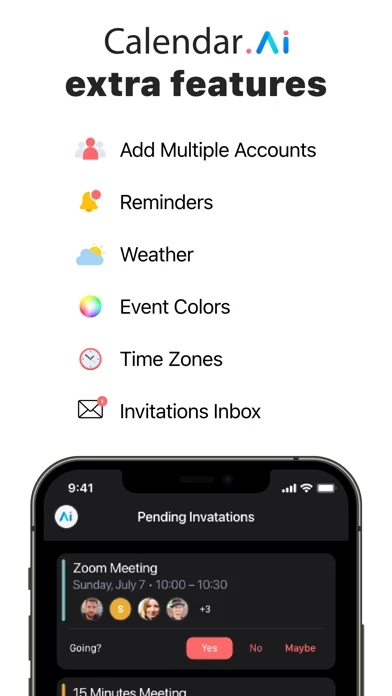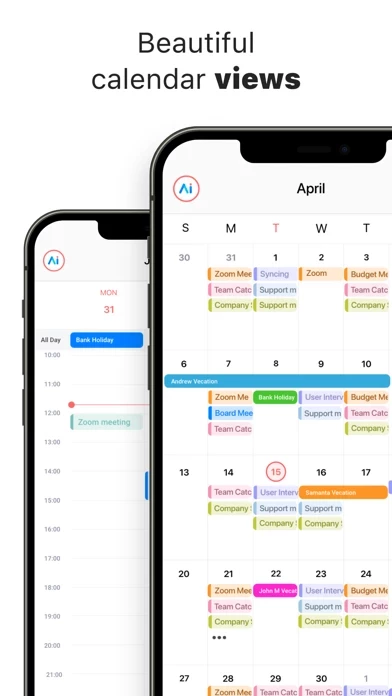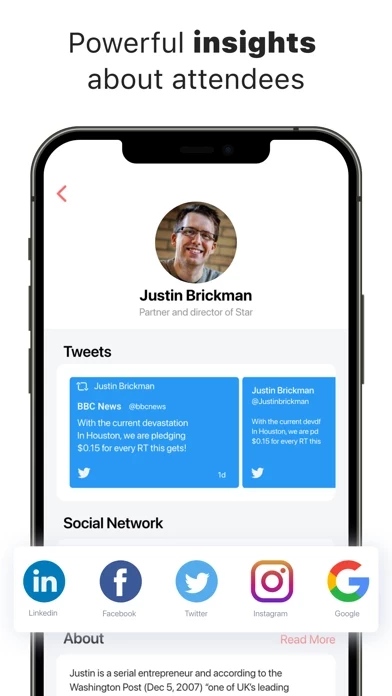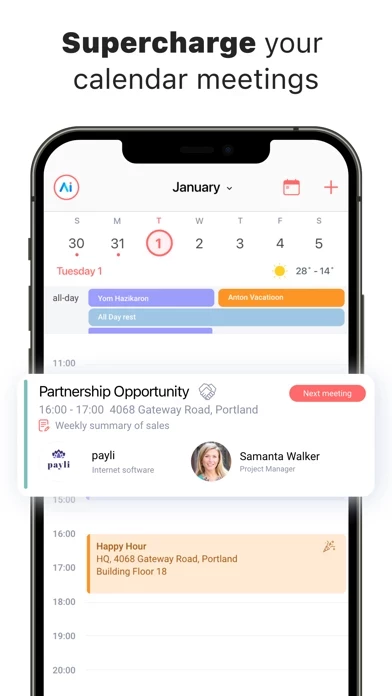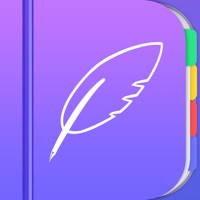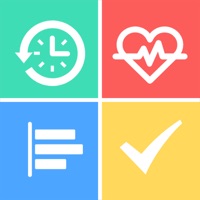How to Delete Calendar AI
Published by Sync.ME LTD on 2024-06-25We have made it super easy to delete Calendar AI: Planner & Agenda account and/or app.
Table of Contents:
Guide to Delete Calendar AI: Planner & Agenda
Things to note before removing Calendar AI:
- The developer of Calendar AI is Sync.ME LTD and all inquiries must go to them.
- Check the Terms of Services and/or Privacy policy of Sync.ME LTD to know if they support self-serve account deletion:
- Under the GDPR, Residents of the European Union and United Kingdom have a "right to erasure" and can request any developer like Sync.ME LTD holding their data to delete it. The law mandates that Sync.ME LTD must comply within a month.
- American residents (California only - you can claim to reside here) are empowered by the CCPA to request that Sync.ME LTD delete any data it has on you or risk incurring a fine (upto 7.5k usd).
- If you have an active subscription, it is recommended you unsubscribe before deleting your account or the app.
How to delete Calendar AI account:
Generally, here are your options if you need your account deleted:
Option 1: Reach out to Calendar AI via Justuseapp. Get all Contact details →
Option 2: Visit the Calendar AI website directly Here →
Option 3: Contact Calendar AI Support/ Customer Service:
- Verified email
- Contact e-Mail: [email protected]
- 84.21% Contact Match
- Developer: Calendar
- E-Mail: [email protected]
- Website: Visit Calendar AI Website
- 100% Contact Match
- Developer: Calendar AI:Free Schedule Planner,Reminders &Teams
- E-Mail: [email protected]
- Website: Visit Calendar AI:Free Schedule Planner,Reminders &Teams Website
Option 4: Check Calendar AI's Privacy/TOS/Support channels below for their Data-deletion/request policy then contact them:
*Pro-tip: Once you visit any of the links above, Use your browser "Find on page" to find "@". It immediately shows the neccessary emails.
How to Delete Calendar AI: Planner & Agenda from your iPhone or Android.
Delete Calendar AI: Planner & Agenda from iPhone.
To delete Calendar AI from your iPhone, Follow these steps:
- On your homescreen, Tap and hold Calendar AI: Planner & Agenda until it starts shaking.
- Once it starts to shake, you'll see an X Mark at the top of the app icon.
- Click on that X to delete the Calendar AI: Planner & Agenda app from your phone.
Method 2:
Go to Settings and click on General then click on "iPhone Storage". You will then scroll down to see the list of all the apps installed on your iPhone. Tap on the app you want to uninstall and delete the app.
For iOS 11 and above:
Go into your Settings and click on "General" and then click on iPhone Storage. You will see the option "Offload Unused Apps". Right next to it is the "Enable" option. Click on the "Enable" option and this will offload the apps that you don't use.
Delete Calendar AI: Planner & Agenda from Android
- First open the Google Play app, then press the hamburger menu icon on the top left corner.
- After doing these, go to "My Apps and Games" option, then go to the "Installed" option.
- You'll see a list of all your installed apps on your phone.
- Now choose Calendar AI: Planner & Agenda, then click on "uninstall".
- Also you can specifically search for the app you want to uninstall by searching for that app in the search bar then select and uninstall.
Have a Problem with Calendar AI: Planner & Agenda? Report Issue
Leave a comment:
What is Calendar AI: Planner & Agenda?
Calendar.AI is an all-in-one smart calendar that will save you time scheduling and preparing for meetings. Be always prepared for meetings with insights about the people, attendees, and companies you meet. Quickly view any participant's job title, employment history, social profiles, tweets, news, and company details. Schedule meetings fast and eliminate those back-and-forth emails. With Calendar.AI, you can set your appointment scheduling to auto-pilot, with your personal scheduling page, for free! CALENDAR.AI MAIN FEATURES AT A GLANCE: • Multiple Accounts – Connect All Your Accounts • Automate Appointment Scheduling • 5 Beautiful Calendar Views • Smart Agenda – Add meeting agenda and summary • Insights About The People You Meet • Smart Calendar Widgets • Beautiful Dark Mode • Events Reminders • Event Colors • Time Zones • Invitations Inbox • Weather • Conferencing Integrations (Zoom, Microsoft Teams, Google Meet, Skype, GoToMeeting & Webex) KEY FEATURES CALEND...