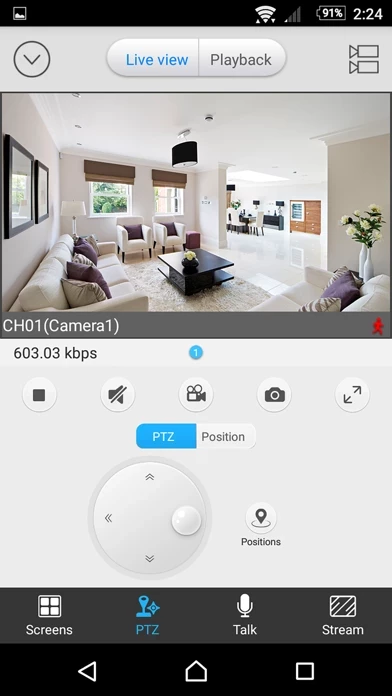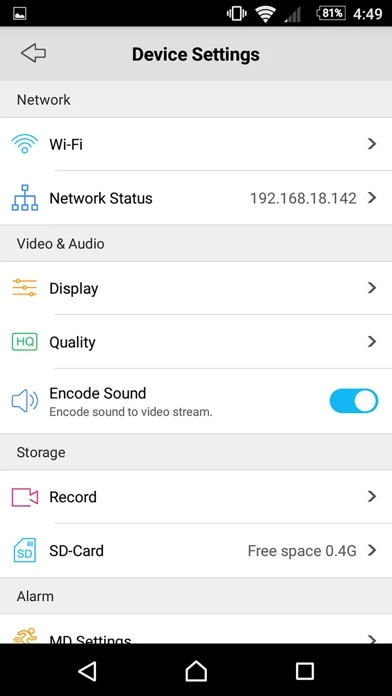How to Delete AlwaysSafe
Published by Swann Communications Pty LtdWe have made it super easy to delete AlwaysSafe account and/or app.
Table of Contents:
Guide to Delete AlwaysSafe
Things to note before removing AlwaysSafe:
- The developer of AlwaysSafe is Swann Communications Pty Ltd and all inquiries must go to them.
- Under the GDPR, Residents of the European Union and United Kingdom have a "right to erasure" and can request any developer like Swann Communications Pty Ltd holding their data to delete it. The law mandates that Swann Communications Pty Ltd must comply within a month.
- American residents (California only - you can claim to reside here) are empowered by the CCPA to request that Swann Communications Pty Ltd delete any data it has on you or risk incurring a fine (upto 7.5k usd).
- If you have an active subscription, it is recommended you unsubscribe before deleting your account or the app.
How to delete AlwaysSafe account:
Generally, here are your options if you need your account deleted:
Option 1: Reach out to AlwaysSafe via Justuseapp. Get all Contact details →
Option 2: Visit the AlwaysSafe website directly Here →
Option 3: Contact AlwaysSafe Support/ Customer Service:
- 100% Contact Match
- Developer: Swann Communications
- E-Mail: [email protected]
- Website: Visit AlwaysSafe Website
How to Delete AlwaysSafe from your iPhone or Android.
Delete AlwaysSafe from iPhone.
To delete AlwaysSafe from your iPhone, Follow these steps:
- On your homescreen, Tap and hold AlwaysSafe until it starts shaking.
- Once it starts to shake, you'll see an X Mark at the top of the app icon.
- Click on that X to delete the AlwaysSafe app from your phone.
Method 2:
Go to Settings and click on General then click on "iPhone Storage". You will then scroll down to see the list of all the apps installed on your iPhone. Tap on the app you want to uninstall and delete the app.
For iOS 11 and above:
Go into your Settings and click on "General" and then click on iPhone Storage. You will see the option "Offload Unused Apps". Right next to it is the "Enable" option. Click on the "Enable" option and this will offload the apps that you don't use.
Delete AlwaysSafe from Android
- First open the Google Play app, then press the hamburger menu icon on the top left corner.
- After doing these, go to "My Apps and Games" option, then go to the "Installed" option.
- You'll see a list of all your installed apps on your phone.
- Now choose AlwaysSafe, then click on "uninstall".
- Also you can specifically search for the app you want to uninstall by searching for that app in the search bar then select and uninstall.
Have a Problem with AlwaysSafe? Report Issue
Leave a comment:
What is AlwaysSafe?
Security in the Palm of your Hands Check on your Security System from wherever you are. Playback stored recordings on your mobile device See Live View of your cameras. Playback video clips Capture single and multi still images to save to your device Supports multicamera viewing at the same time Save clips to your phone. Listen & talk back on supported systems