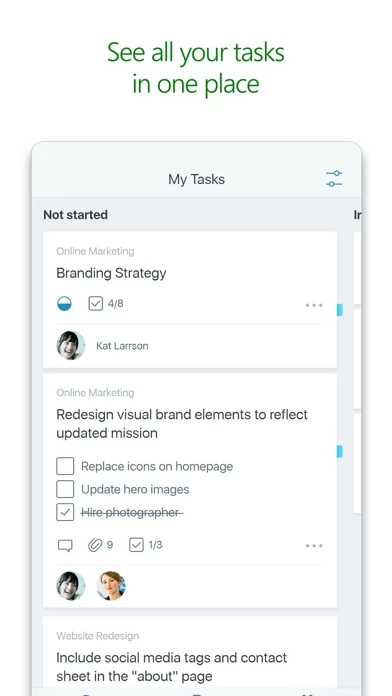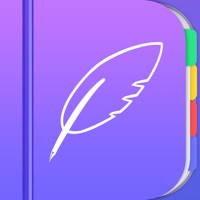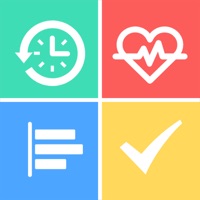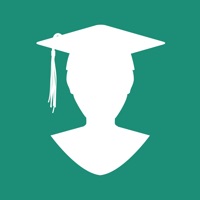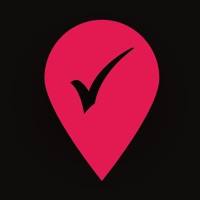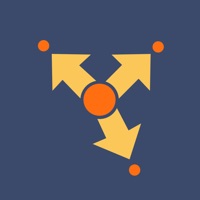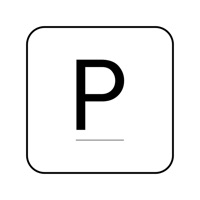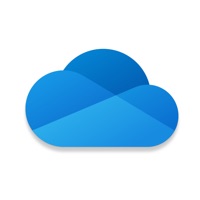How to Cancel Microsoft Planner
Published by Microsoft Corporation on 2023-11-17We have made it super easy to cancel Microsoft Planner subscription
at the root to avoid any and all mediums "Microsoft Corporation" (the developer) uses to bill you.
Complete Guide to Canceling Microsoft Planner
A few things to note and do before cancelling:
- The developer of Microsoft Planner is Microsoft Corporation and all inquiries must go to them.
- Check the Terms of Services and/or Privacy policy of Microsoft Corporation to know if they support self-serve subscription cancellation:
- Cancelling a subscription during a free trial may result in losing a free trial account.
- You must always cancel a subscription at least 24 hours before the trial period ends.
Pricing Plans
**Gotten from publicly available data and the appstores.
Microsoft Planner is included in eligible Office 365 work or school subscriptions. The pricing for Office 365 subscriptions varies depending on the plan and features selected. Please visit https://www.microsoft.com/en-us/microsoft-365/business/compare-all-microsoft-365-business-products for more information on pricing and plans.
How to Cancel Microsoft Planner Subscription on iPhone or iPad:
- Open Settings » ~Your name~ » and click "Subscriptions".
- Click the Microsoft Planner (subscription) you want to review.
- Click Cancel.
How to Cancel Microsoft Planner Subscription on Android Device:
- Open your Google Play Store app.
- Click on Menu » "Subscriptions".
- Tap on Microsoft Planner (subscription you wish to cancel)
- Click "Cancel Subscription".
How do I remove my Card from Microsoft Planner?
Removing card details from Microsoft Planner if you subscribed directly is very tricky. Very few websites allow you to remove your card details. So you will have to make do with some few tricks before and after subscribing on websites in the future.
Before Signing up or Subscribing:
- Create an account on Justuseapp. signup here →
- Create upto 4 Virtual Debit Cards - this will act as a VPN for you bank account and prevent apps like Microsoft Planner from billing you to eternity.
- Fund your Justuseapp Cards using your real card.
- Signup on Microsoft Planner or any other website using your Justuseapp card.
- Cancel the Microsoft Planner subscription directly from your Justuseapp dashboard.
- To learn more how this all works, Visit here →.
How to Cancel Microsoft Planner Subscription on a Mac computer:
- Goto your Mac AppStore, Click ~Your name~ (bottom sidebar).
- Click "View Information" and sign in if asked to.
- Scroll down on the next page shown to you until you see the "Subscriptions" tab then click on "Manage".
- Click "Edit" beside the Microsoft Planner app and then click on "Cancel Subscription".
What to do if you Subscribed directly on Microsoft Planner's Website:
- Reach out to Microsoft Corporation here »»
- If the company has an app they developed in the Appstore, you can try contacting Microsoft Corporation (the app developer) for help through the details of the app.
How to Cancel Microsoft Planner Subscription on Paypal:
To cancel your Microsoft Planner subscription on PayPal, do the following:
- Login to www.paypal.com .
- Click "Settings" » "Payments".
- Next, click on "Manage Automatic Payments" in the Automatic Payments dashboard.
- You'll see a list of merchants you've subscribed to. Click on "Microsoft Planner" or "Microsoft Corporation" to cancel.
How to delete Microsoft Planner account:
- Reach out directly to Microsoft Planner via Justuseapp. Get all Contact details →
- Send an email to [email protected] Click to email [email protected] Click to email requesting that they delete your account.
Delete Microsoft Planner from iPhone:
- On your homescreen, Tap and hold Microsoft Planner until it starts shaking.
- Once it starts to shake, you'll see an X Mark at the top of the app icon.
- Click on that X to delete the Microsoft Planner app.
Delete Microsoft Planner from Android:
- Open your GooglePlay app and goto the menu.
- Click "My Apps and Games" » then "Installed".
- Choose Microsoft Planner, » then click "Uninstall".
Have a Problem with Microsoft Planner? Report Issue
Leave a comment:
What is Microsoft Planner?
Microsoft Planner requires an eligible Office 365 work or school subscription. This app does not support Office 365 personal accounts (for example: [email protected] or [email protected]). If you are not sure about your company’s subscription or the services you have access to, please contact your IT department. Planner provides a simple, visual way to organize teamwork. Planner makes it easy for your team to create new plans, organize and assign tasks, share files, chat about what you’re working on, and get updates on progress. -- Organize work visually -- Each plan has its own board, where you can organize tasks into buckets. You can categorize tasks based on their status or on whom they’re assigned to. To update the status or change assignments, just drag and drop tasks between columns. -- Visibility -- The My Tasks view provides a comprehensive list of all your tasks and their status across all your plans. When working together on a plan, team members always know who is working on what. -- Collaborate -- Built for Office 365, Planner lets you work together on the same tasks, attach captured photos directly to them, and even have conversations around tasks without switching between apps. With Planner, all your team’s discussions and deliverables stay with the plan and don’t get locked away across disparate applications. -- Works across devices -- Planner works across all your devices. And with Planner, everyone is always on the same page. Continue conversations and up...