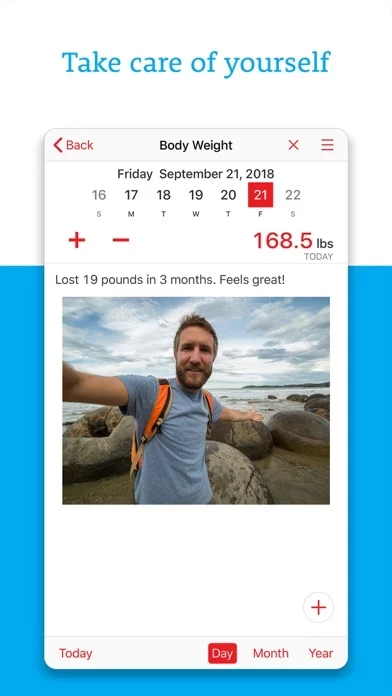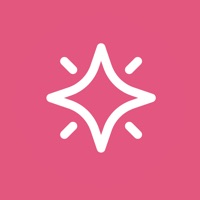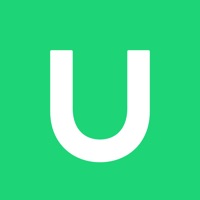How to Delete Daily Organizer+ Day Planner
Published by Lumen Spark LLC on 2023-02-13We have made it super easy to delete Daily Organizer+ Day Planner account and/or app.
Table of Contents:
Guide to Delete Daily Organizer+ Day Planner
Things to note before removing Daily Organizer+ Day Planner:
- The developer of Daily Organizer+ Day Planner is Lumen Spark LLC and all inquiries must go to them.
- Under the GDPR, Residents of the European Union and United Kingdom have a "right to erasure" and can request any developer like Lumen Spark LLC holding their data to delete it. The law mandates that Lumen Spark LLC must comply within a month.
- American residents (California only - you can claim to reside here) are empowered by the CCPA to request that Lumen Spark LLC delete any data it has on you or risk incurring a fine (upto 7.5k usd).
- If you have an active subscription, it is recommended you unsubscribe before deleting your account or the app.
How to delete Daily Organizer+ Day Planner account:
Generally, here are your options if you need your account deleted:
Option 1: Reach out to Daily Organizer+ Day Planner via Justuseapp. Get all Contact details →
Option 2: Visit the Daily Organizer+ Day Planner website directly Here →
Option 3: Contact Daily Organizer+ Day Planner Support/ Customer Service:
- Verified email
- Contact e-Mail: [email protected]
- 40.91% Contact Match
- Developer: Time Management Studio
- E-Mail: [email protected]
- Website: Visit Daily Organizer+ Day Planner Website
How to Delete Daily Organizer+ Day Planner from your iPhone or Android.
Delete Daily Organizer+ Day Planner from iPhone.
To delete Daily Organizer+ Day Planner from your iPhone, Follow these steps:
- On your homescreen, Tap and hold Daily Organizer+ Day Planner until it starts shaking.
- Once it starts to shake, you'll see an X Mark at the top of the app icon.
- Click on that X to delete the Daily Organizer+ Day Planner app from your phone.
Method 2:
Go to Settings and click on General then click on "iPhone Storage". You will then scroll down to see the list of all the apps installed on your iPhone. Tap on the app you want to uninstall and delete the app.
For iOS 11 and above:
Go into your Settings and click on "General" and then click on iPhone Storage. You will see the option "Offload Unused Apps". Right next to it is the "Enable" option. Click on the "Enable" option and this will offload the apps that you don't use.
Delete Daily Organizer+ Day Planner from Android
- First open the Google Play app, then press the hamburger menu icon on the top left corner.
- After doing these, go to "My Apps and Games" option, then go to the "Installed" option.
- You'll see a list of all your installed apps on your phone.
- Now choose Daily Organizer+ Day Planner, then click on "uninstall".
- Also you can specifically search for the app you want to uninstall by searching for that app in the search bar then select and uninstall.
Have a Problem with Daily Organizer+ Day Planner? Report Issue
Leave a comment:
What is Daily Organizer+ Day Planner?
• Apple “New Year, New You” Favorite • Apple App Store Staff Favorite Lumen Trails lets you take notes, make lists and keep track of other things in your life such as time, workouts, expenses, calories, food, weight, sleep or anything else you can think of, even where you've parked your car. Thousands of people use it every day, and they love it because it truly makes a difference in their lives. “I've been using Lumen Trails for 6 months and continue to love it. One of my most sticky and useful apps ever on my phone.” – David D'Souza The beauty of Lumen Trails is that you can track absolutely anything. There are tons of other apps that allow you to track one or two things, for example, calories and weight. But what if you decide to track something else? Say, how many cigarettes you smoke as you try to quit, your eating habits or even net worth? Lumen Trails is the app for that! Instead of having one app for your to-do lists, one for tracking expenses, another one for tracking y...