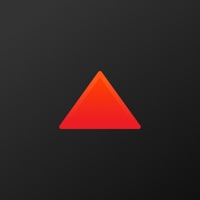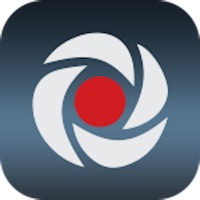Photo Cleaner Status
Last Updated on 2025-05-13 by MWM
I have a problem with Photo Cleaner
Are you having issues? Select the issue you are having below and provide feedback to Photo Cleaner.
⚠️ Most reported problems ⚠️
Not working
55.6%
Crashes
33.3%
Something else
11.1%
Problems reported in the last 24 hours
📋 1 Reported Issues:
R
Rachel Flynn
2024-02-02
Subscribed and it doesn’t even work?
Showing 1-1 of 1 reported issues:
Have a Problem with Photo Cleaner: Swipewipe? Report Issue
Common Photo Cleaner Problems & Solutions. Troubleshooting Guide
Contact Support
‼️ Outages Happening Right Now
-
Started 6 minutes ago
-
Started 23 minutes ago
-
Started 24 minutes ago
-
Started 33 minutes ago
-
Started 46 minutes ago
-
Started 55 minutes ago
-
Started 58 minutes ago