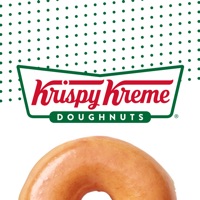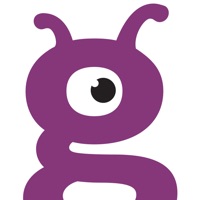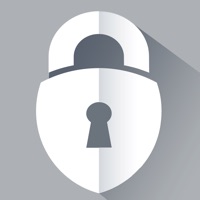DB Secure Authenticator Status
Are you having issues? Select the issue you are having below and provide feedback to DB Secure Authenticator.
Problems reported in the last 24 hours
Summary of DB Secure Authenticator Problems 🔥
- Application can not handle data processing fast enough
- Website crashes on a weekly/daily basis
- Takes minutes to log in to a notoriously slow portal
- Gets logged off after 15 minutes
- Buggy multi-step nuisance
📋 1 Reported Issues:
App crash with iOS 16
Have a Problem with DB Secure Authenticator? Report Issue
Common DB Secure Authenticator Problems & Solutions. Troubleshooting Guide
Contact Support
Verified email ✔✔
E-Mail: deutsche.bank@db.com
Website: 🌍 Visit DB Secure Authenticator Website
Privacy Policy: https://www.deutsche-bank.de/pfb/content/pk-rechtliche-hinweise.html?pfb_toggle=34735-34739
Developer: Deutsche Bank AG
‼️ Outages Happening Right Now
-
May 07, 2025, 01:35 PM
a user from Aarberg, Switzerland reported problems with DB Secure Authenticator : Login
-
Apr 10, 2025, 05:33 PM
a user from Hanover, Germany reported problems with DB Secure Authenticator : Not working
-
Started 2 minutes ago
-
Started 2 minutes ago
-
Started 5 minutes ago
-
Started 7 minutes ago
-
Started 9 minutes ago
-
Started 11 minutes ago
-
Started 13 minutes ago