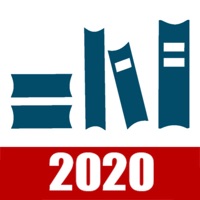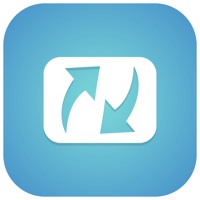GoToTraining Status
Last Updated on 2023-02-28 by LogMeIn, Inc.
I have a problem with GoToTraining
Are you having issues? Select the issue you are having below and provide feedback to GoToTraining.
Summary of GoToTraining Problems 🔥
- No specific cons mentioned in the feedback provided
📋 1 Reported Issues:
E
Emily Hionides-Horner
2022-04-18
Hello, I downloaded the app and have used it in the past but now it does not work. I am not able to connect with a meeting I must attend. Please help.
Showing 1-1 of 1 reported issues:
Have a Problem with GoToTraining? Report Issue
Common GoToTraining Problems & Solutions. Troubleshooting Guide
Contact Support
Verified email ✔✔
E-Mail: gototraining-feedback@logmein.com
Website: 🌍 Visit GoToTraining Website
Privacy Policy: https://secure.logmein.com/home/policies/gfop/privacy
Developer: GoTo Technologies USA, Inc.
‼️ Outages Happening Right Now
-
Started 2 minutes ago
-
Started 5 minutes ago
-
Started 9 minutes ago
-
Started 25 minutes ago
-
Started 31 minutes ago
-
Started 34 minutes ago
-
Started 36 minutes ago