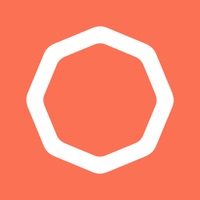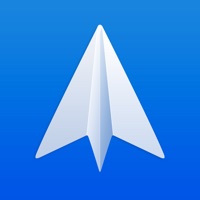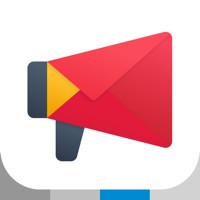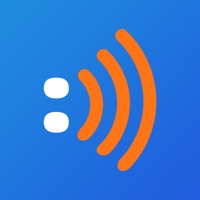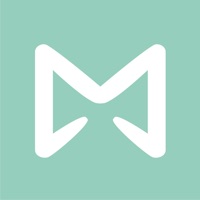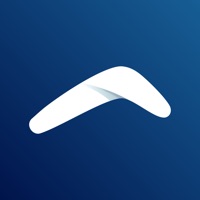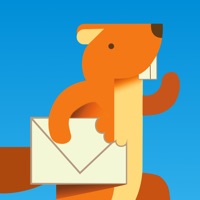How to Cancel MailBus
Published by LinkSure Network Holding Pte. Limited on 2023-06-20We have made it super easy to cancel MailBus - Email Messenger subscription
at the root to avoid any and all mediums "LinkSure Network Holding Pte. Limited" (the developer) uses to bill you.
Complete Guide to Canceling MailBus - Email Messenger
A few things to note and do before cancelling:
- The developer of MailBus is LinkSure Network Holding Pte. Limited and all inquiries must go to them.
- Check the Terms of Services and/or Privacy policy of LinkSure Network Holding Pte. Limited to know if they support self-serve subscription cancellation:
- Cancelling a subscription during a free trial may result in losing a free trial account.
- You must always cancel a subscription at least 24 hours before the trial period ends.
Pricing Plans
**Gotten from publicly available data and the appstores.
MailBus Premium
- Monthly price: US$2.99
- Features: Ad-free, add more mail accounts, larger cloud storage for favorites, mute unlimited conversations.
How to Cancel MailBus - Email Messenger Subscription on iPhone or iPad:
- Open Settings » ~Your name~ » and click "Subscriptions".
- Click the MailBus (subscription) you want to review.
- Click Cancel.
How to Cancel MailBus - Email Messenger Subscription on Android Device:
- Open your Google Play Store app.
- Click on Menu » "Subscriptions".
- Tap on MailBus - Email Messenger (subscription you wish to cancel)
- Click "Cancel Subscription".
How do I remove my Card from MailBus?
Removing card details from MailBus if you subscribed directly is very tricky. Very few websites allow you to remove your card details. So you will have to make do with some few tricks before and after subscribing on websites in the future.
Before Signing up or Subscribing:
- Create an account on Justuseapp. signup here →
- Create upto 4 Virtual Debit Cards - this will act as a VPN for you bank account and prevent apps like MailBus from billing you to eternity.
- Fund your Justuseapp Cards using your real card.
- Signup on MailBus - Email Messenger or any other website using your Justuseapp card.
- Cancel the MailBus subscription directly from your Justuseapp dashboard.
- To learn more how this all works, Visit here →.
How to Cancel MailBus - Email Messenger Subscription on a Mac computer:
- Goto your Mac AppStore, Click ~Your name~ (bottom sidebar).
- Click "View Information" and sign in if asked to.
- Scroll down on the next page shown to you until you see the "Subscriptions" tab then click on "Manage".
- Click "Edit" beside the MailBus - Email Messenger app and then click on "Cancel Subscription".
What to do if you Subscribed directly on MailBus's Website:
- Reach out to LinkSure Network Holding Pte. Limited here »»
- Visit MailBus website: Click to visit .
- Login to your account.
- In the menu section, look for any of the following: "Billing", "Subscription", "Payment", "Manage account", "Settings".
- Click the link, then follow the prompts to cancel your subscription.
How to Cancel MailBus - Email Messenger Subscription on Paypal:
To cancel your MailBus subscription on PayPal, do the following:
- Login to www.paypal.com .
- Click "Settings" » "Payments".
- Next, click on "Manage Automatic Payments" in the Automatic Payments dashboard.
- You'll see a list of merchants you've subscribed to. Click on "MailBus - Email Messenger" or "LinkSure Network Holding Pte. Limited" to cancel.
How to delete MailBus account:
- Reach out directly to MailBus via Justuseapp. Get all Contact details →
- Send an email to [email protected] Click to email requesting that they delete your account.
Delete MailBus - Email Messenger from iPhone:
- On your homescreen, Tap and hold MailBus - Email Messenger until it starts shaking.
- Once it starts to shake, you'll see an X Mark at the top of the app icon.
- Click on that X to delete the MailBus - Email Messenger app.
Delete MailBus - Email Messenger from Android:
- Open your GooglePlay app and goto the menu.
- Click "My Apps and Games" » then "Installed".
- Choose MailBus - Email Messenger, » then click "Uninstall".
Have a Problem with MailBus - Email Messenger? Report Issue
Leave a comment:
What is MailBus - Email Messenger?
this app is not only the best email app, but also the best email messenger. Your inbox has never been cleaner! Save your time on email. Say goodbye to endless email threads. One app for all your mailboxes! this app supports Gmail, Outlook/Hotmail, Office 365, Yahoo, Exchange, and IMAP mail accounts. Sending email on your phone is easy. No typing is needed, voice messages supported. You can also mute certain conversations and stay notified on some conversations. And never miss the important messages. The setup is quick and easy. And you get better privacy and account safety. More features for you to discover. INTRODUCING this app PREMIUM! WITH this app PREMIUM: - Ad-free! - Add more mail accounts - Get larger cloud storage for you favorites - Mute as many conversations as you want If you subscribe via iTunes: Payment will be charged to iTunes Account at confirmation of purchase. Subscription automatically renews unless auto-renew is turned off at least 24 hours before the end of the current period. Account will be charged for renewal within 24 hours prior to the end of the current period. Subscriptions and auto-renewal may be managed by going to Apple ID Settings after purchase. Only first-time this app Premium subscribers are eligible for free trials or promotional pricing. Monthly price: US$2.99 this app paid service terms: https://www.this app.com/terms_paid Terms of use: https://www.this app.com/terms Privacy policy: https://www.this app.com/privacy-policy