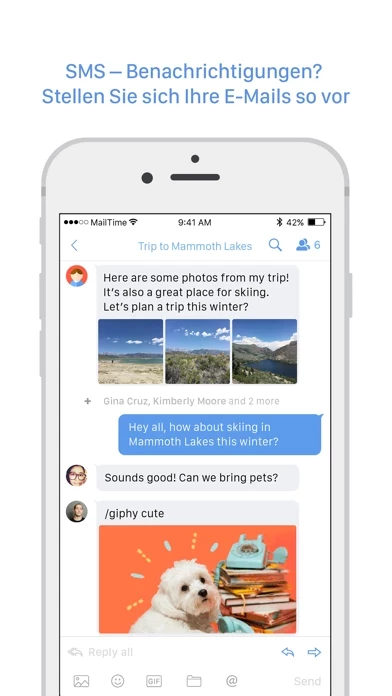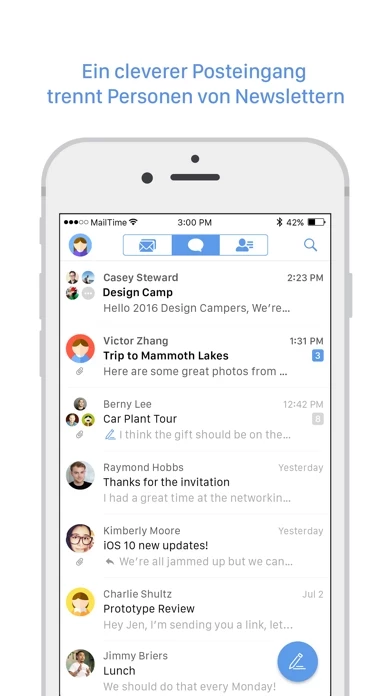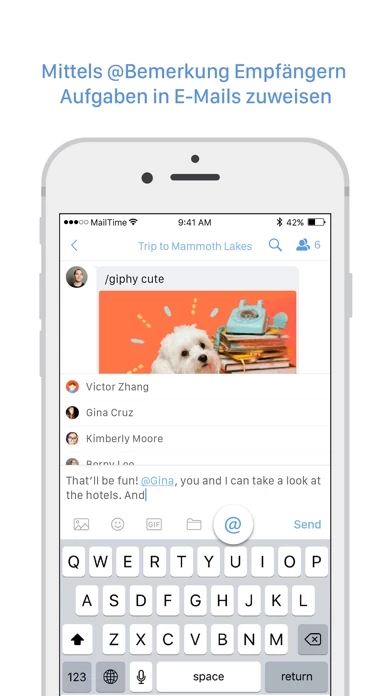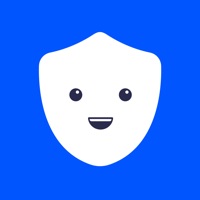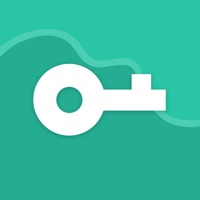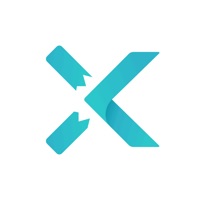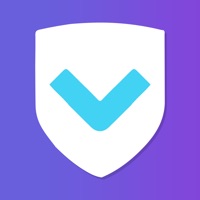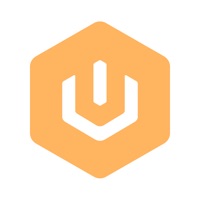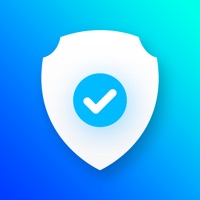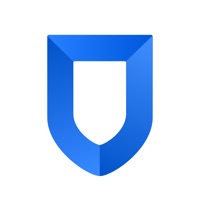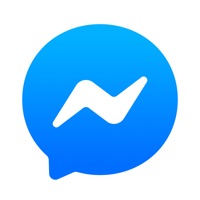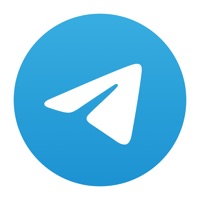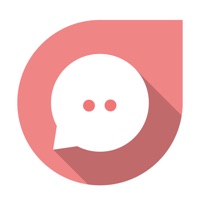How to Cancel MailTime Pro Email Messenger
Published by MailTime on 2023-12-21We have made it super easy to cancel MailTime Pro Email Messenger subscription
at the root to avoid any and all mediums "MailTime" (the developer) uses to bill you.
Complete Guide to Canceling MailTime Pro Email Messenger
A few things to note and do before cancelling:
- The developer of MailTime Pro Email Messenger is MailTime and all inquiries must go to them.
- Check the Terms of Services and/or Privacy policy of MailTime to know if they support self-serve subscription cancellation:
- Cancelling a subscription during a free trial may result in losing a free trial account.
- You must always cancel a subscription at least 24 hours before the trial period ends.
How to Cancel MailTime Pro Email Messenger Subscription on iPhone or iPad:
- Open Settings » ~Your name~ » and click "Subscriptions".
- Click the MailTime Pro Email Messenger (subscription) you want to review.
- Click Cancel.
How to Cancel MailTime Pro Email Messenger Subscription on Android Device:
- Open your Google Play Store app.
- Click on Menu » "Subscriptions".
- Tap on MailTime Pro Email Messenger (subscription you wish to cancel)
- Click "Cancel Subscription".
How do I remove my Card from MailTime Pro Email Messenger?
Removing card details from MailTime Pro Email Messenger if you subscribed directly is very tricky. Very few websites allow you to remove your card details. So you will have to make do with some few tricks before and after subscribing on websites in the future.
Before Signing up or Subscribing:
- Create an account on Justuseapp. signup here →
- Create upto 4 Virtual Debit Cards - this will act as a VPN for you bank account and prevent apps like MailTime Pro Email Messenger from billing you to eternity.
- Fund your Justuseapp Cards using your real card.
- Signup on MailTime Pro Email Messenger or any other website using your Justuseapp card.
- Cancel the MailTime Pro Email Messenger subscription directly from your Justuseapp dashboard.
- To learn more how this all works, Visit here →.
How to Cancel MailTime Pro Email Messenger Subscription on a Mac computer:
- Goto your Mac AppStore, Click ~Your name~ (bottom sidebar).
- Click "View Information" and sign in if asked to.
- Scroll down on the next page shown to you until you see the "Subscriptions" tab then click on "Manage".
- Click "Edit" beside the MailTime Pro Email Messenger app and then click on "Cancel Subscription".
What to do if you Subscribed directly on MailTime Pro Email Messenger's Website:
- Reach out to MailTime here »»
- Visit MailTime Pro Email Messenger website: Click to visit .
- Login to your account.
- In the menu section, look for any of the following: "Billing", "Subscription", "Payment", "Manage account", "Settings".
- Click the link, then follow the prompts to cancel your subscription.
How to Cancel MailTime Pro Email Messenger Subscription on Paypal:
To cancel your MailTime Pro Email Messenger subscription on PayPal, do the following:
- Login to www.paypal.com .
- Click "Settings" » "Payments".
- Next, click on "Manage Automatic Payments" in the Automatic Payments dashboard.
- You'll see a list of merchants you've subscribed to. Click on "MailTime Pro Email Messenger" or "MailTime" to cancel.
How to delete MailTime Pro Email Messenger account:
- Reach out directly to MailTime Pro Email Messenger via Justuseapp. Get all Contact details →
- Send an email to [email protected] Click to email requesting that they delete your account.
Delete MailTime Pro Email Messenger from iPhone:
- On your homescreen, Tap and hold MailTime Pro Email Messenger until it starts shaking.
- Once it starts to shake, you'll see an X Mark at the top of the app icon.
- Click on that X to delete the MailTime Pro Email Messenger app.
Delete MailTime Pro Email Messenger from Android:
- Open your GooglePlay app and goto the menu.
- Click "My Apps and Games" » then "Installed".
- Choose MailTime Pro Email Messenger, » then click "Uninstall".
Have a Problem with MailTime Pro Email Messenger? Report Issue
Leave a comment:
What is MailTime Pro Email Messenger?
MailTime makes email as easy as text messaging. We reformat your cluttered email threads into clean chat bubbles! *MailTime Pro connects with an unlimited number of email accounts. The default version of MailTime will always be free, but every additional account beyond the default two will be charged. Email message anyone with an email address on MailTime and send photos, documents and assign tasks right from your phone. We sync all your desktop emails and smartly sort them into conversational emails and newsletters so you can deal with your inbox easily on the go. MailTime works with your favorite email services: Now supports ALL Email Providers! Exchange, IMAP, Gmail, Google Mail, iCloud, Yahoo, Outlook, AOL, Microsoft Office 365, Hotmail, MSN, Mail.ru, QQ, 163, 126, and more! You can add multiple accounts on MailTime Pro for free! ------------ Features Email Messaging: Our content parsing engine cuts out annoying metadata to display emails in clean bubbles. View your emails as conversations, not threads! Communicate, Don't Organize: Our intelligent inbox sorts out the Important humans from the newsletters, discounts, and other machine-generated mail in All Mail. Talk to people you care about, not machines! Group Chats: Managing your conversations in MailTime is just like a group chat. To add, remove, or switch participants to 'cc' or 'bcc', just swipe left and change your participants' status. TOO LONG; DIDN'T READ: Just like Twitter prevents you from writing mor...