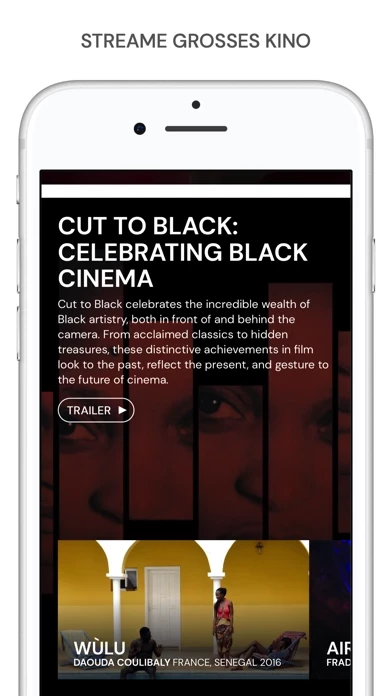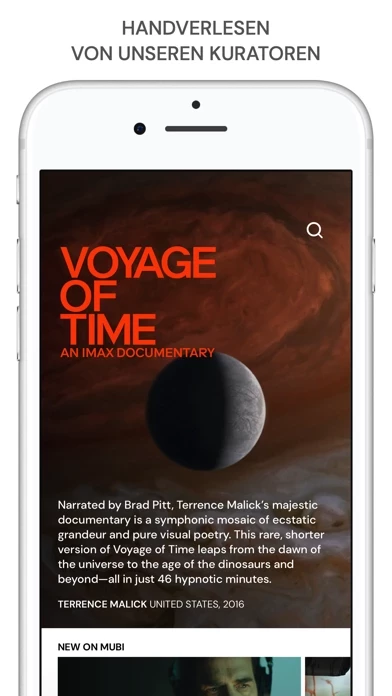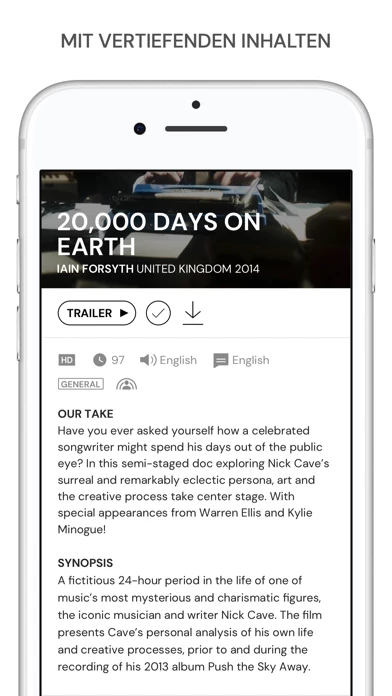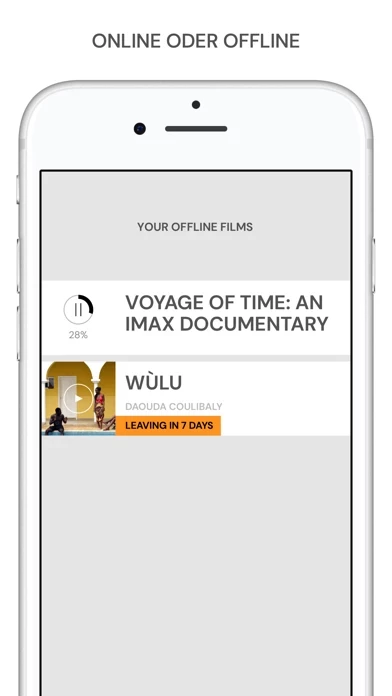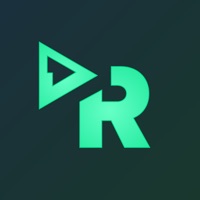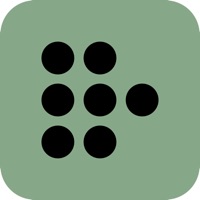How to Delete MUBI
Published by MUBI, Inc. on 2024-04-30We have made it super easy to delete MUBI: Stream Great Cinema account and/or app.
Table of Contents:
Guide to Delete MUBI: Stream Great Cinema
Things to note before removing MUBI:
- The developer of MUBI is MUBI, Inc. and all inquiries must go to them.
- Check the Terms of Services and/or Privacy policy of MUBI, Inc. to know if they support self-serve account deletion:
- Under the GDPR, Residents of the European Union and United Kingdom have a "right to erasure" and can request any developer like MUBI, Inc. holding their data to delete it. The law mandates that MUBI, Inc. must comply within a month.
- American residents (California only - you can claim to reside here) are empowered by the CCPA to request that MUBI, Inc. delete any data it has on you or risk incurring a fine (upto 7.5k usd).
- If you have an active subscription, it is recommended you unsubscribe before deleting your account or the app.
How to delete MUBI account:
Generally, here are your options if you need your account deleted:
Option 1: Reach out to MUBI via Justuseapp. Get all Contact details →
Option 2: Visit the MUBI website directly Here →
Option 3: Contact MUBI Support/ Customer Service:
- Verified email
- Contact e-Mail: [email protected]
- 100% Contact Match
- Developer: MUBI
- E-Mail: [email protected]
- Website: Visit MUBI Website
- 72.73% Contact Match
- Developer: MUBI
- E-Mail: [email protected]
- Website: Visit MUBI Website
Option 4: Check MUBI's Privacy/TOS/Support channels below for their Data-deletion/request policy then contact them:
*Pro-tip: Once you visit any of the links above, Use your browser "Find on page" to find "@". It immediately shows the neccessary emails.
How to Delete MUBI: Stream Great Cinema from your iPhone or Android.
Delete MUBI: Stream Great Cinema from iPhone.
To delete MUBI from your iPhone, Follow these steps:
- On your homescreen, Tap and hold MUBI: Stream Great Cinema until it starts shaking.
- Once it starts to shake, you'll see an X Mark at the top of the app icon.
- Click on that X to delete the MUBI: Stream Great Cinema app from your phone.
Method 2:
Go to Settings and click on General then click on "iPhone Storage". You will then scroll down to see the list of all the apps installed on your iPhone. Tap on the app you want to uninstall and delete the app.
For iOS 11 and above:
Go into your Settings and click on "General" and then click on iPhone Storage. You will see the option "Offload Unused Apps". Right next to it is the "Enable" option. Click on the "Enable" option and this will offload the apps that you don't use.
Delete MUBI: Stream Great Cinema from Android
- First open the Google Play app, then press the hamburger menu icon on the top left corner.
- After doing these, go to "My Apps and Games" option, then go to the "Installed" option.
- You'll see a list of all your installed apps on your phone.
- Now choose MUBI: Stream Great Cinema, then click on "uninstall".
- Also you can specifically search for the app you want to uninstall by searching for that app in the search bar then select and uninstall.
Have a Problem with MUBI: Stream Great Cinema? Report Issue
Leave a comment:
What is MUBI: Stream Great Cinema?
Welcome to this app. Discover great films, from iconic directors to emerging artists. From everywhere around the world. Each carefully chosen by this app’s curators. Stream or download beautiful movies, anytime. On any screen or device, anywhere. SUBSCRIPTIONS this app offers a monthly and a yearly auto-renewing subscription with a 7 day free trial period. Subscriptions automatically renew unless auto-renew is turned off at least 24-hours before the end of the current period. Account will be charged for renewal within 24-hours prior to the end of the current period, and identify the cost of the renewal. Subscriptions may be managed by the user and auto-renewal may be turned off by going to the user's Account Settings after purchase. Terms and conditions: https://this app.com/terms_of_service Privacy policy: https://this app.com/privacy_policy Support: http://help.this app.com If you have any problems, comments or suggestions for improving our app, please contact us at support@this app.com. USER NOTES A Wi-...