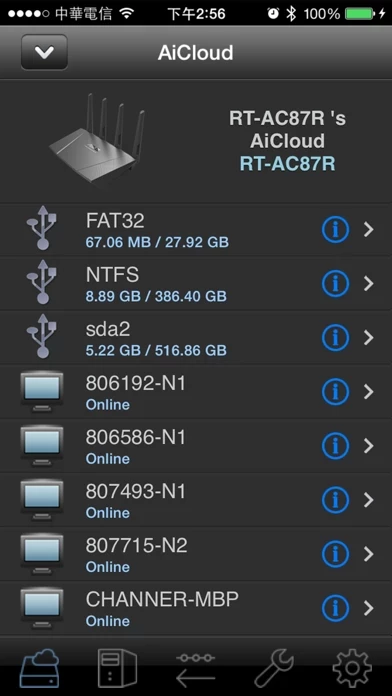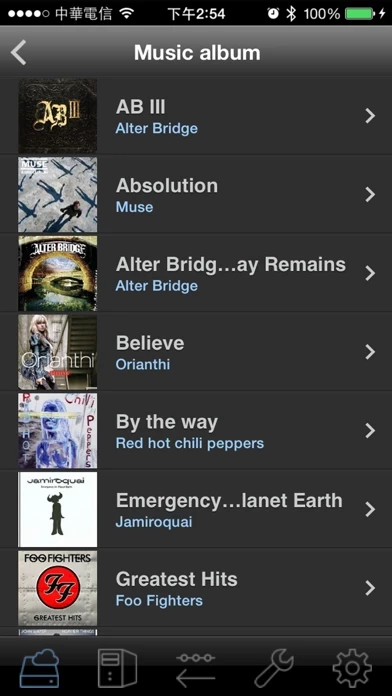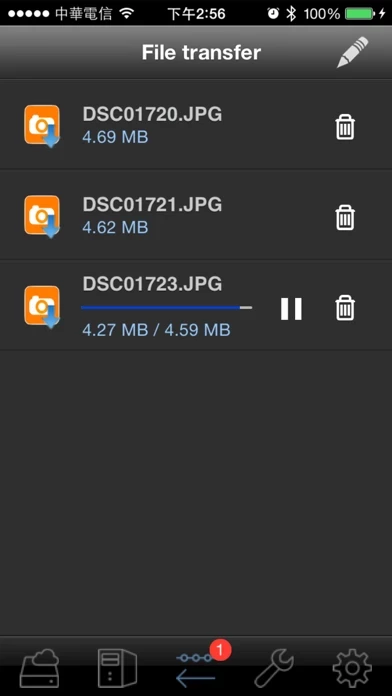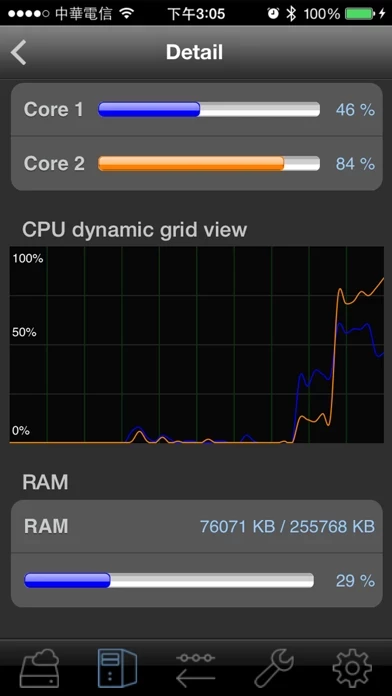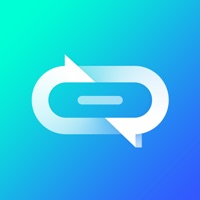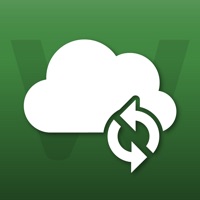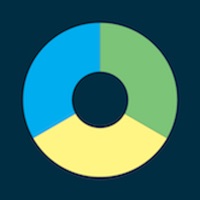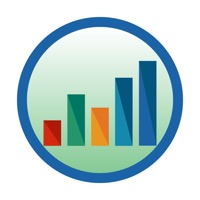How to Delete ASUS AiCloud
Published by ASUS on 2023-03-08We have made it super easy to delete ASUS AiCloud account and/or app.
Table of Contents:
Guide to Delete ASUS AiCloud
Things to note before removing ASUS AiCloud:
- The developer of ASUS AiCloud is ASUS and all inquiries must go to them.
- Check the Terms of Services and/or Privacy policy of ASUS to know if they support self-serve account deletion:
- Under the GDPR, Residents of the European Union and United Kingdom have a "right to erasure" and can request any developer like ASUS holding their data to delete it. The law mandates that ASUS must comply within a month.
- American residents (California only - you can claim to reside here) are empowered by the CCPA to request that ASUS delete any data it has on you or risk incurring a fine (upto 7.5k usd).
- If you have an active subscription, it is recommended you unsubscribe before deleting your account or the app.
How to delete ASUS AiCloud account:
Generally, here are your options if you need your account deleted:
Option 1: Reach out to ASUS AiCloud via Justuseapp. Get all Contact details →
Option 2: Visit the ASUS AiCloud website directly Here →
Option 3: Contact ASUS AiCloud Support/ Customer Service:
- 100% Contact Match
- Developer: ASUSTeK Computer inc.
- E-Mail: [email protected]
- Website: Visit ASUS AiCloud Website
- 60.87% Contact Match
- Developer: ASUSTeK Computer inc.
- E-Mail: [email protected]
- Website: Visit ASUSTeK Computer inc. Website
Option 4: Check ASUS AiCloud's Privacy/TOS/Support channels below for their Data-deletion/request policy then contact them:
*Pro-tip: Once you visit any of the links above, Use your browser "Find on page" to find "@". It immediately shows the neccessary emails.
How to Delete ASUS AiCloud from your iPhone or Android.
Delete ASUS AiCloud from iPhone.
To delete ASUS AiCloud from your iPhone, Follow these steps:
- On your homescreen, Tap and hold ASUS AiCloud until it starts shaking.
- Once it starts to shake, you'll see an X Mark at the top of the app icon.
- Click on that X to delete the ASUS AiCloud app from your phone.
Method 2:
Go to Settings and click on General then click on "iPhone Storage". You will then scroll down to see the list of all the apps installed on your iPhone. Tap on the app you want to uninstall and delete the app.
For iOS 11 and above:
Go into your Settings and click on "General" and then click on iPhone Storage. You will see the option "Offload Unused Apps". Right next to it is the "Enable" option. Click on the "Enable" option and this will offload the apps that you don't use.
Delete ASUS AiCloud from Android
- First open the Google Play app, then press the hamburger menu icon on the top left corner.
- After doing these, go to "My Apps and Games" option, then go to the "Installed" option.
- You'll see a list of all your installed apps on your phone.
- Now choose ASUS AiCloud, then click on "uninstall".
- Also you can specifically search for the app you want to uninstall by searching for that app in the search bar then select and uninstall.
Have a Problem with ASUS AiCloud? Report Issue
Leave a comment:
What is ASUS AiCloud?
All you need to get into the cloud world with AiCloud is a compatible ASUS router, and up you go. Please goto http://www.asus.com/Networks/ to find the latest version of ASUSWRT which supports ASUS AiCloud. ASUS AiCloud is a revolutionary app that combines all the power of public and private cloud platforms together with home networking into a single space. Enjoy diverse cloud services at home or your office, with cloud storage expansion available on demand at no additional charge! Take a look at what AiCloud has to offer: Cloud Disk Your always-on data and media library Connect USB storage to your compatible ASUS router to access content and files and stream media straight to your AiCloud app on mobile devices or from a unique web link via your browser Smart Access All your devices in tune Whether you’re using Windows, Mac OS, or even Linux PCs, ASUS AiCloud lets you access, stream, and share content from your home network or online storage through a personalized web link....