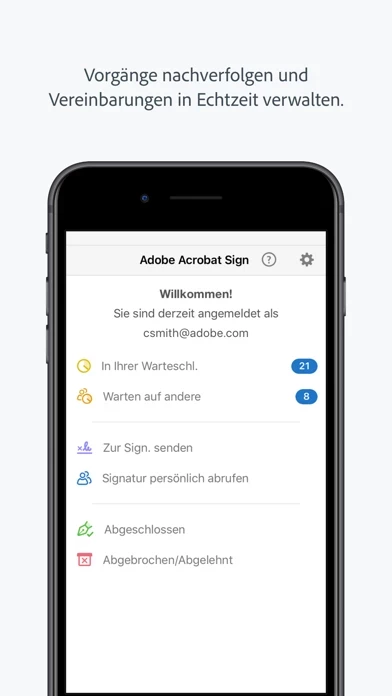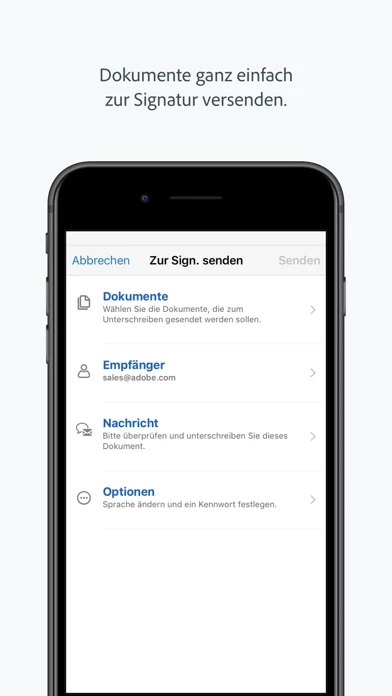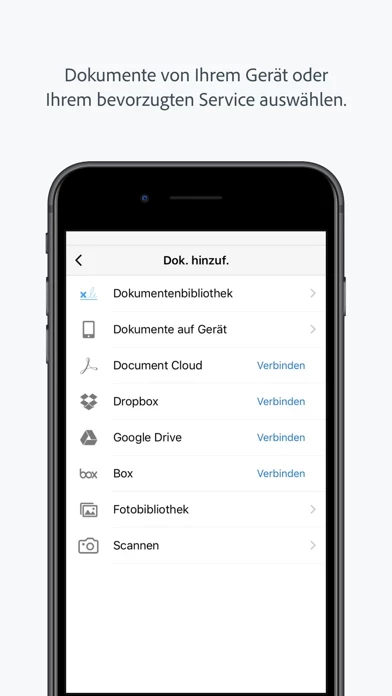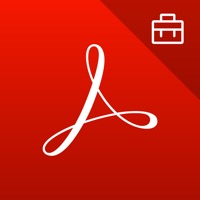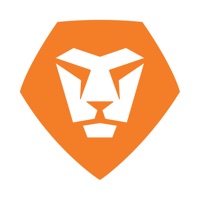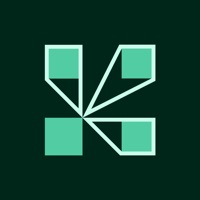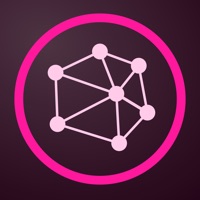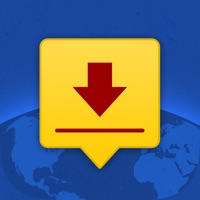How to Cancel Adobe Acrobat Sign
Published by Adobe Inc. on 2024-03-06We have made it super easy to cancel Adobe Acrobat Sign subscription
at the root to avoid any and all mediums "Adobe Inc." (the developer) uses to bill you.
Complete Guide to Canceling Adobe Acrobat Sign
A few things to note and do before cancelling:
- The developer of Adobe Acrobat Sign is Adobe Inc. and all inquiries must go to them.
- Check the Terms of Services and/or Privacy policy of Adobe Inc. to know if they support self-serve subscription cancellation:
- Cancelling a subscription during a free trial may result in losing a free trial account.
- You must always cancel a subscription at least 24 hours before the trial period ends.
Pricing Plans
**Gotten from publicly available data and the appstores.
Adobe Acrobat Sign offers three subscription tiers:
1. Adobe Acrobat Sign Solutions: This subscription is designed for businesses and enterprises that require a comprehensive e-signature solution. It includes advanced features such as custom branding, advanced workflows, and integration with enterprise systems. The pricing for this subscription is available upon request.
2. Adobe PDF Pack: This subscription is ideal for individuals and small businesses that need to create, edit, and sign PDF documents. It includes basic e-signature features such as sending and receiving documents for signature, tracking responses, and storing signed documents. The pricing for this subscription is $9.99/month (billed annually) or $14.99/month (billed monthly).
3. Adobe Acrobat DC: This subscription is designed for professionals and businesses that need advanced PDF editing and e-signature capabilities. It includes all the features of Adobe PDF Pack, as well as advanced PDF editing tools and the ability to create and convert PDFs from other file formats. The pricing for this subscription is $14.99/month (billed annually) or $24.99/month (billed monthly).
How to Cancel Adobe Acrobat Sign Subscription on iPhone or iPad:
- Open Settings » ~Your name~ » and click "Subscriptions".
- Click the Adobe Acrobat Sign (subscription) you want to review.
- Click Cancel.
How to Cancel Adobe Acrobat Sign Subscription on Android Device:
- Open your Google Play Store app.
- Click on Menu » "Subscriptions".
- Tap on Adobe Acrobat Sign (subscription you wish to cancel)
- Click "Cancel Subscription".
How do I remove my Card from Adobe Acrobat Sign?
Removing card details from Adobe Acrobat Sign if you subscribed directly is very tricky. Very few websites allow you to remove your card details. So you will have to make do with some few tricks before and after subscribing on websites in the future.
Before Signing up or Subscribing:
- Create an account on Justuseapp. signup here →
- Create upto 4 Virtual Debit Cards - this will act as a VPN for you bank account and prevent apps like Adobe Acrobat Sign from billing you to eternity.
- Fund your Justuseapp Cards using your real card.
- Signup on Adobe Acrobat Sign or any other website using your Justuseapp card.
- Cancel the Adobe Acrobat Sign subscription directly from your Justuseapp dashboard.
- To learn more how this all works, Visit here →.
How to Cancel Adobe Acrobat Sign Subscription on a Mac computer:
- Goto your Mac AppStore, Click ~Your name~ (bottom sidebar).
- Click "View Information" and sign in if asked to.
- Scroll down on the next page shown to you until you see the "Subscriptions" tab then click on "Manage".
- Click "Edit" beside the Adobe Acrobat Sign app and then click on "Cancel Subscription".
What to do if you Subscribed directly on Adobe Acrobat Sign's Website:
- Reach out to Adobe Inc. here »»
- Visit Adobe Acrobat Sign website: Click to visit .
- Login to your account.
- In the menu section, look for any of the following: "Billing", "Subscription", "Payment", "Manage account", "Settings".
- Click the link, then follow the prompts to cancel your subscription.
How to Cancel Adobe Acrobat Sign Subscription on Paypal:
To cancel your Adobe Acrobat Sign subscription on PayPal, do the following:
- Login to www.paypal.com .
- Click "Settings" » "Payments".
- Next, click on "Manage Automatic Payments" in the Automatic Payments dashboard.
- You'll see a list of merchants you've subscribed to. Click on "Adobe Acrobat Sign" or "Adobe Inc." to cancel.
How to delete Adobe Acrobat Sign account:
- Reach out directly to Adobe Acrobat Sign via Justuseapp. Get all Contact details →
- Send an email to [email protected] Click to email requesting that they delete your account.
Delete Adobe Acrobat Sign from iPhone:
- On your homescreen, Tap and hold Adobe Acrobat Sign until it starts shaking.
- Once it starts to shake, you'll see an X Mark at the top of the app icon.
- Click on that X to delete the Adobe Acrobat Sign app.
Delete Adobe Acrobat Sign from Android:
- Open your GooglePlay app and goto the menu.
- Click "My Apps and Games" » then "Installed".
- Choose Adobe Acrobat Sign, » then click "Uninstall".
Have a Problem with Adobe Acrobat Sign? Report Issue
Leave a comment:
What is Adobe Acrobat Sign?
Get documents and forms signed. Easily. Securely. Anywhere. Adobe Acrobat Sign lets you e-sign documents and forms, send them to others for e-signature, track responses in real time and get signatures instantly with in-person signing. It even lets you work offline and syncs automatically when you’re back online. This app is a mobile companion for the Adobe Acrobat Sign e-signature service. With it, you’ll get an electronic signature solution you can trust, from the global leader in secure digital documents for over 25 years. Adobe Acrobat Sign is used by businesses of all sizes — including Fortune 1000 companies, healthcare organizations and financial institutions — to accelerate critical business processes in Sales, HR, Legal, and Operations. SIGN DOCUMENTS ON THE GO •Open and sign documents instantly. •Easily read documents before signing with Reading Mode. •Sign directly on the screen with your finger or stylus. •Sign or click to approve a document sent by others. •Delegate signing to another person or reject a signing request. •Save partially filled forms to complete at a more convenient time. •Sign documents offline. Adobe Acrobat Sign syncs automatically when you’re back online. GET SIGNATURES FROM OTHERS •Send documents for signature from your online document library, your device or email attachments. •Work with documents from Google Drive, Box, Dropbox or Adobe Document Cloud. •Use your iPad or iPhone to get signatures in person when meeting a client. •Choose a la...