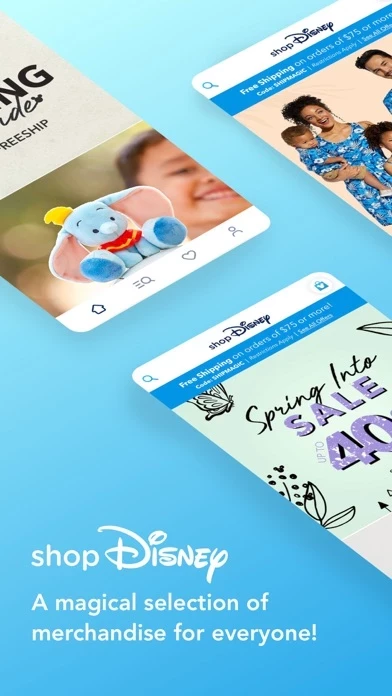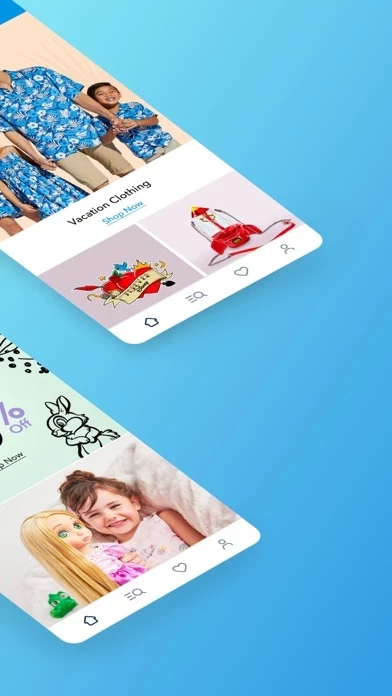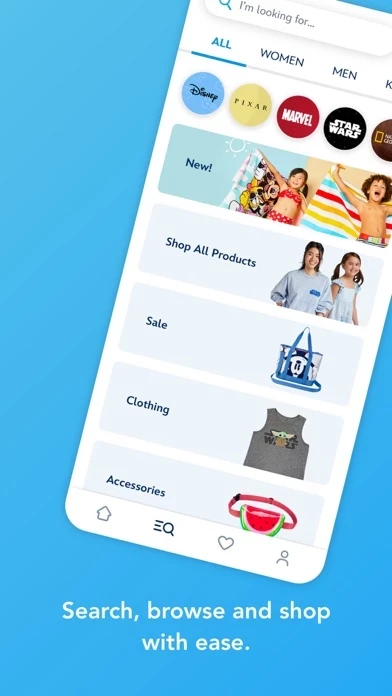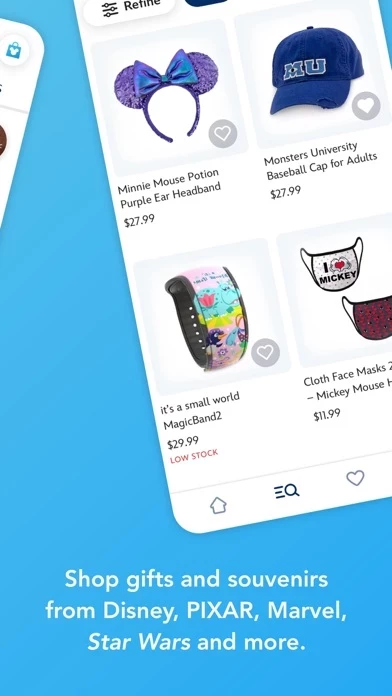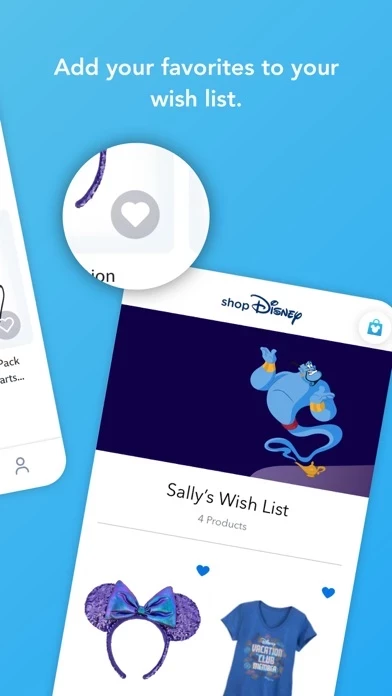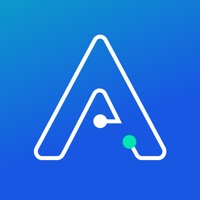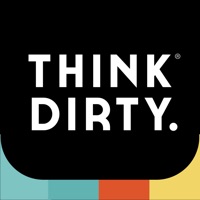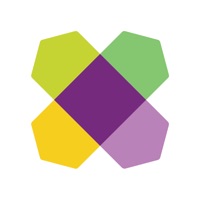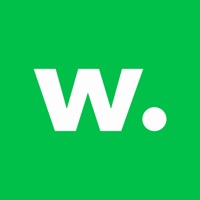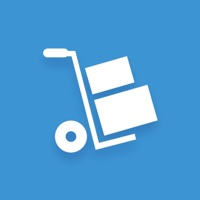How to Delete Shop Disney
Published by Disney on 2023-11-13We have made it super easy to delete Shop Disney account and/or app.
Table of Contents:
Guide to Delete Shop Disney
Things to note before removing Shop Disney:
- The developer of Shop Disney is Disney and all inquiries must go to them.
- Check the Terms of Services and/or Privacy policy of Disney to know if they support self-serve account deletion:
- Under the GDPR, Residents of the European Union and United Kingdom have a "right to erasure" and can request any developer like Disney holding their data to delete it. The law mandates that Disney must comply within a month.
- American residents (California only - you can claim to reside here) are empowered by the CCPA to request that Disney delete any data it has on you or risk incurring a fine (upto 7.5k usd).
- If you have an active subscription, it is recommended you unsubscribe before deleting your account or the app.
How to delete Shop Disney account:
Generally, here are your options if you need your account deleted:
Option 1: Reach out to Shop Disney via Justuseapp. Get all Contact details →
Option 2: Visit the Shop Disney website directly Here →
Option 3: Contact Shop Disney Support/ Customer Service:
- 100% Contact Match
- Developer: Disney
- E-Mail: [email protected]
- Website: Visit Shop Disney Website
- 57.14% Contact Match
- Developer: Disney
- E-Mail: [email protected]
- Website: Visit Disney Website
Option 4: Check Shop Disney's Privacy/TOS/Support channels below for their Data-deletion/request policy then contact them:
- https://disneytermsofuse.com
- https://privacy.thewaltdisneycompany.com/en/
- https://privacy.thewaltdisneycompany.com/en/current-privacy-policy/your-california-privacy-rights/
- https://privacyportal-de.onetrust.com/webform/64f077b5-2f93-429f-a005-c0206ec0738e/0a4f1f0b-7130-421f-971d-ef578c0bce6d
*Pro-tip: Once you visit any of the links above, Use your browser "Find on page" to find "@". It immediately shows the neccessary emails.
How to Delete Shop Disney from your iPhone or Android.
Delete Shop Disney from iPhone.
To delete Shop Disney from your iPhone, Follow these steps:
- On your homescreen, Tap and hold Shop Disney until it starts shaking.
- Once it starts to shake, you'll see an X Mark at the top of the app icon.
- Click on that X to delete the Shop Disney app from your phone.
Method 2:
Go to Settings and click on General then click on "iPhone Storage". You will then scroll down to see the list of all the apps installed on your iPhone. Tap on the app you want to uninstall and delete the app.
For iOS 11 and above:
Go into your Settings and click on "General" and then click on iPhone Storage. You will see the option "Offload Unused Apps". Right next to it is the "Enable" option. Click on the "Enable" option and this will offload the apps that you don't use.
Delete Shop Disney from Android
- First open the Google Play app, then press the hamburger menu icon on the top left corner.
- After doing these, go to "My Apps and Games" option, then go to the "Installed" option.
- You'll see a list of all your installed apps on your phone.
- Now choose Shop Disney, then click on "uninstall".
- Also you can specifically search for the app you want to uninstall by searching for that app in the search bar then select and uninstall.
Have a Problem with Shop Disney? Report Issue
Leave a comment:
What is Shop Disney?
The this app app is the destination for the largest selection of authentic and exclusive Disney, Pixar, Marvel and Star Wars products. Discover, experience, and shop—whenever you want and wherever you are. The largest assortment of official Disney, Pixar, Marvel, Star Wars, and National Geographic products available anywhere! Explore a curated selection of the best products from Disney Parks and Resorts, licensing partners and global collaborations. - Shop authentic Limited Edition and Limited Release products. - Check out quickly with express payment options—including ApplePay. - Hear about our best sales with push notifications. - Discover new items with personalized recommendations. - Track your order and view order history. - Add your favorite items to your Wish List and share with family and friends. Note: Some features in this app will require your full name, country, birthdate and email address. To facilitate the sign-in process, the app will also require access to yo...