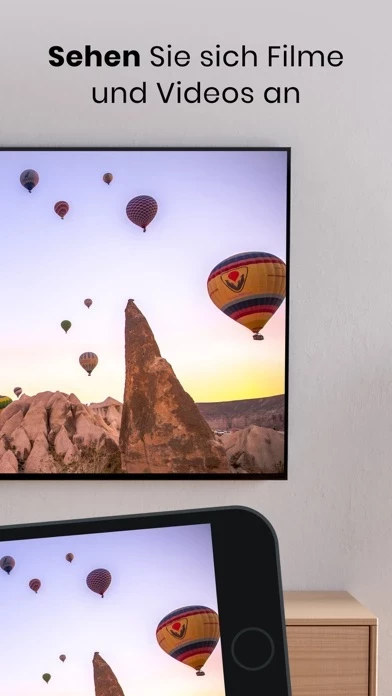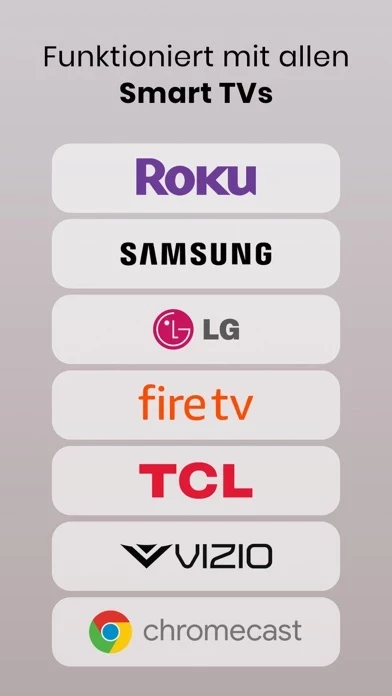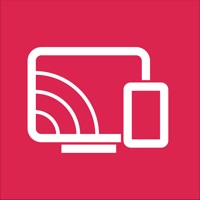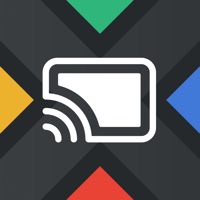How to Cancel Screen Mirroring | Smart TV
Published by Appflair, OOO on 2024-04-30We have made it super easy to cancel Screen Mirroring | Smart TV subscription
at the root to avoid any and all mediums "Appflair, OOO" (the developer) uses to bill you.
Complete Guide to Canceling Screen Mirroring | Smart TV
A few things to note and do before cancelling:
- The developer of Screen Mirroring | Smart TV is Appflair, OOO and all inquiries must go to them.
- Check the Terms of Services and/or Privacy policy of Appflair, OOO to know if they support self-serve subscription cancellation:
- Cancelling a subscription during a free trial may result in losing a free trial account.
- You must always cancel a subscription at least 24 hours before the trial period ends.
How easy is it to cancel or delete Screen Mirroring | Smart TV?
It is Difficult to Cancel a Screen Mirroring | Smart TV subscription. (**Crowdsourced from Screen Mirroring | Smart TV and Justuseapp users)
If you haven't rated Screen Mirroring | Smart TV cancellation policy yet, Rate it here →.
Potential Savings
**Pricing data is based on average subscription prices reported by Justuseapp.com users..
| Duration | Amount (USD) |
|---|---|
| If Billed Once | $30.00 |
How to Cancel Screen Mirroring | Smart TV Subscription on iPhone or iPad:
- Open Settings » ~Your name~ » and click "Subscriptions".
- Click the Screen Mirroring | Smart TV (subscription) you want to review.
- Click Cancel.
How to Cancel Screen Mirroring | Smart TV Subscription on Android Device:
- Open your Google Play Store app.
- Click on Menu » "Subscriptions".
- Tap on Screen Mirroring | Smart TV (subscription you wish to cancel)
- Click "Cancel Subscription".
How do I remove my Card from Screen Mirroring | Smart TV?
Removing card details from Screen Mirroring | Smart TV if you subscribed directly is very tricky. Very few websites allow you to remove your card details. So you will have to make do with some few tricks before and after subscribing on websites in the future.
Before Signing up or Subscribing:
- Create an account on Justuseapp. signup here →
- Create upto 4 Virtual Debit Cards - this will act as a VPN for you bank account and prevent apps like Screen Mirroring | Smart TV from billing you to eternity.
- Fund your Justuseapp Cards using your real card.
- Signup on Screen Mirroring | Smart TV or any other website using your Justuseapp card.
- Cancel the Screen Mirroring | Smart TV subscription directly from your Justuseapp dashboard.
- To learn more how this all works, Visit here →.
How to Cancel Screen Mirroring | Smart TV Subscription on a Mac computer:
- Goto your Mac AppStore, Click ~Your name~ (bottom sidebar).
- Click "View Information" and sign in if asked to.
- Scroll down on the next page shown to you until you see the "Subscriptions" tab then click on "Manage".
- Click "Edit" beside the Screen Mirroring | Smart TV app and then click on "Cancel Subscription".
What to do if you Subscribed directly on Screen Mirroring | Smart TV's Website:
- Reach out to Appflair, OOO here »»
- Visit Screen Mirroring | Smart TV website: Click to visit .
- Login to your account.
- In the menu section, look for any of the following: "Billing", "Subscription", "Payment", "Manage account", "Settings".
- Click the link, then follow the prompts to cancel your subscription.
How to Cancel Screen Mirroring | Smart TV Subscription on Paypal:
To cancel your Screen Mirroring | Smart TV subscription on PayPal, do the following:
- Login to www.paypal.com .
- Click "Settings" » "Payments".
- Next, click on "Manage Automatic Payments" in the Automatic Payments dashboard.
- You'll see a list of merchants you've subscribed to. Click on "Screen Mirroring | Smart TV" or "Appflair, OOO" to cancel.
How to delete Screen Mirroring | Smart TV account:
- Reach out directly to Screen Mirroring | Smart TV via Justuseapp. Get all Contact details →
- Send an email to [email protected] Click to email requesting that they delete your account.
Delete Screen Mirroring | Smart TV from iPhone:
- On your homescreen, Tap and hold Screen Mirroring | Smart TV until it starts shaking.
- Once it starts to shake, you'll see an X Mark at the top of the app icon.
- Click on that X to delete the Screen Mirroring | Smart TV app.
Delete Screen Mirroring | Smart TV from Android:
- Open your GooglePlay app and goto the menu.
- Click "My Apps and Games" » then "Installed".
- Choose Screen Mirroring | Smart TV, » then click "Uninstall".
Have a Problem with Screen Mirroring | Smart TV? Report Issue
Leave a comment:
Reviews & Common Issues: 1 Comments
By Maretha Marais
8 months agoI'm trying to cancel my subscription from my Apple ID and it does not allow me too. I have not used the subscription for more than a year and I want to cancel it.
What is Screen Mirroring | Smart TV?
Screen Mirroring app allows you to easily mirror your iPhone's screen to any smart TV in great quality and with no delays. Making a presentation? With Screen Mirroring it's easy to view it on a big screen. Want to enjoy photos or videos? Bring them to your TV screen for the best viewing experience. IPTV Quickly access and watch your favorite channels Whiteboard Doodle with your kids. Share ideas with colleagues. Make presentations to students. Just do this all and cast it on a bigger TV screen in real time Features: - Works with all TVs - No delay - Mirror anything from your phone screen to TV - Cast photos and videos from your favourite sources like Photo Library or web - Watch IPTV - Watch Youtube, TV shows and more Note: in order to enable mirroring, make sure your devices are on the same Wi-Fi network. Make sure to turn off all VPN and proxy to connect to your TV. Privacy Policy: http://appflair.io/privacy-policy.html Terms of Service: http://appflair.io/terms-of-use.html