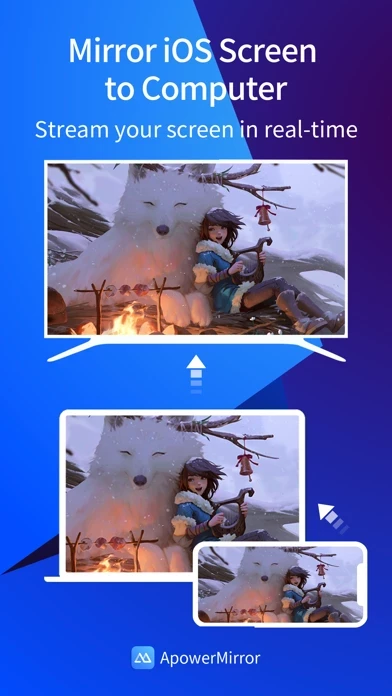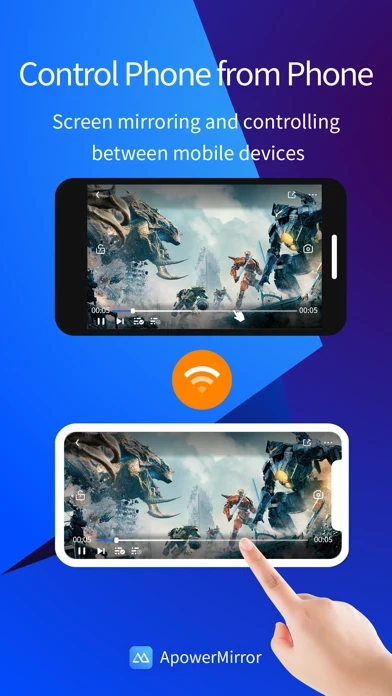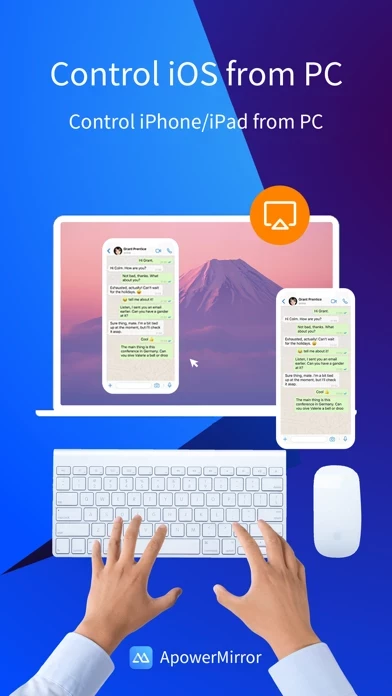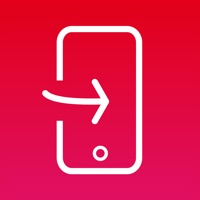How to Cancel ApowerMirror- Screen Mirroring
Published by Apowersoft Limited on 2023-11-07We have made it super easy to cancel ApowerMirror- Screen Mirroring subscription
at the root to avoid any and all mediums "Apowersoft Limited" (the developer) uses to bill you.
Complete Guide to Canceling ApowerMirror- Screen Mirroring
A few things to note and do before cancelling:
- The developer of ApowerMirror- Screen Mirroring is Apowersoft Limited and all inquiries must go to them.
- Check the Terms of Services and/or Privacy policy of Apowersoft Limited to know if they support self-serve subscription cancellation:
- Cancelling a subscription during a free trial may result in losing a free trial account.
- You must always cancel a subscription at least 24 hours before the trial period ends.
How easy is it to cancel or delete ApowerMirror- Screen Mirroring?
It is Very Easy to Cancel a ApowerMirror- Screen Mirroring subscription. (**Crowdsourced from ApowerMirror- Screen Mirroring and Justuseapp users)
If you haven't rated ApowerMirror- Screen Mirroring cancellation policy yet, Rate it here →.
Potential Savings
**Pricing data is based on average subscription prices reported by Justuseapp.com users..
| Duration | Amount (USD) |
|---|---|
| If Billed Once | $36.23 |
| Monthly Subscription | $44.14 |
| Yearly Subscription | $51.01 |
How to Cancel ApowerMirror- Screen Mirroring Subscription on iPhone or iPad:
- Open Settings » ~Your name~ » and click "Subscriptions".
- Click the ApowerMirror- Screen Mirroring (subscription) you want to review.
- Click Cancel.
How to Cancel ApowerMirror- Screen Mirroring Subscription on Android Device:
- Open your Google Play Store app.
- Click on Menu » "Subscriptions".
- Tap on ApowerMirror- Screen Mirroring (subscription you wish to cancel)
- Click "Cancel Subscription".
How do I remove my Card from ApowerMirror- Screen Mirroring?
Removing card details from ApowerMirror- Screen Mirroring if you subscribed directly is very tricky. Very few websites allow you to remove your card details. So you will have to make do with some few tricks before and after subscribing on websites in the future.
Before Signing up or Subscribing:
- Create an account on Justuseapp. signup here →
- Create upto 4 Virtual Debit Cards - this will act as a VPN for you bank account and prevent apps like ApowerMirror- Screen Mirroring from billing you to eternity.
- Fund your Justuseapp Cards using your real card.
- Signup on ApowerMirror- Screen Mirroring or any other website using your Justuseapp card.
- Cancel the ApowerMirror- Screen Mirroring subscription directly from your Justuseapp dashboard.
- To learn more how this all works, Visit here →.
How to Cancel ApowerMirror- Screen Mirroring Subscription on a Mac computer:
- Goto your Mac AppStore, Click ~Your name~ (bottom sidebar).
- Click "View Information" and sign in if asked to.
- Scroll down on the next page shown to you until you see the "Subscriptions" tab then click on "Manage".
- Click "Edit" beside the ApowerMirror- Screen Mirroring app and then click on "Cancel Subscription".
What to do if you Subscribed directly on ApowerMirror- Screen Mirroring's Website:
- Reach out to Apowersoft Limited here »»
- If the company has an app they developed in the Appstore, you can try contacting Apowersoft Limited (the app developer) for help through the details of the app.
How to Cancel ApowerMirror- Screen Mirroring Subscription on Paypal:
To cancel your ApowerMirror- Screen Mirroring subscription on PayPal, do the following:
- Login to www.paypal.com .
- Click "Settings" » "Payments".
- Next, click on "Manage Automatic Payments" in the Automatic Payments dashboard.
- You'll see a list of merchants you've subscribed to. Click on "ApowerMirror- Screen Mirroring" or "Apowersoft Limited" to cancel.
How to delete ApowerMirror- Screen Mirroring account:
- Reach out directly to ApowerMirror- Screen Mirroring via Justuseapp. Get all Contact details →
- Send an email to [email protected] Click to email requesting that they delete your account.
Delete ApowerMirror- Screen Mirroring from iPhone:
- On your homescreen, Tap and hold ApowerMirror- Screen Mirroring until it starts shaking.
- Once it starts to shake, you'll see an X Mark at the top of the app icon.
- Click on that X to delete the ApowerMirror- Screen Mirroring app.
Delete ApowerMirror- Screen Mirroring from Android:
- Open your GooglePlay app and goto the menu.
- Click "My Apps and Games" » then "Installed".
- Choose ApowerMirror- Screen Mirroring, » then click "Uninstall".
Have a Problem with ApowerMirror- Screen Mirroring? Report Issue
Leave a comment:
Reviews & Common Issues: 1 Comments
By yusrie arun
1 year agoi buy usd 19.90 but apower charge me usd94.59.. i want change back
What is ApowerMirror- Screen Mirroring?
ApowerMirror is a screen mirroring app that can be used to cast phone to computer or Smart TV (TV box) with audio. It allows you to mirror&control phone from another phone freely, and you can remotely control iPhone&iPad from computer with your mouse and keyboard. Moreover, 4 devices can be streamed simultaneously without delay. ApowerMirror also performs well when streaming videos, photos and documents saved on your phone in a business meeting. ==Key Features== • Mirror Phone to computer and Vice Versa Screen sharing on the computer makes it possible to get a better video experience by watching movies from YouTube and Netflix on a bigger screen. Whether you’re playing PUBG Mobile, Call of Duty Mobile, Free Fire, Clash Royale, Pokemon GO, or any other mobile game, the app makes it easy to share gameplay with your fans during live streaming. Besides, controlling PC from phone is no longer a difficult thing. • Cast Phone to TV ApowerMirror supports screen mirroring or casting a variety of file types (including videos, pictures, and music) from phone to TV or other DLNA device. Save your eyes from the small phone screen and enjoy big screen TV series shows in the family area now. • Mirror&Control Phone from Phone ApowerMirror is also a good screen mirroring app to mirror phone to phone. You can also control the phone from another phone using ApowerMirror to watch videos and movies with your friends and share your files with your audience more efficiently. For classroom set...