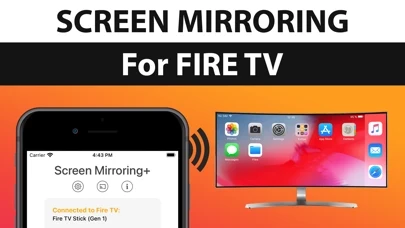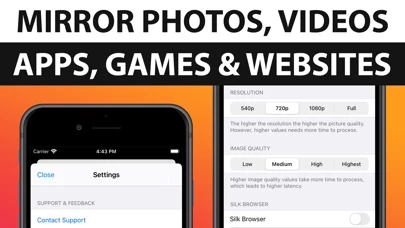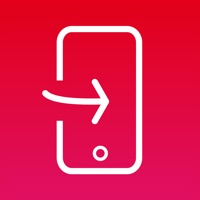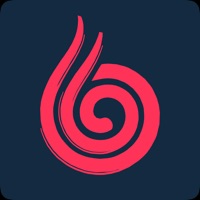How to Cancel Screen Mirroring
Published by 2kit consulting on 2023-04-26We have made it super easy to cancel Screen Mirroring for Fire TV subscription
at the root to avoid any and all mediums "2kit consulting" (the developer) uses to bill you.
Complete Guide to Canceling Screen Mirroring for Fire TV
A few things to note and do before cancelling:
- The developer of Screen Mirroring is 2kit consulting and all inquiries must go to them.
- Cancelling a subscription during a free trial may result in losing a free trial account.
- You must always cancel a subscription at least 24 hours before the trial period ends.
How easy is it to cancel or delete Screen Mirroring?
It is Very Easy to Cancel a Screen Mirroring subscription. (**Crowdsourced from Screen Mirroring and Justuseapp users)
If you haven't rated Screen Mirroring cancellation policy yet, Rate it here →.
Pricing Plans
**Gotten from publicly available data and the appstores.
- Free trial for 3 days
- Monthly subscription for $4.99/month
- Yearly subscription for $29.99/year
Potential Savings
**Pricing data is based on average subscription prices reported by Justuseapp.com users..
| Duration | Amount (USD) |
|---|---|
| If Billed Once | $7.99 |
| Weekly Subscription | $8.50 |
How to Cancel Screen Mirroring for Fire TV Subscription on iPhone or iPad:
- Open Settings » ~Your name~ » and click "Subscriptions".
- Click the Screen Mirroring (subscription) you want to review.
- Click Cancel.
How to Cancel Screen Mirroring for Fire TV Subscription on Android Device:
- Open your Google Play Store app.
- Click on Menu » "Subscriptions".
- Tap on Screen Mirroring for Fire TV (subscription you wish to cancel)
- Click "Cancel Subscription".
How do I remove my Card from Screen Mirroring?
Removing card details from Screen Mirroring if you subscribed directly is very tricky. Very few websites allow you to remove your card details. So you will have to make do with some few tricks before and after subscribing on websites in the future.
Before Signing up or Subscribing:
- Create an account on Justuseapp. signup here →
- Create upto 4 Virtual Debit Cards - this will act as a VPN for you bank account and prevent apps like Screen Mirroring from billing you to eternity.
- Fund your Justuseapp Cards using your real card.
- Signup on Screen Mirroring for Fire TV or any other website using your Justuseapp card.
- Cancel the Screen Mirroring subscription directly from your Justuseapp dashboard.
- To learn more how this all works, Visit here →.
How to Cancel Screen Mirroring for Fire TV Subscription on a Mac computer:
- Goto your Mac AppStore, Click ~Your name~ (bottom sidebar).
- Click "View Information" and sign in if asked to.
- Scroll down on the next page shown to you until you see the "Subscriptions" tab then click on "Manage".
- Click "Edit" beside the Screen Mirroring for Fire TV app and then click on "Cancel Subscription".
What to do if you Subscribed directly on Screen Mirroring's Website:
- Reach out to 2kit consulting here »»
- Visit Screen Mirroring website: Click to visit .
- Login to your account.
- In the menu section, look for any of the following: "Billing", "Subscription", "Payment", "Manage account", "Settings".
- Click the link, then follow the prompts to cancel your subscription.
How to Cancel Screen Mirroring for Fire TV Subscription on Paypal:
To cancel your Screen Mirroring subscription on PayPal, do the following:
- Login to www.paypal.com .
- Click "Settings" » "Payments".
- Next, click on "Manage Automatic Payments" in the Automatic Payments dashboard.
- You'll see a list of merchants you've subscribed to. Click on "Screen Mirroring for Fire TV" or "2kit consulting" to cancel.
How to delete Screen Mirroring account:
- Reach out directly to Screen Mirroring via Justuseapp. Get all Contact details →
- Send an email to [email protected] Click to email requesting that they delete your account.
Delete Screen Mirroring for Fire TV from iPhone:
- On your homescreen, Tap and hold Screen Mirroring for Fire TV until it starts shaking.
- Once it starts to shake, you'll see an X Mark at the top of the app icon.
- Click on that X to delete the Screen Mirroring for Fire TV app.
Delete Screen Mirroring for Fire TV from Android:
- Open your GooglePlay app and goto the menu.
- Click "My Apps and Games" » then "Installed".
- Choose Screen Mirroring for Fire TV, » then click "Uninstall".
Have a Problem with Screen Mirroring for Fire TV? Report Issue
Leave a comment:
What is Screen Mirroring for Fire TV?
Screen Mirroring for Fire TV is the easy screen mirror app to share your iPhone or iPad screen on your Fire TV. It's the most advanced screen mirroring solution with zero delay and the highest screen quality. Mirror photos, videos, games, websites, apps, presentations, documents and spreadsheets on Fire TV. * Supported Fire TVs: Fire TV Box+Stick, Fire TV Cube and all other devices of the Fire TV Family. * Supported TVs: Insignia TV and Toshiba TV with Fire TV Edition * Your iPhone/iPad and your Fire TV must be connected to the same wifi to enable screen mirroring. Please do not use VPN, Proxy, VLANS and Subnets. * Latency is supreme (below 1 second) when you have good wifi network conditions * No hidden subscriptions or costs * Sound is not yet supported, but we are working on it. Please use Bluetooth speakers as a workaround. * Black screen issues: Some third party apps prevent screen mirroring. When you try to mirror them, you will just see a black screen on your TV, for example with Netflix and Disney+. This is a restriction chosen by Netflix and others, so we cannot fix it at the moment. If you like the app and our constant work on it, please give the app a positive rating on the App Store. Many thanks in advance from the development & support team. Disclaimer: This app is not affiliated with Amazon or any other trademark mentioned here. This app was not created or endorsed by Amazon.