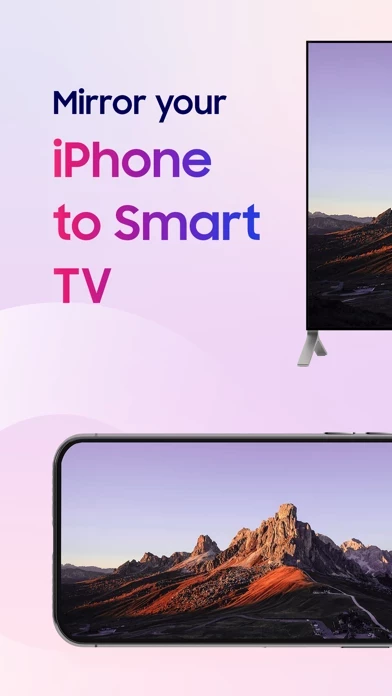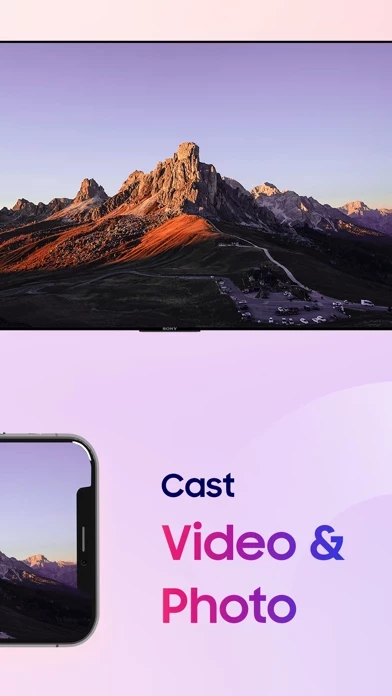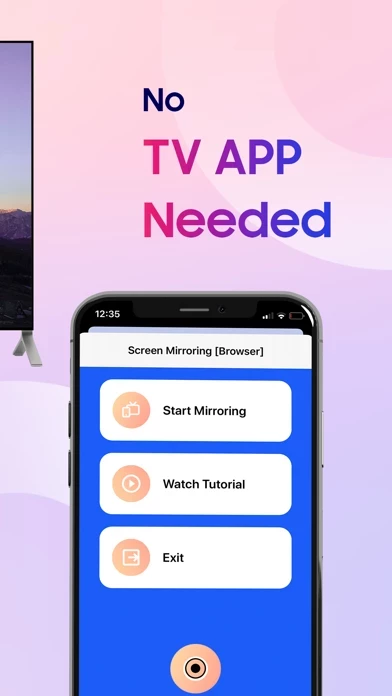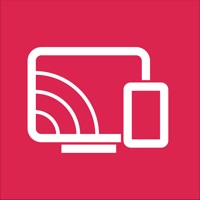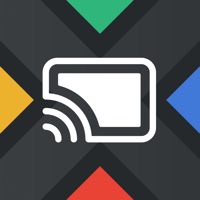How to Cancel Screen mirroring
Published by SON TUNG on 2023-12-07We have made it super easy to cancel Screen mirroring for Smart TV subscription
at the root to avoid any and all mediums "SON TUNG" (the developer) uses to bill you.
Complete Guide to Canceling Screen mirroring for Smart TV
A few things to note and do before cancelling:
- The developer of Screen mirroring is SON TUNG and all inquiries must go to them.
- Check the Terms of Services and/or Privacy policy of SON TUNG to know if they support self-serve subscription cancellation:
- Cancelling a subscription during a free trial may result in losing a free trial account.
- You must always cancel a subscription at least 24 hours before the trial period ends.
Pricing Plans
**Gotten from publicly available data and the appstores.
- Free: No subscription fee, but limited features available.
- Premium: Annual subscription with a 3-day free trial, which includes unlimited mirror to TV, unlimited cast photos to TV, unlimited cast videos to TV, ad-free experience, and 24/7 support. The cost of the subscription will be charged to the user's iTunes account at confirmation of purchase, and it automatically renews unless auto-renew is turned off at least 24-hours before the end of the current period. The subscription can be managed by the user, and any unused portion of a free trial period will be forfeited when the user purchases a subscription to that publication. The terms of use and privacy policy can be found at https://sontung.app/term-of-use/ and https://sontung.app/privacy/, respectively.
How to Cancel Screen mirroring for Smart TV Subscription on iPhone or iPad:
- Open Settings » ~Your name~ » and click "Subscriptions".
- Click the Screen mirroring (subscription) you want to review.
- Click Cancel.
How to Cancel Screen mirroring for Smart TV Subscription on Android Device:
- Open your Google Play Store app.
- Click on Menu » "Subscriptions".
- Tap on Screen mirroring for Smart TV (subscription you wish to cancel)
- Click "Cancel Subscription".
How do I remove my Card from Screen mirroring?
Removing card details from Screen mirroring if you subscribed directly is very tricky. Very few websites allow you to remove your card details. So you will have to make do with some few tricks before and after subscribing on websites in the future.
Before Signing up or Subscribing:
- Create an account on Justuseapp. signup here →
- Create upto 4 Virtual Debit Cards - this will act as a VPN for you bank account and prevent apps like Screen mirroring from billing you to eternity.
- Fund your Justuseapp Cards using your real card.
- Signup on Screen mirroring for Smart TV or any other website using your Justuseapp card.
- Cancel the Screen mirroring subscription directly from your Justuseapp dashboard.
- To learn more how this all works, Visit here →.
How to Cancel Screen mirroring for Smart TV Subscription on a Mac computer:
- Goto your Mac AppStore, Click ~Your name~ (bottom sidebar).
- Click "View Information" and sign in if asked to.
- Scroll down on the next page shown to you until you see the "Subscriptions" tab then click on "Manage".
- Click "Edit" beside the Screen mirroring for Smart TV app and then click on "Cancel Subscription".
What to do if you Subscribed directly on Screen mirroring's Website:
- Reach out to SON TUNG here »»
- If the company has an app they developed in the Appstore, you can try contacting SON TUNG (the app developer) for help through the details of the app.
How to Cancel Screen mirroring for Smart TV Subscription on Paypal:
To cancel your Screen mirroring subscription on PayPal, do the following:
- Login to www.paypal.com .
- Click "Settings" » "Payments".
- Next, click on "Manage Automatic Payments" in the Automatic Payments dashboard.
- You'll see a list of merchants you've subscribed to. Click on "Screen mirroring for Smart TV" or "SON TUNG" to cancel.
How to delete Screen mirroring account:
- Reach out directly to Screen mirroring via Justuseapp. Get all Contact details →
- Send an email to [email protected] Click to email requesting that they delete your account.
Delete Screen mirroring for Smart TV from iPhone:
- On your homescreen, Tap and hold Screen mirroring for Smart TV until it starts shaking.
- Once it starts to shake, you'll see an X Mark at the top of the app icon.
- Click on that X to delete the Screen mirroring for Smart TV app.
Delete Screen mirroring for Smart TV from Android:
- Open your GooglePlay app and goto the menu.
- Click "My Apps and Games" » then "Installed".
- Choose Screen mirroring for Smart TV, » then click "Uninstall".
Have a Problem with Screen mirroring for Smart TV? Report Issue
Leave a comment:
What is Screen mirroring for Smart TV?
- FREE & EASY TO USE ! - SCREEN MIRRORING WITH NO LATENCY ! - No wires and no additional hardware needed! - Mirror your iPhone screen to any devices which integrated modern browser (Chrome, Firefox, Safari, Edge) - Supported devices: Any device with an integrated modern web browser, e.g. Samsung TV, LG TV, Sony TV, Panasonic TV,TV, Philips TV, Hitachi TV, TCL TV ... ***PREMIUM SUBSCRIPTIONS*** Unlimited Mirror to TV Unlimited Cast Photos to TV Unlimited Cast Videos to TV Ad-Free 24/7 Support Annual subscription (which comes with 3-day free trial) - Payment will be charged to iTunes Account at confirmation of purchase - Subscription automatically renews unless auto-renew is turned off at least 24-hours before the end of the current period - Account will be charged for renewal within 24-hours prior to the end of the current period, and identify the cost of the renewal - Subscriptions may be managed by the user and auto-renewal may be turned off by going to the user’s Account Settings after purchase - Any unused portion of a free trial period, if offered, will be forfeited when the user purchases a subscription to that publication, where applicable. Terms: https://sontung.app/term-of-use/ Privacy Policy: https://sontung.app/privacy/ Disclaimer: This app is developed by SONTUNG INC and not affiliated with any of the trademarks mentioned here.