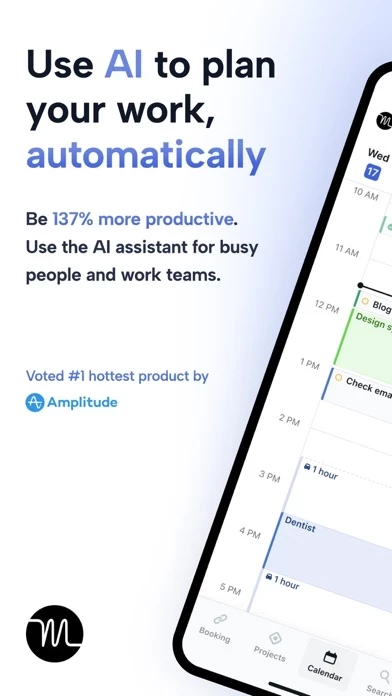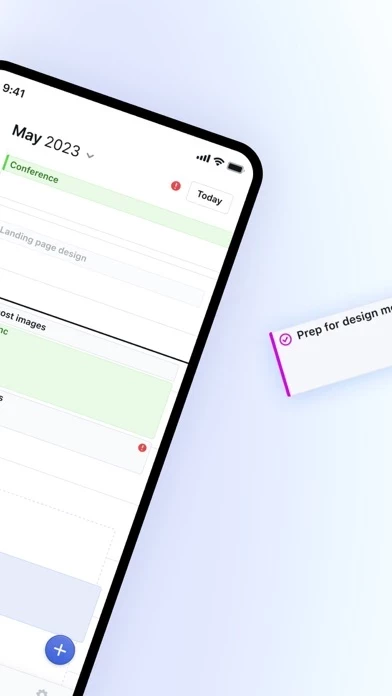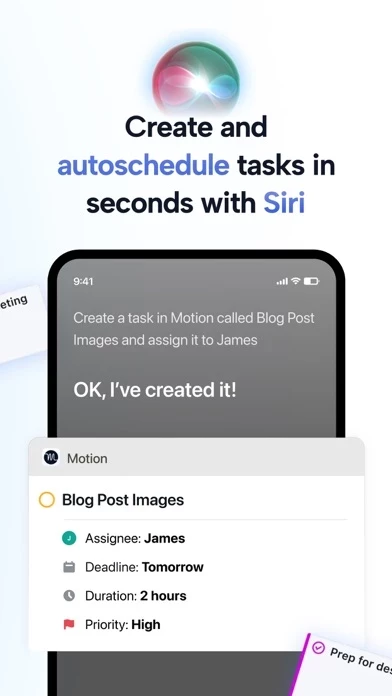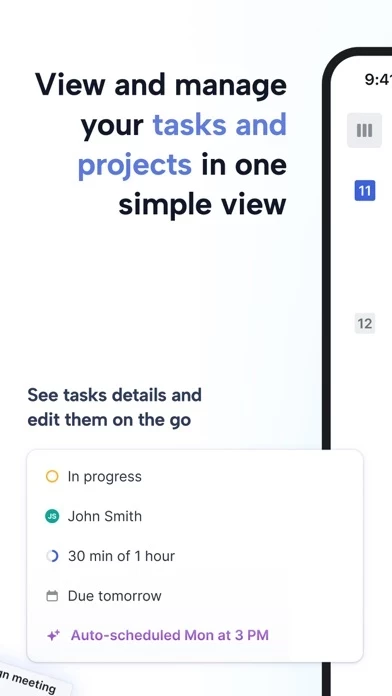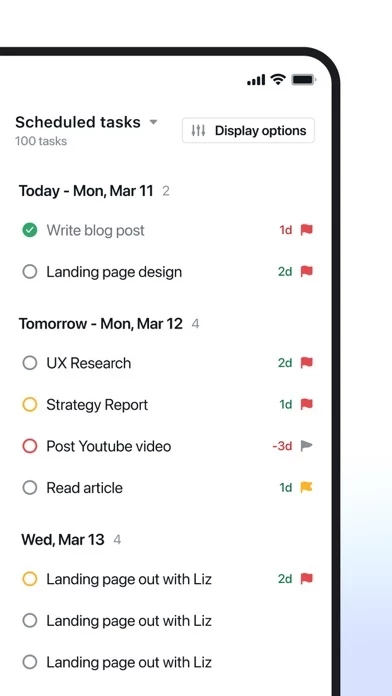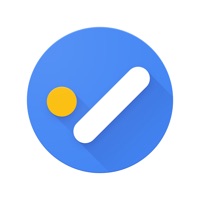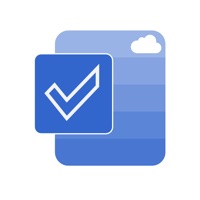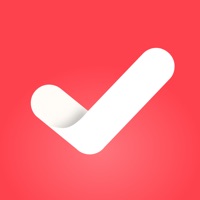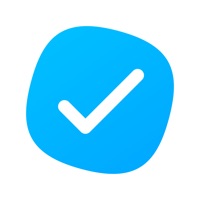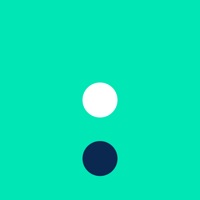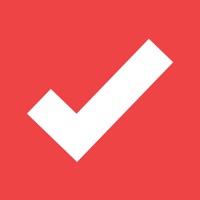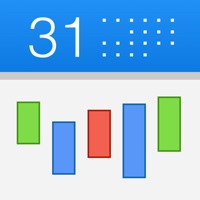How to Delete Motion
Published by NexusBird, Inc on 2024-04-06We have made it super easy to delete Motion: Tasks & AI Scheduling account and/or app.
Table of Contents:
Guide to Delete Motion: Tasks & AI Scheduling
Things to note before removing Motion:
- The developer of Motion is NexusBird, Inc and all inquiries must go to them.
- Check the Terms of Services and/or Privacy policy of NexusBird, Inc to know if they support self-serve account deletion:
- Under the GDPR, Residents of the European Union and United Kingdom have a "right to erasure" and can request any developer like NexusBird, Inc holding their data to delete it. The law mandates that NexusBird, Inc must comply within a month.
- American residents (California only - you can claim to reside here) are empowered by the CCPA to request that NexusBird, Inc delete any data it has on you or risk incurring a fine (upto 7.5k usd).
- If you have an active subscription, it is recommended you unsubscribe before deleting your account or the app.
How to delete Motion account:
Generally, here are your options if you need your account deleted:
Option 1: Reach out to Motion via Justuseapp. Get all Contact details →
Option 2: Visit the Motion website directly Here →
Option 3: Contact Motion Support/ Customer Service:
- 100% Contact Match
- Developer: Motion
- E-Mail: [email protected]
- Website: Visit Motion Website
Option 4: Check Motion's Privacy/TOS/Support channels below for their Data-deletion/request policy then contact them:
*Pro-tip: Once you visit any of the links above, Use your browser "Find on page" to find "@". It immediately shows the neccessary emails.
How to Delete Motion: Tasks & AI Scheduling from your iPhone or Android.
Delete Motion: Tasks & AI Scheduling from iPhone.
To delete Motion from your iPhone, Follow these steps:
- On your homescreen, Tap and hold Motion: Tasks & AI Scheduling until it starts shaking.
- Once it starts to shake, you'll see an X Mark at the top of the app icon.
- Click on that X to delete the Motion: Tasks & AI Scheduling app from your phone.
Method 2:
Go to Settings and click on General then click on "iPhone Storage". You will then scroll down to see the list of all the apps installed on your iPhone. Tap on the app you want to uninstall and delete the app.
For iOS 11 and above:
Go into your Settings and click on "General" and then click on iPhone Storage. You will see the option "Offload Unused Apps". Right next to it is the "Enable" option. Click on the "Enable" option and this will offload the apps that you don't use.
Delete Motion: Tasks & AI Scheduling from Android
- First open the Google Play app, then press the hamburger menu icon on the top left corner.
- After doing these, go to "My Apps and Games" option, then go to the "Installed" option.
- You'll see a list of all your installed apps on your phone.
- Now choose Motion: Tasks & AI Scheduling, then click on "uninstall".
- Also you can specifically search for the app you want to uninstall by searching for that app in the search bar then select and uninstall.
Have a Problem with Motion: Tasks & AI Scheduling? Report Issue
Leave a comment:
What is Motion: Tasks & AI Scheduling?
An A.I. executive assistant for task and calendar management. Ranked #1 fastest-growing product by Amplitude's Product Report. this app uses automation and AI to intelligently plan your day, schedule meetings, and build the perfect to-do list. Used by 1M+ busy professionals and teams to: - Automatically plan your day - See smart notifications for to-do items - Collaborate with your team - Schedule meetings in 1-click - Add tasks using Siri With this app, your AI executive assistant, you no longer: - Manually reorganize tasks and meetings - Keep track of fragmented calendars - Spend time coordinating meetings this app has the most accurate algorithm in the world to plan your perfect day. Start a free 7-day trial. Mobile app is available to all trial users and subscribers. this app is best used on a computer; this mobile app is a companion to our web/desktop app and is not a standalone app. Certain settings can only be adjusted on the web/desktop version. We do not encourage users wit...