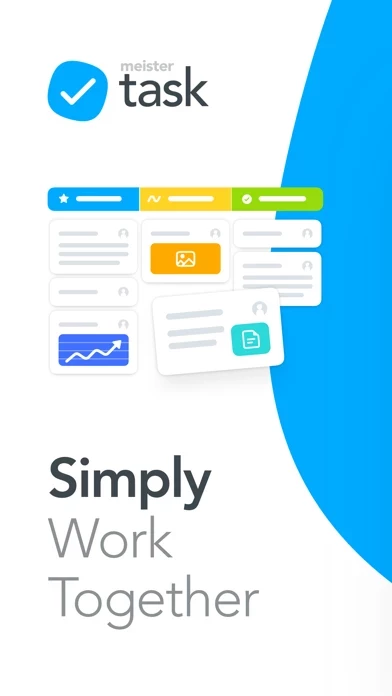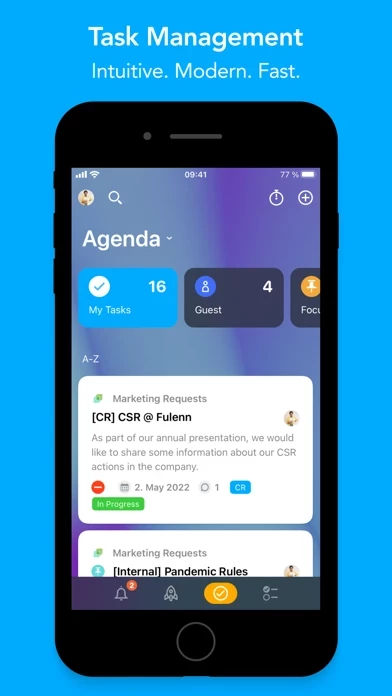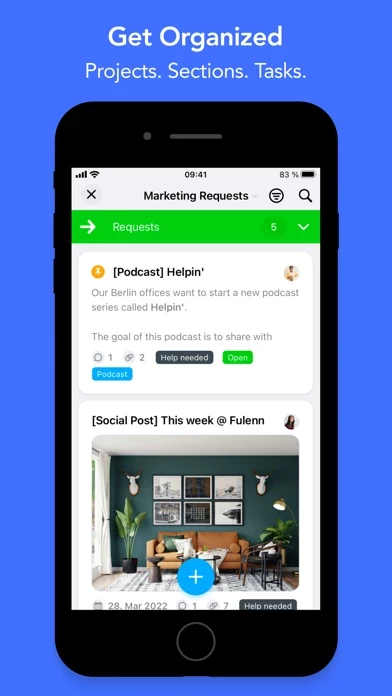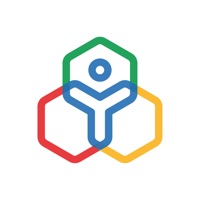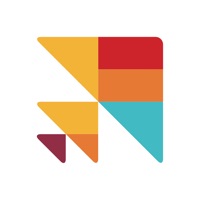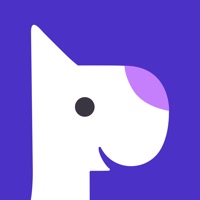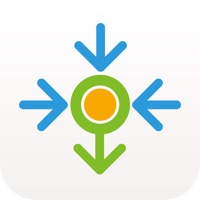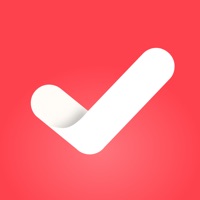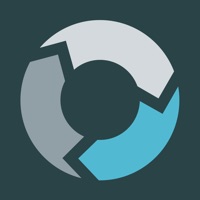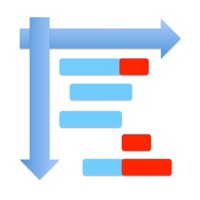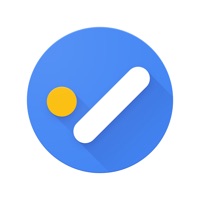How to Cancel Task Management
Published by MeisterLabs on 2023-11-20We have made it super easy to cancel Task Management: MeisterTask subscription
at the root to avoid any and all mediums "MeisterLabs" (the developer) uses to bill you.
Complete Guide to Canceling Task Management: MeisterTask
A few things to note and do before cancelling:
- The developer of Task Management is MeisterLabs and all inquiries must go to them.
- Check the Terms of Services and/or Privacy policy of MeisterLabs to know if they support self-serve subscription cancellation:
- Cancelling a subscription during a free trial may result in losing a free trial account.
- You must always cancel a subscription at least 24 hours before the trial period ends.
Pricing Plans
**Gotten from publicly available data and the appstores.
Basic Plan: Free
- Create an unlimited number of tasks and invite others to collaborate with you
- Dashboard with quick access to all your tasks
- Checklists / Predefined checklists
- Notifications keep you up to date on what’s happening in your team
- Real-time communication across all devices
- Activity stream in projects and tasks
- Commenting and liking on tasks
- Integrated time tracking widget
Pro Plan: $8.25/month (billed annually) or $9.99/month (billed monthly)
- All Basic Plan features
- Create project groups
- Upload custom background images for dashboard and projects
- Automate workflows with various actions
- Statistics and reports
- Multiple checklists
- Recurring tasks
- Agenda - Personal Board
Business Plan: $20.75/month (billed annually) or $24.99/month (billed monthly)
- All Pro Plan features
- Roles and permissions
- Share projects with your team
- Custom fields
- Add groups to your team
- Timeline - Gantt Charts
How to Cancel Task Management: MeisterTask Subscription on iPhone or iPad:
- Open Settings » ~Your name~ » and click "Subscriptions".
- Click the Task Management (subscription) you want to review.
- Click Cancel.
How to Cancel Task Management: MeisterTask Subscription on Android Device:
- Open your Google Play Store app.
- Click on Menu » "Subscriptions".
- Tap on Task Management: MeisterTask (subscription you wish to cancel)
- Click "Cancel Subscription".
How do I remove my Card from Task Management?
Removing card details from Task Management if you subscribed directly is very tricky. Very few websites allow you to remove your card details. So you will have to make do with some few tricks before and after subscribing on websites in the future.
Before Signing up or Subscribing:
- Create an account on Justuseapp. signup here →
- Create upto 4 Virtual Debit Cards - this will act as a VPN for you bank account and prevent apps like Task Management from billing you to eternity.
- Fund your Justuseapp Cards using your real card.
- Signup on Task Management: MeisterTask or any other website using your Justuseapp card.
- Cancel the Task Management subscription directly from your Justuseapp dashboard.
- To learn more how this all works, Visit here →.
How to Cancel Task Management: MeisterTask Subscription on a Mac computer:
- Goto your Mac AppStore, Click ~Your name~ (bottom sidebar).
- Click "View Information" and sign in if asked to.
- Scroll down on the next page shown to you until you see the "Subscriptions" tab then click on "Manage".
- Click "Edit" beside the Task Management: MeisterTask app and then click on "Cancel Subscription".
What to do if you Subscribed directly on Task Management's Website:
- Reach out to MeisterLabs here »»
- Visit Task Management website: Click to visit .
- Login to your account.
- In the menu section, look for any of the following: "Billing", "Subscription", "Payment", "Manage account", "Settings".
- Click the link, then follow the prompts to cancel your subscription.
How to Cancel Task Management: MeisterTask Subscription on Paypal:
To cancel your Task Management subscription on PayPal, do the following:
- Login to www.paypal.com .
- Click "Settings" » "Payments".
- Next, click on "Manage Automatic Payments" in the Automatic Payments dashboard.
- You'll see a list of merchants you've subscribed to. Click on "Task Management: MeisterTask" or "MeisterLabs" to cancel.
How to delete Task Management account:
- Reach out directly to Task Management via Justuseapp. Get all Contact details →
- Send an email to [email protected] Click to email requesting that they delete your account.
Delete Task Management: MeisterTask from iPhone:
- On your homescreen, Tap and hold Task Management: MeisterTask until it starts shaking.
- Once it starts to shake, you'll see an X Mark at the top of the app icon.
- Click on that X to delete the Task Management: MeisterTask app.
Delete Task Management: MeisterTask from Android:
- Open your GooglePlay app and goto the menu.
- Click "My Apps and Games" » then "Installed".
- Choose Task Management: MeisterTask, » then click "Uninstall".
Have a Problem with Task Management: MeisterTask? Report Issue
Leave a comment:
What is Task Management: MeisterTask?
MeisterTask is the most intuitive project and task management tool that runs on mobile devices and in your browser! With its powerful collaboration features and flexible, Kanban-style project boards, MeisterTask lets you and your team organize task lists and manage projects of all types and sizes. With reminders it keeps you up to date on your teammates’ progress, while also making sure that you never lose focus of your own to-dos or miss an important deadline. But MeisterTask is more than a simple agile task management tool: it is a place where all your project related information is safely stored, yet accessible for all project members at all times; it’s a place where you can get insights into your own and your team’s productivity and track your progress. What’s more, it’s a place where work can be fun! Feature Highlights - Free Basic Plan: - Create an unlimited number of tasks and invite others to collaborate with you - Dashboard with quick access to all your tasks - Checklists / Predefined checklists - Notifications keep you up to date on what’s happening in your team - Real-time communication across all devices - Activity stream in projects and tasks - Commenting and liking on tasks - Integrated time tracking widget Feature Highlights - Pro Plan: - Create project groups - Upload custom background images for dashboard and projects - Automate workflows with various actions - Statistics and reports - Multiple checklists - Recurring tasks - Agenda - Personal Board Featu...