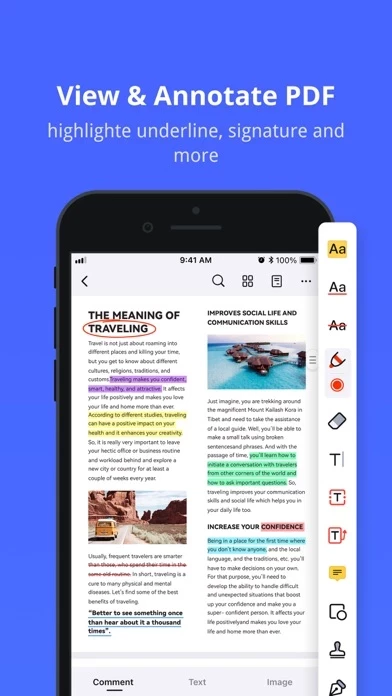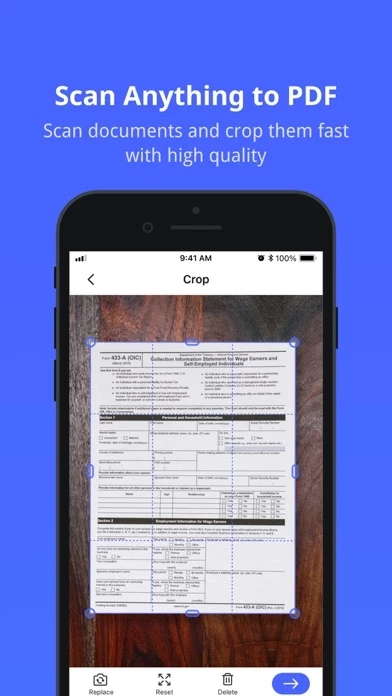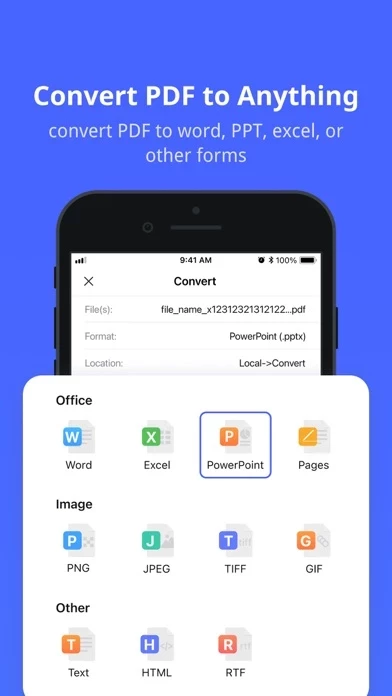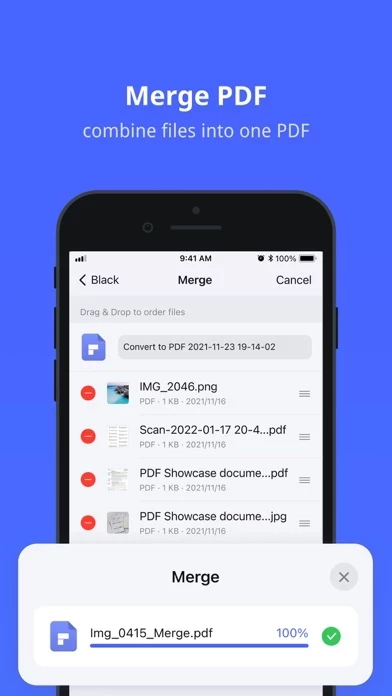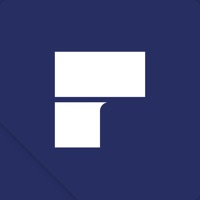How to Delete PDFelement
Published by Wondershare Technology Group Co.,LTD on 2023-12-15We have made it super easy to delete PDFelement: PDF Editor&Scanner account and/or app.
Table of Contents:
Guide to Delete PDFelement: PDF Editor&Scanner
Things to note before removing PDFelement:
- The developer of PDFelement is Wondershare Technology Group Co.,LTD and all inquiries must go to them.
- Check the Terms of Services and/or Privacy policy of Wondershare Technology Group Co.,LTD to know if they support self-serve account deletion:
- Under the GDPR, Residents of the European Union and United Kingdom have a "right to erasure" and can request any developer like Wondershare Technology Group Co.,LTD holding their data to delete it. The law mandates that Wondershare Technology Group Co.,LTD must comply within a month.
- American residents (California only - you can claim to reside here) are empowered by the CCPA to request that Wondershare Technology Group Co.,LTD delete any data it has on you or risk incurring a fine (upto 7.5k usd).
- If you have an active subscription, it is recommended you unsubscribe before deleting your account or the app.
How to delete PDFelement account:
Generally, here are your options if you need your account deleted:
Option 1: Reach out to PDFelement via Justuseapp. Get all Contact details →
Option 2: Visit the PDFelement website directly Here →
Option 3: Contact PDFelement Support/ Customer Service:
- Verified email
- Contact e-Mail: [email protected]
- 100% Contact Match
- Developer: WONDERSHARE TECHNOLOGY CO., LIMITED
- E-Mail: [email protected]
- Website: Visit PDFelement Website
Option 4: Check PDFelement's Privacy/TOS/Support channels below for their Data-deletion/request policy then contact them:
*Pro-tip: Once you visit any of the links above, Use your browser "Find on page" to find "@". It immediately shows the neccessary emails.
How to Delete PDFelement: PDF Editor&Scanner from your iPhone or Android.
Delete PDFelement: PDF Editor&Scanner from iPhone.
To delete PDFelement from your iPhone, Follow these steps:
- On your homescreen, Tap and hold PDFelement: PDF Editor&Scanner until it starts shaking.
- Once it starts to shake, you'll see an X Mark at the top of the app icon.
- Click on that X to delete the PDFelement: PDF Editor&Scanner app from your phone.
Method 2:
Go to Settings and click on General then click on "iPhone Storage". You will then scroll down to see the list of all the apps installed on your iPhone. Tap on the app you want to uninstall and delete the app.
For iOS 11 and above:
Go into your Settings and click on "General" and then click on iPhone Storage. You will see the option "Offload Unused Apps". Right next to it is the "Enable" option. Click on the "Enable" option and this will offload the apps that you don't use.
Delete PDFelement: PDF Editor&Scanner from Android
- First open the Google Play app, then press the hamburger menu icon on the top left corner.
- After doing these, go to "My Apps and Games" option, then go to the "Installed" option.
- You'll see a list of all your installed apps on your phone.
- Now choose PDFelement: PDF Editor&Scanner, then click on "uninstall".
- Also you can specifically search for the app you want to uninstall by searching for that app in the search bar then select and uninstall.
Have a Problem with PDFelement: PDF Editor&Scanner? Report Issue
Leave a comment:
What is PDFelement: PDF Editor&Scanner?
this app - The ultimate PDF Editor and Scanner with all the tools to read, create, edit, annotate and convert PDF files on your iPhone and iPad. It is trusted by millions of students, teachers and professionals with more stable performance, stunning new UI and iOS-friendly experience, and richer functions. CREAT & EDIT PDF • Create PDF files from blank documents or images directly • Edit text and images right in your PDF document • Font recognition is automatically detected • Change font, size, and color of the original text • Select paragraphs in your PDF document to cut, copy, paste or delete them • Support undo and redo to make your editing workflow easier SCAN PDF • When you use the mobile phone to shoot documents, it automatically removes the cluttered background and scans the documents to the high-definition version of the PDF. • Multiple scan your document to PDF easily. MARKUP & ANNOTATE PDF • Add notes and comments to PDFs: highlight, underline, or strikethrough context...