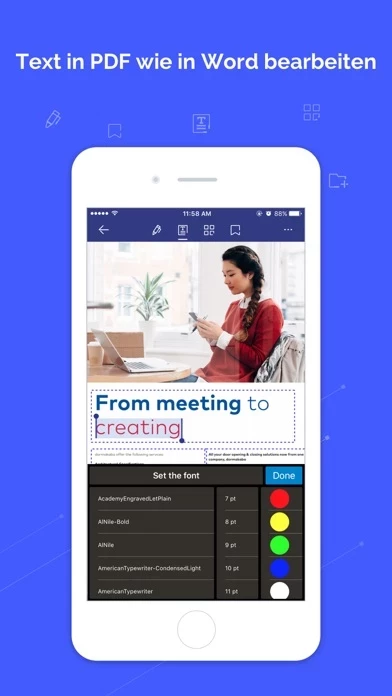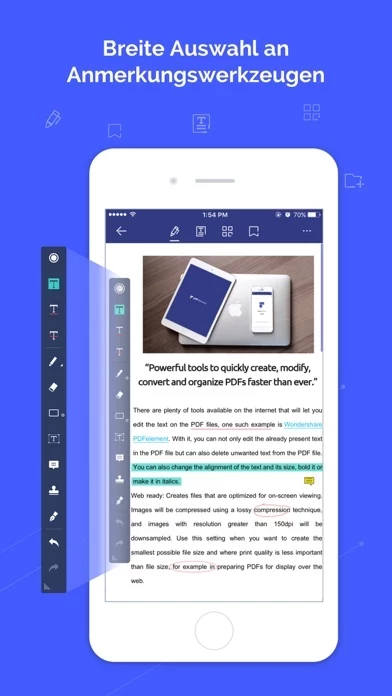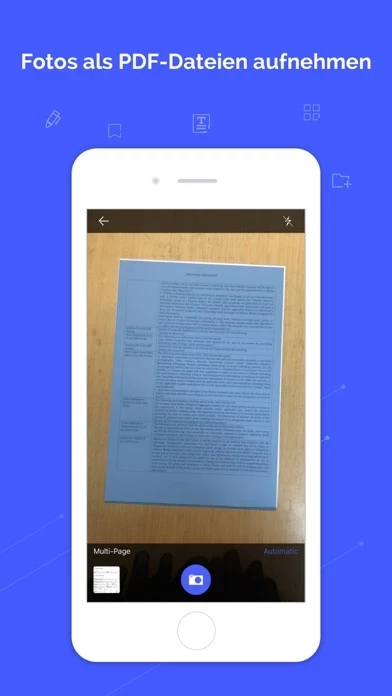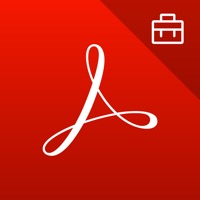How to Cancel PDF Reader
Published by Wondershare Software Co., Ltd on 2023-11-13We have made it super easy to cancel PDF Reader – PDFelement subscription
at the root to avoid any and all mediums "Wondershare Software Co., Ltd" (the developer) uses to bill you.
Complete Guide to Canceling PDF Reader – PDFelement
A few things to note and do before cancelling:
- The developer of PDF Reader is Wondershare Software Co., Ltd and all inquiries must go to them.
- Check the Terms of Services and/or Privacy policy of Wondershare Software Co., Ltd to know if they support self-serve subscription cancellation:
- Cancelling a subscription during a free trial may result in losing a free trial account.
- You must always cancel a subscription at least 24 hours before the trial period ends.
How easy is it to cancel or delete PDF Reader?
It is Very Easy to Cancel a PDF Reader subscription. (**Crowdsourced from PDF Reader and Justuseapp users)
If you haven't rated PDF Reader cancellation policy yet, Rate it here →.
Potential Savings
**Pricing data is based on average subscription prices reported by Justuseapp.com users..
| Duration | Amount (USD) |
|---|---|
| If Billed Once | $44.99 |
| Monthly Subscription | $10.73 |
How to Cancel PDF Reader – PDFelement Subscription on iPhone or iPad:
- Open Settings » ~Your name~ » and click "Subscriptions".
- Click the PDF Reader (subscription) you want to review.
- Click Cancel.
How to Cancel PDF Reader – PDFelement Subscription on Android Device:
- Open your Google Play Store app.
- Click on Menu » "Subscriptions".
- Tap on PDF Reader – PDFelement (subscription you wish to cancel)
- Click "Cancel Subscription".
How do I remove my Card from PDF Reader?
Removing card details from PDF Reader if you subscribed directly is very tricky. Very few websites allow you to remove your card details. So you will have to make do with some few tricks before and after subscribing on websites in the future.
Before Signing up or Subscribing:
- Create an account on Justuseapp. signup here →
- Create upto 4 Virtual Debit Cards - this will act as a VPN for you bank account and prevent apps like PDF Reader from billing you to eternity.
- Fund your Justuseapp Cards using your real card.
- Signup on PDF Reader – PDFelement or any other website using your Justuseapp card.
- Cancel the PDF Reader subscription directly from your Justuseapp dashboard.
- To learn more how this all works, Visit here →.
How to Cancel PDF Reader – PDFelement Subscription on a Mac computer:
- Goto your Mac AppStore, Click ~Your name~ (bottom sidebar).
- Click "View Information" and sign in if asked to.
- Scroll down on the next page shown to you until you see the "Subscriptions" tab then click on "Manage".
- Click "Edit" beside the PDF Reader – PDFelement app and then click on "Cancel Subscription".
What to do if you Subscribed directly on PDF Reader's Website:
- Reach out to Wondershare Software Co., Ltd here »»
- Visit PDF Reader website: Click to visit .
- Login to your account.
- In the menu section, look for any of the following: "Billing", "Subscription", "Payment", "Manage account", "Settings".
- Click the link, then follow the prompts to cancel your subscription.
How to Cancel PDF Reader – PDFelement Subscription on Paypal:
To cancel your PDF Reader subscription on PayPal, do the following:
- Login to www.paypal.com .
- Click "Settings" » "Payments".
- Next, click on "Manage Automatic Payments" in the Automatic Payments dashboard.
- You'll see a list of merchants you've subscribed to. Click on "PDF Reader – PDFelement" or "Wondershare Software Co., Ltd" to cancel.
How to delete PDF Reader account:
- Reach out directly to PDF Reader via Justuseapp. Get all Contact details →
- Send an email to [email protected] Click to email requesting that they delete your account.
Delete PDF Reader – PDFelement from iPhone:
- On your homescreen, Tap and hold PDF Reader – PDFelement until it starts shaking.
- Once it starts to shake, you'll see an X Mark at the top of the app icon.
- Click on that X to delete the PDF Reader – PDFelement app.
Delete PDF Reader – PDFelement from Android:
- Open your GooglePlay app and goto the menu.
- Click "My Apps and Games" » then "Installed".
- Choose PDF Reader – PDFelement, » then click "Uninstall".
Have a Problem with PDF Reader – PDFelement? Report Issue
Leave a comment:
What is PDF Reader – PDFelement?
PDFelement boosts your productivity with everything you need to read, edit, annotate, convert and sign PDF files on the go. Register Wondershare ID and log in to use all functionalities for free without any in-app-purchase! Key Features: √ PDF Editor - Font recognition - Change font, size, color, and more. - Single line or paragraph can be selected to move, cut, copy, paste or delete. √ Markup & Annotate PDF - Add text box, text call-out, stamps, freehand drawing and eraser. - Highlight, underline or strike through context. √ Fill & Sign Forms -Directly edit your PDF forms with ease; -Sign your forms with handwriting signature √ Create & Combine PDF - Combine different format files into a new PDF. √ Cloud Services & WiFi Transfer - Import files from cloud storage including Dropbox,Google Drive,OneDrive,Box, or via WiFi wireless transfer. √ Camera to PDF - Quickly snap a photo of anything into a PDF and share with others. √ Page Management - Merge, extract, reorder, rotate and delete PDF pages to gain better reading experiences. √ PDF File Management - Embedded with special folders to manage PDF effortlessly, and customize your own PDF folder. √ Signature - Insert picture of your hand written signature or draw pixel perfect signature on the touch screen. √ File Sharing - Support printing and emailing the edited PDF directly. Please note that this app only supports editing native PDF files. It does not support editing scanned or raster PDF. If you find you cannot...