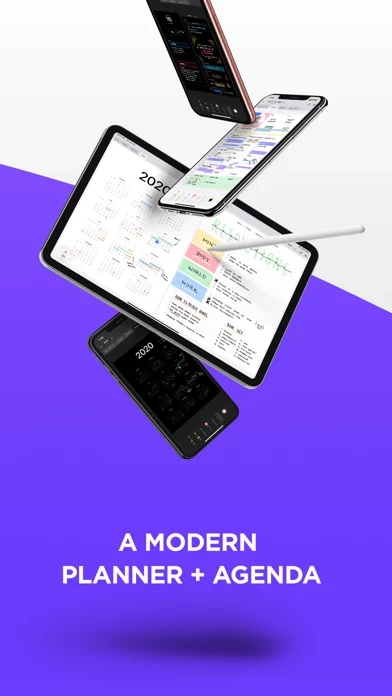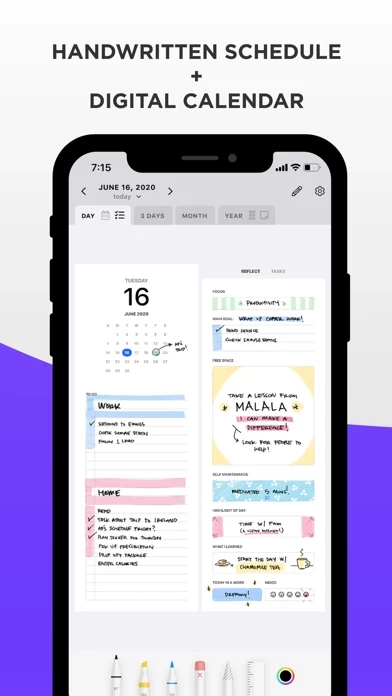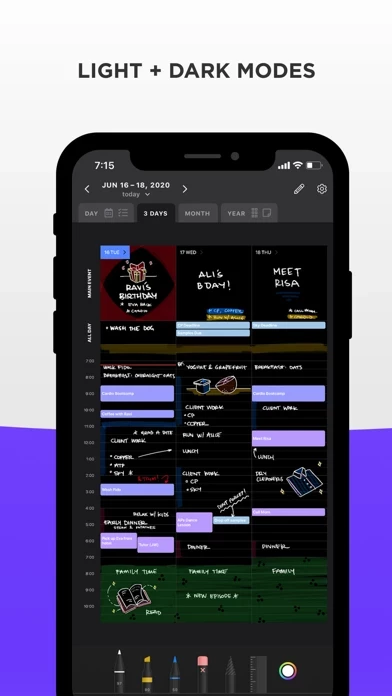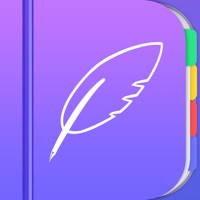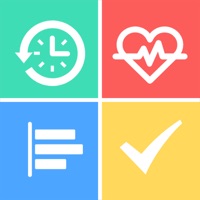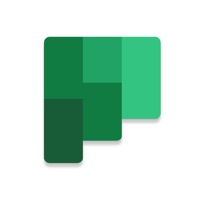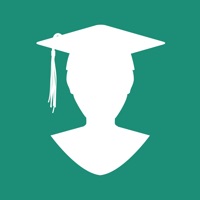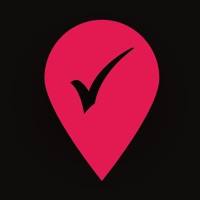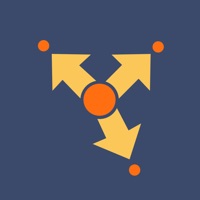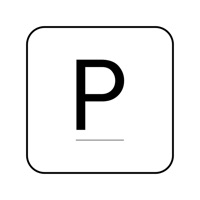How to Cancel Pencil Planner & Calendar Pro
Published by Wasdesign, LLC on 2023-08-23We have made it super easy to cancel Pencil Planner & Calendar Pro subscription
at the root to avoid any and all mediums "Wasdesign, LLC" (the developer) uses to bill you.
Complete Guide to Canceling Pencil Planner & Calendar Pro
A few things to note and do before cancelling:
- The developer of Pencil Planner & Calendar Pro is Wasdesign, LLC and all inquiries must go to them.
- Check the Terms of Services and/or Privacy policy of Wasdesign, LLC to know if they support self-serve subscription cancellation:
- Cancelling a subscription during a free trial may result in losing a free trial account.
- You must always cancel a subscription at least 24 hours before the trial period ends.
Pricing Plans
**Gotten from publicly available data and the appstores.
Pencil Planner Pro Access
- Monthly subscription: $4.99 USD
- Yearly subscription: $24.99 USD
- 3-day free trial available
Features:
- Unlimited entries
- Unlimited storage
- Unlimited devices
- Cloud backup & sync
- Natural writing experience with Apple Pencil, Logitech Crayon, or capacitive styluses
- Integration with Calendar and Reminders app
- Beautiful calendar navigation with day, week, month, year, and year grid views
- Various calendar integrations and device syncing
- Powerful eraser tool and undo/redo function
- Dark mode and light mode
- Zoom in and pan
- Pinch to zoom and write more precisely
How to Cancel Pencil Planner & Calendar Pro Subscription on iPhone or iPad:
- Open Settings » ~Your name~ » and click "Subscriptions".
- Click the Pencil Planner & Calendar Pro (subscription) you want to review.
- Click Cancel.
How to Cancel Pencil Planner & Calendar Pro Subscription on Android Device:
- Open your Google Play Store app.
- Click on Menu » "Subscriptions".
- Tap on Pencil Planner & Calendar Pro (subscription you wish to cancel)
- Click "Cancel Subscription".
How do I remove my Card from Pencil Planner & Calendar Pro?
Removing card details from Pencil Planner & Calendar Pro if you subscribed directly is very tricky. Very few websites allow you to remove your card details. So you will have to make do with some few tricks before and after subscribing on websites in the future.
Before Signing up or Subscribing:
- Create an account on Justuseapp. signup here →
- Create upto 4 Virtual Debit Cards - this will act as a VPN for you bank account and prevent apps like Pencil Planner & Calendar Pro from billing you to eternity.
- Fund your Justuseapp Cards using your real card.
- Signup on Pencil Planner & Calendar Pro or any other website using your Justuseapp card.
- Cancel the Pencil Planner & Calendar Pro subscription directly from your Justuseapp dashboard.
- To learn more how this all works, Visit here →.
How to Cancel Pencil Planner & Calendar Pro Subscription on a Mac computer:
- Goto your Mac AppStore, Click ~Your name~ (bottom sidebar).
- Click "View Information" and sign in if asked to.
- Scroll down on the next page shown to you until you see the "Subscriptions" tab then click on "Manage".
- Click "Edit" beside the Pencil Planner & Calendar Pro app and then click on "Cancel Subscription".
What to do if you Subscribed directly on Pencil Planner & Calendar Pro's Website:
- Reach out to Wasdesign, LLC here »»
- Visit Pencil Planner & Calendar Pro website: Click to visit .
- Login to your account.
- In the menu section, look for any of the following: "Billing", "Subscription", "Payment", "Manage account", "Settings".
- Click the link, then follow the prompts to cancel your subscription.
How to Cancel Pencil Planner & Calendar Pro Subscription on Paypal:
To cancel your Pencil Planner & Calendar Pro subscription on PayPal, do the following:
- Login to www.paypal.com .
- Click "Settings" » "Payments".
- Next, click on "Manage Automatic Payments" in the Automatic Payments dashboard.
- You'll see a list of merchants you've subscribed to. Click on "Pencil Planner & Calendar Pro" or "Wasdesign, LLC" to cancel.
How to delete Pencil Planner & Calendar Pro account:
- Reach out directly to Pencil Planner & Calendar Pro via Justuseapp. Get all Contact details →
- Send an email to [email protected] Click to email requesting that they delete your account.
Delete Pencil Planner & Calendar Pro from iPhone:
- On your homescreen, Tap and hold Pencil Planner & Calendar Pro until it starts shaking.
- Once it starts to shake, you'll see an X Mark at the top of the app icon.
- Click on that X to delete the Pencil Planner & Calendar Pro app.
Delete Pencil Planner & Calendar Pro from Android:
- Open your GooglePlay app and goto the menu.
- Click "My Apps and Games" » then "Installed".
- Choose Pencil Planner & Calendar Pro, » then click "Uninstall".
Have a Problem with Pencil Planner & Calendar Pro? Report Issue
Leave a comment:
What is Pencil Planner & Calendar Pro?
Combine your daily digital calendar with your paper planner! Now you no longer have to choose between typing and handwriting your schedule, events and reminders. Pencil Planner Pro is the best of both worlds as you can write directly over the events that come from the Calendar app using your Apple Pencil. Take your paper agenda into the digital world! Plan daily, weekly, monthly and yearly with this handwritten bullet journal, agenda, and diary. VARIOUS CALENDAR INTEGRATIONS & DEVICES * Connect with you Calendar from all sources that the Calendar app supports * Sync between devices, including iPad and iPhone * Screen adapts to portrait and landscape * Integration with the Reminders app! BEAUTIFUL CALENDAR NAVIGATION * Main events written on the month view show up in the day and week * Schedule written in the week view shows up in the day * Tap on titles to quickly navigate * Full screen or split screen with other apps * Beautiful pages for day, week, month, year, and year grid LIKE ON REAL PAPER - NATURAL WRITING EXPERIENCE * Fluent, precise, and completely natural writing experience * Write with the Apple Pencil, Logitech Crayon, or with many capacitive styluses * Select and customize your pen color, thickness, and style (fountain pen, colored pencil, highlighter) * Easily switch between pen, highlighter, and eraser PLANNING YOUR AGENDA IS A BREEZE * Several writing tools and many different styles * Swipe left/right to go between dates * Dark mode and light mode * Zoom...