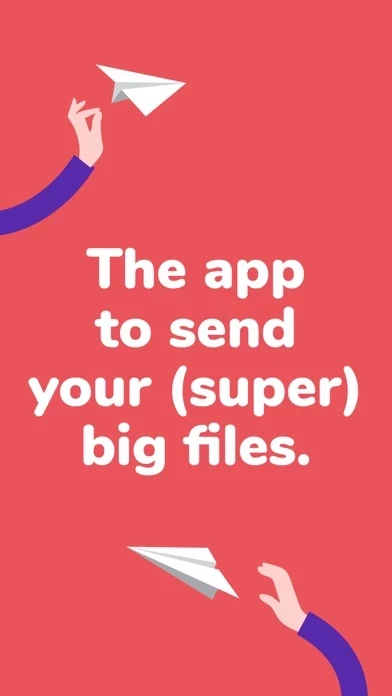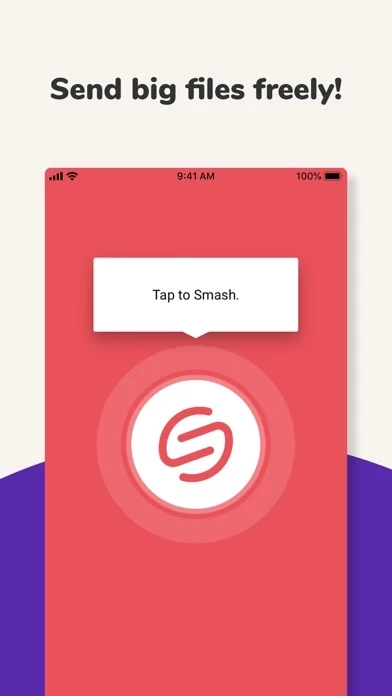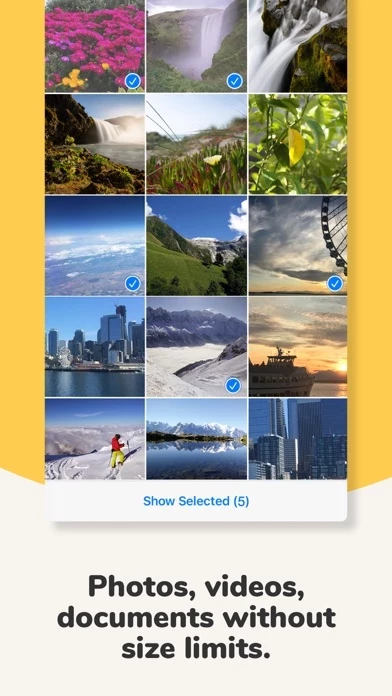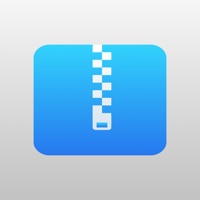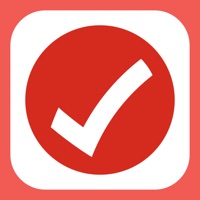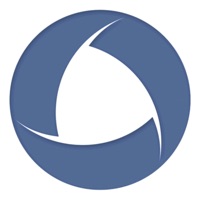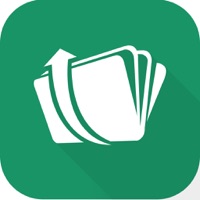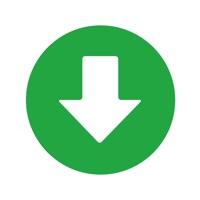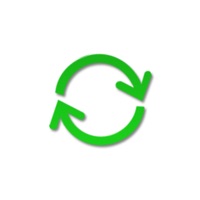How to Cancel Smash
Published by Smash & CoWe have made it super easy to cancel Smash: File transfer subscription
at the root to avoid any and all mediums "Smash & Co" (the developer) uses to bill you.
Complete Guide to Canceling Smash: File transfer
A few things to note and do before cancelling:
- The developer of Smash is Smash & Co and all inquiries must go to them.
- Check the Terms of Services and/or Privacy policy of Smash & Co to know if they support self-serve subscription cancellation:
- Cancelling a subscription during a free trial may result in losing a free trial account.
- You must always cancel a subscription at least 24 hours before the trial period ends.
How easy is it to cancel or delete Smash?
It is Difficult to Cancel a Smash subscription. (**Crowdsourced from Smash and Justuseapp users)
If you haven't rated Smash cancellation policy yet, Rate it here →.
Potential Savings
**Pricing data is based on average subscription prices reported by Justuseapp.com users..
| Duration | Amount (USD) |
|---|---|
| Monthly Subscription | $10.00 |
How to Cancel Smash: File transfer Subscription on iPhone or iPad:
- Open Settings » ~Your name~ » and click "Subscriptions".
- Click the Smash (subscription) you want to review.
- Click Cancel.
How to Cancel Smash: File transfer Subscription on Android Device:
- Open your Google Play Store app.
- Click on Menu » "Subscriptions".
- Tap on Smash: File transfer (subscription you wish to cancel)
- Click "Cancel Subscription".
How do I remove my Card from Smash?
Removing card details from Smash if you subscribed directly is very tricky. Very few websites allow you to remove your card details. So you will have to make do with some few tricks before and after subscribing on websites in the future.
Before Signing up or Subscribing:
- Create an account on Justuseapp. signup here →
- Create upto 4 Virtual Debit Cards - this will act as a VPN for you bank account and prevent apps like Smash from billing you to eternity.
- Fund your Justuseapp Cards using your real card.
- Signup on Smash: File transfer or any other website using your Justuseapp card.
- Cancel the Smash subscription directly from your Justuseapp dashboard.
- To learn more how this all works, Visit here →.
How to Cancel Smash: File transfer Subscription on a Mac computer:
- Goto your Mac AppStore, Click ~Your name~ (bottom sidebar).
- Click "View Information" and sign in if asked to.
- Scroll down on the next page shown to you until you see the "Subscriptions" tab then click on "Manage".
- Click "Edit" beside the Smash: File transfer app and then click on "Cancel Subscription".
What to do if you Subscribed directly on Smash's Website:
- Reach out to Smash & Co here »»
- Visit Smash website: Click to visit .
- Login to your account.
- In the menu section, look for any of the following: "Billing", "Subscription", "Payment", "Manage account", "Settings".
- Click the link, then follow the prompts to cancel your subscription.
How to Cancel Smash: File transfer Subscription on Paypal:
To cancel your Smash subscription on PayPal, do the following:
- Login to www.paypal.com .
- Click "Settings" » "Payments".
- Next, click on "Manage Automatic Payments" in the Automatic Payments dashboard.
- You'll see a list of merchants you've subscribed to. Click on "Smash: File transfer" or "Smash & Co" to cancel.
How to delete Smash account:
- Reach out directly to Smash via Justuseapp. Get all Contact details →
- Send an email to [email protected] Click to email requesting that they delete your account.
Delete Smash: File transfer from iPhone:
- On your homescreen, Tap and hold Smash: File transfer until it starts shaking.
- Once it starts to shake, you'll see an X Mark at the top of the app icon.
- Click on that X to delete the Smash: File transfer app.
Delete Smash: File transfer from Android:
- Open your GooglePlay app and goto the menu.
- Click "My Apps and Games" » then "Installed".
- Choose Smash: File transfer, » then click "Uninstall".
Have a Problem with Smash: File transfer? Report Issue
Leave a comment:
What is Smash: File transfer?
Hello, we are this app. this app is the simplest way to send (large) files. We propose you to send easily, safely and freely your photos, videos, musics and documents from your mobile or your tablet. And also from your Mac. In any situation, whether you are at the office, on a building site, on holiday with friends, amid an emergency or in total peace of mind, this app is always there. Send your files, it's in your pocket. ◆ HOW DOES THE this app APP FOR IOS WORK? ◆ • Download and install the app on your iPhone or iPad. • With no registration required, start to use this app. • Tap (cautiously) your screen to select the files you’d like to share • Once your files are selected, start the transfer on our servers • At the end of the transfer, a link is generated. Then share it via one of your favorite applications: mail, SMS, social networks... ◆ FEATURES AVAILABLE ON THE FREE VERSION ◆ Download now the this app app, with no registration required and send the files of your choice. Your files keep their original quality and your last transfer is accessible at your fingertips. • No file size limits* • No compression of your files • Files available for 7 days • Files stored on our servers close to you (in US for Americans, in London for British...) • Access to the last transfer • Data encrypted in transit and at rest • All made by 100% certified French brains *More than 2GB: non-priority transfer ◆ FEATURES AVAILABLE ON THE PAID VERSION (this app PRO) If you are a this app Pro customer,...