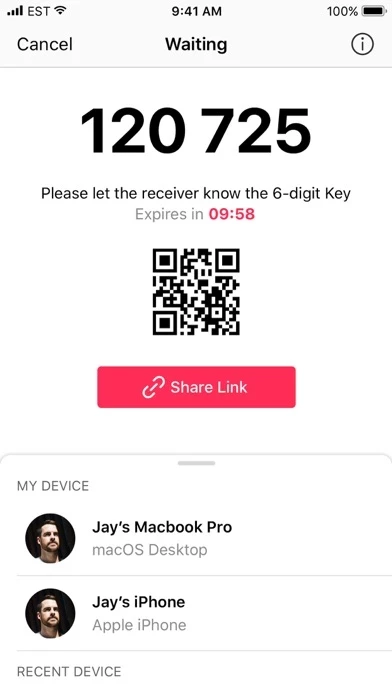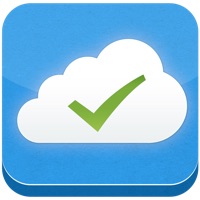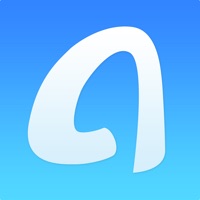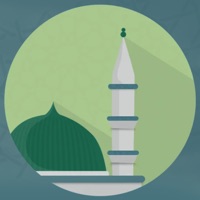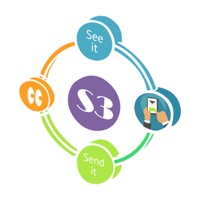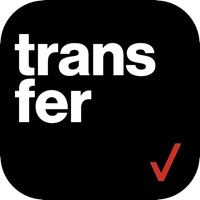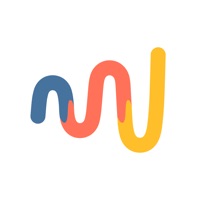How to Delete Send Anywhere
Published by ESTmob Inc. on 2023-11-30We have made it super easy to delete Send Anywhere - File Transfer account and/or app.
Guide to Delete Send Anywhere - File Transfer
Things to note before removing Send Anywhere:
- The developer of Send Anywhere is ESTmob Inc. and all inquiries must go to them.
- Under the GDPR, Residents of the European Union and United Kingdom have a "right to erasure" and can request any developer like ESTmob Inc. holding their data to delete it. The law mandates that ESTmob Inc. must comply within a month.
- American residents (California only - you can claim to reside here) are empowered by the CCPA to request that ESTmob Inc. delete any data it has on you or risk incurring a fine (upto 7.5k usd).
- If you have an active subscription, it is recommended you unsubscribe before deleting your account or the app.
How to delete Send Anywhere account:
Generally, here are your options if you need your account deleted:
Option 1: Reach out to Send Anywhere via Justuseapp. Get all Contact details →
Option 2: Visit the Send Anywhere website directly Here →
Option 3: Contact Send Anywhere Support/ Customer Service:
- Verified email
- Contact e-Mail: [email protected]
- 65% Contact Match
- Developer: Estmob Inc.
- E-Mail: [email protected]
- Website: Visit Send Anywhere Website
How to Delete Send Anywhere - File Transfer from your iPhone or Android.
Delete Send Anywhere - File Transfer from iPhone.
To delete Send Anywhere from your iPhone, Follow these steps:
- On your homescreen, Tap and hold Send Anywhere - File Transfer until it starts shaking.
- Once it starts to shake, you'll see an X Mark at the top of the app icon.
- Click on that X to delete the Send Anywhere - File Transfer app from your phone.
Method 2:
Go to Settings and click on General then click on "iPhone Storage". You will then scroll down to see the list of all the apps installed on your iPhone. Tap on the app you want to uninstall and delete the app.
For iOS 11 and above:
Go into your Settings and click on "General" and then click on iPhone Storage. You will see the option "Offload Unused Apps". Right next to it is the "Enable" option. Click on the "Enable" option and this will offload the apps that you don't use.
Delete Send Anywhere - File Transfer from Android
- First open the Google Play app, then press the hamburger menu icon on the top left corner.
- After doing these, go to "My Apps and Games" option, then go to the "Installed" option.
- You'll see a list of all your installed apps on your phone.
- Now choose Send Anywhere - File Transfer, then click on "uninstall".
- Also you can specifically search for the app you want to uninstall by searching for that app in the search bar then select and uninstall.
Have a Problem with Send Anywhere - File Transfer? Report Issue
Leave a comment:
Reviews & Common Issues: 1 Comments
By thonar
5 months agoje n'arrive pas à désinstaller send anywhere de mon smartphone android
What is Send Anywhere - File Transfer?
Send Anywhere: Easy, quick, and unlimited file sharing Send your photos and videos in original size to your PC, share them with your friends, transfer your music files to your iPhone. You can send to anywhere you want instantly, for free. No login or registration required. • 6-Digit Key A security key that lets you send and receive files on Send Anywhere. It will be generated after selecting files. When the key is entered on the receiving device, files will be sent instantly. • Share Link You can generate a link and share with multiple people. Links are valid for 48 hours. • To Device Send a notification to receiving devices, allowing them to receive files without having to enter a key. • Play Music Received music files can be played right in the app! You can even make a music playlist of your own and send the file to your friends. • Play Video Received Video files can be played in Send Anywhere's simple video player! Even multi-language subtitles are supported! Free your iPhone...