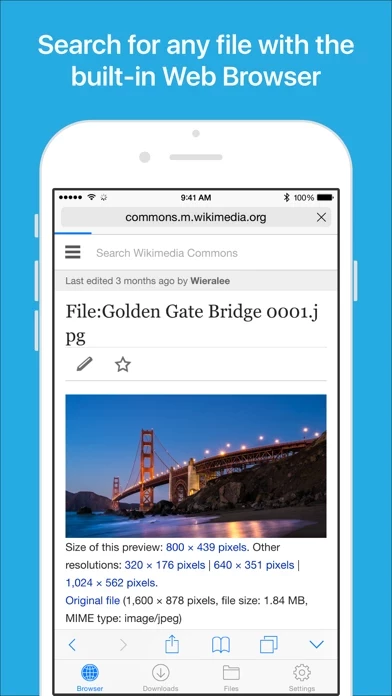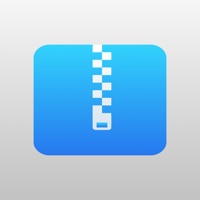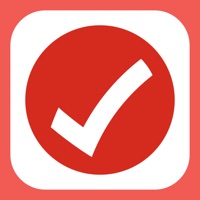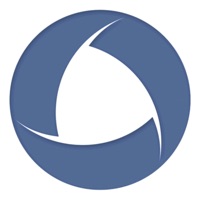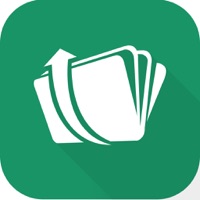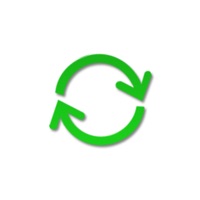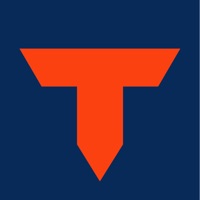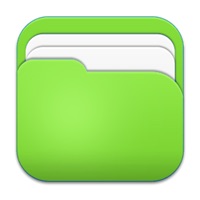How to Cancel Files
Published by Hian Zin Jong on 2023-02-13We have made it super easy to cancel Files - File Manager & Browser subscription
at the root to avoid any and all mediums "Hian Zin Jong" (the developer) uses to bill you.
Complete Guide to Canceling Files - File Manager & Browser
A few things to note and do before cancelling:
- The developer of Files is Hian Zin Jong and all inquiries must go to them.
- Check the Terms of Services and/or Privacy policy of Hian Zin Jong to know if they support self-serve subscription cancellation:
- Cancelling a subscription during a free trial may result in losing a free trial account.
- You must always cancel a subscription at least 24 hours before the trial period ends.
How easy is it to cancel or delete Files?
It is Very Easy to Cancel a Files subscription. (**Crowdsourced from Files and Justuseapp users)
If you haven't rated Files cancellation policy yet, Rate it here →.
Potential Savings
**Pricing data is based on average subscription prices reported by Justuseapp.com users..
| Duration | Amount (USD) |
|---|---|
| Yearly Subscription | $29.99 |
How to Cancel Files - File Manager & Browser Subscription on iPhone or iPad:
- Open Settings » ~Your name~ » and click "Subscriptions".
- Click the Files (subscription) you want to review.
- Click Cancel.
How to Cancel Files - File Manager & Browser Subscription on Android Device:
- Open your Google Play Store app.
- Click on Menu » "Subscriptions".
- Tap on Files - File Manager & Browser (subscription you wish to cancel)
- Click "Cancel Subscription".
How do I remove my Card from Files?
Removing card details from Files if you subscribed directly is very tricky. Very few websites allow you to remove your card details. So you will have to make do with some few tricks before and after subscribing on websites in the future.
Before Signing up or Subscribing:
- Create an account on Justuseapp. signup here →
- Create upto 4 Virtual Debit Cards - this will act as a VPN for you bank account and prevent apps like Files from billing you to eternity.
- Fund your Justuseapp Cards using your real card.
- Signup on Files - File Manager & Browser or any other website using your Justuseapp card.
- Cancel the Files subscription directly from your Justuseapp dashboard.
- To learn more how this all works, Visit here →.
How to Cancel Files - File Manager & Browser Subscription on a Mac computer:
- Goto your Mac AppStore, Click ~Your name~ (bottom sidebar).
- Click "View Information" and sign in if asked to.
- Scroll down on the next page shown to you until you see the "Subscriptions" tab then click on "Manage".
- Click "Edit" beside the Files - File Manager & Browser app and then click on "Cancel Subscription".
What to do if you Subscribed directly on Files's Website:
- Reach out to Hian Zin Jong here »»
- Visit Files website: Click to visit .
- Login to your account.
- In the menu section, look for any of the following: "Billing", "Subscription", "Payment", "Manage account", "Settings".
- Click the link, then follow the prompts to cancel your subscription.
How to Cancel Files - File Manager & Browser Subscription on Paypal:
To cancel your Files subscription on PayPal, do the following:
- Login to www.paypal.com .
- Click "Settings" » "Payments".
- Next, click on "Manage Automatic Payments" in the Automatic Payments dashboard.
- You'll see a list of merchants you've subscribed to. Click on "Files - File Manager & Browser" or "Hian Zin Jong" to cancel.
How to delete Files account:
- Reach out directly to Files via Justuseapp. Get all Contact details →
- Send an email to [email protected] Click to email requesting that they delete your account.
Delete Files - File Manager & Browser from iPhone:
- On your homescreen, Tap and hold Files - File Manager & Browser until it starts shaking.
- Once it starts to shake, you'll see an X Mark at the top of the app icon.
- Click on that X to delete the Files - File Manager & Browser app.
Delete Files - File Manager & Browser from Android:
- Open your GooglePlay app and goto the menu.
- Click "My Apps and Games" » then "Installed".
- Choose Files - File Manager & Browser, » then click "Uninstall".
Have a Problem with Files - File Manager & Browser? Report Issue
Leave a comment:
What is Files - File Manager & Browser?
this app App (formerly known as Downloads Lite) features a Web browser that lets you save documents to your iPhone or iPod touch so that you can work with them offline. It has a built-in file manager, with robust viewer for all iOS supported document types, powerful photo browser, advanced PDF reader, full Dropbox support, and more. NOTE: This app does not support downloading of audio or video content. FEATURES √ Full portrait & landscape mode support √ Passcode lock √ Web browser - Provides a user experience very similar to Mobile Safari - Tabbed browsing - Tap and hold on an image to download it - Tap and hold to force download - Save web pages with images for offline viewing - Full screen mode - Bookmark manager - History support - Address bar auto-completion - HTTP basic authentication - Form-based authentication - Integrated Google or Yahoo! search - Ability to spoof browser's User-Agent string to display web pages like Firefox - Unified smart search field. Type a URL or search term in the unified smart search field, the browser automatically suggests the closest match to what you’re looking for. √ Download manager - Fast downloading speed - Supports resuming of interrupted downloads reliably - Live download progress bar and speed indicator - Active downloads badge number - Add arbitrary download link - Always download with correct filename √ File manager - Full screen document viewer that supports .pdf, .doc, .xls, .ppt, .txt, .html and .rtf file formats - Folders s...