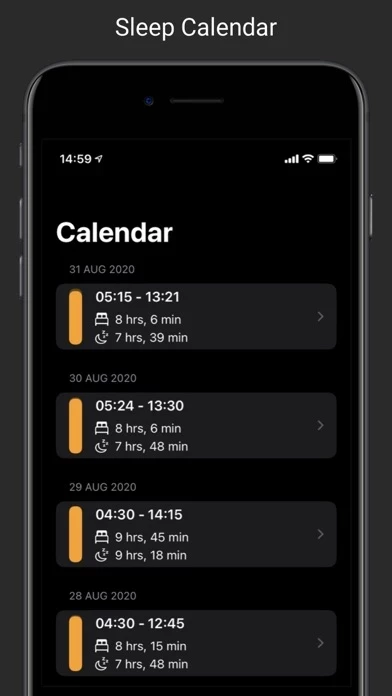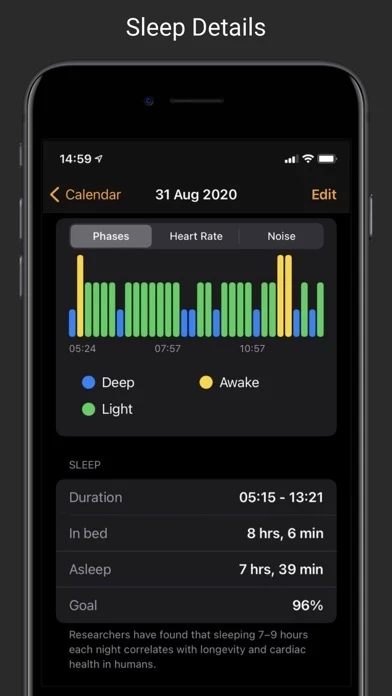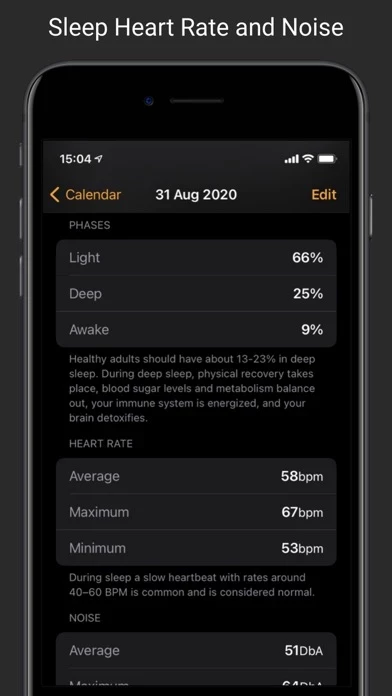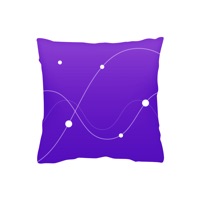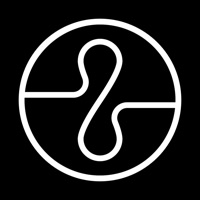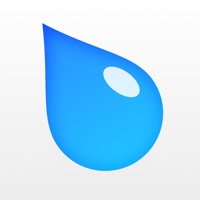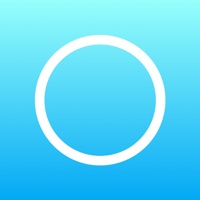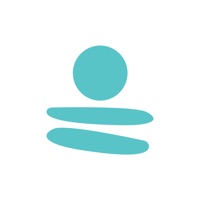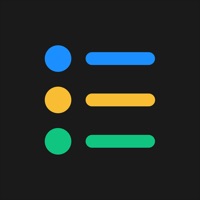How to Cancel NapBot
Published by Majid Jabrayilov on 2023-11-23We have made it super easy to cancel NapBot - Auto Sleep Tracker subscription
at the root to avoid any and all mediums "Majid Jabrayilov" (the developer) uses to bill you.
Complete Guide to Canceling NapBot - Auto Sleep Tracker
A few things to note and do before cancelling:
- The developer of NapBot is Majid Jabrayilov and all inquiries must go to them.
- Check the Terms of Services and/or Privacy policy of Majid Jabrayilov to know if they support self-serve subscription cancellation:
- Cancelling a subscription during a free trial may result in losing a free trial account.
- You must always cancel a subscription at least 24 hours before the trial period ends.
Pricing Plans
**Gotten from publicly available data and the appstores.
- Basic: Free
- Pro: $4.99/month or $29.99/year
How to Cancel NapBot - Auto Sleep Tracker Subscription on iPhone or iPad:
- Open Settings » ~Your name~ » and click "Subscriptions".
- Click the NapBot (subscription) you want to review.
- Click Cancel.
How to Cancel NapBot - Auto Sleep Tracker Subscription on Android Device:
- Open your Google Play Store app.
- Click on Menu » "Subscriptions".
- Tap on NapBot - Auto Sleep Tracker (subscription you wish to cancel)
- Click "Cancel Subscription".
How do I remove my Card from NapBot?
Removing card details from NapBot if you subscribed directly is very tricky. Very few websites allow you to remove your card details. So you will have to make do with some few tricks before and after subscribing on websites in the future.
Before Signing up or Subscribing:
- Create an account on Justuseapp. signup here →
- Create upto 4 Virtual Debit Cards - this will act as a VPN for you bank account and prevent apps like NapBot from billing you to eternity.
- Fund your Justuseapp Cards using your real card.
- Signup on NapBot - Auto Sleep Tracker or any other website using your Justuseapp card.
- Cancel the NapBot subscription directly from your Justuseapp dashboard.
- To learn more how this all works, Visit here →.
How to Cancel NapBot - Auto Sleep Tracker Subscription on a Mac computer:
- Goto your Mac AppStore, Click ~Your name~ (bottom sidebar).
- Click "View Information" and sign in if asked to.
- Scroll down on the next page shown to you until you see the "Subscriptions" tab then click on "Manage".
- Click "Edit" beside the NapBot - Auto Sleep Tracker app and then click on "Cancel Subscription".
What to do if you Subscribed directly on NapBot's Website:
- Reach out to Majid Jabrayilov here »»
- Visit NapBot website: Click to visit .
- Login to your account.
- In the menu section, look for any of the following: "Billing", "Subscription", "Payment", "Manage account", "Settings".
- Click the link, then follow the prompts to cancel your subscription.
How to Cancel NapBot - Auto Sleep Tracker Subscription on Paypal:
To cancel your NapBot subscription on PayPal, do the following:
- Login to www.paypal.com .
- Click "Settings" » "Payments".
- Next, click on "Manage Automatic Payments" in the Automatic Payments dashboard.
- You'll see a list of merchants you've subscribed to. Click on "NapBot - Auto Sleep Tracker" or "Majid Jabrayilov" to cancel.
How to delete NapBot account:
- Reach out directly to NapBot via Justuseapp. Get all Contact details →
- Send an email to [email protected] Click to email requesting that they delete your account.
Delete NapBot - Auto Sleep Tracker from iPhone:
- On your homescreen, Tap and hold NapBot - Auto Sleep Tracker until it starts shaking.
- Once it starts to shake, you'll see an X Mark at the top of the app icon.
- Click on that X to delete the NapBot - Auto Sleep Tracker app.
Delete NapBot - Auto Sleep Tracker from Android:
- Open your GooglePlay app and goto the menu.
- Click "My Apps and Games" » then "Installed".
- Choose NapBot - Auto Sleep Tracker, » then click "Uninstall".
Have a Problem with NapBot - Auto Sleep Tracker? Report Issue
Leave a comment:
Reviews & Common Issues: 1 Comments
By John Jacobson
3 years agoNapbot made an entry that I was sleeping, but I was watching tv in bed, how do I delete that entry?
What is NapBot - Auto Sleep Tracker?
this app is an automatic sleep tracking and analyzing app for your iOS and watchOS devices. It uses on-device Machine Learning to detect and understand your sleep. * Sleep Tracking this app uses machine learning to automatically track your sleep. * Detailed Sleep Analysis this app presents detailed sleep phases analysis by calculating deep and light phases. * Environmental Sound Exposure this app analyzes your Environmental Sound Exposure to understand how it affects your sleep quality. * Sleep Heart Rate this app presents a sleep Heart Rate summary chart based on your HR zones. PRO Features: * Sleep History Gain insight into your full sleep history in beautifully designed overviews. * Sleep Trends Track your sleep trends to understand how new habits influence your sleep. This app requires an iPhone that has the Health App installed and Apple Watch. Heart readings are read from the Health Data Store which is populated by your Apple Watch. Subscription information Your payment will be charged to your iTunes Account as soon as you confirm your purchase. You can manage your subscriptions and turn off auto-renewal from your Account Settings after the purchase. Your subscription will renew automatically unless you turn off auto-renew at least 24 hours before the end of the current period. The cost of renewal will be charged to your account in 24 hours prior to the end of the current period. When canceling a subscription, your subscription will stay active until the end of the perio...