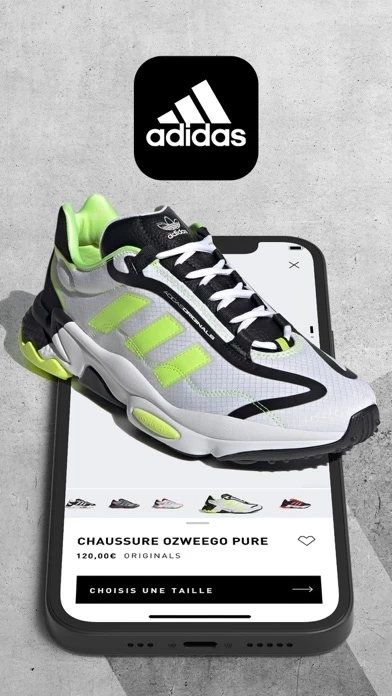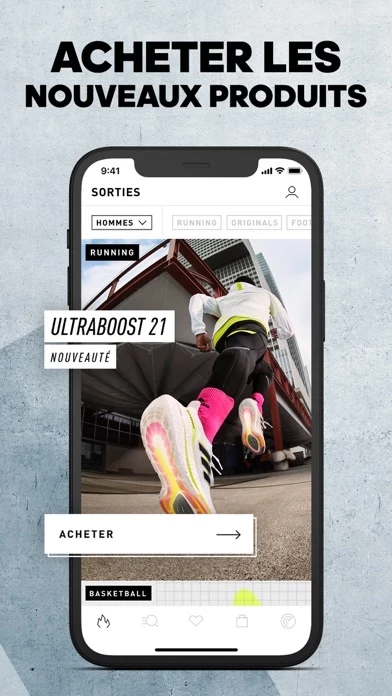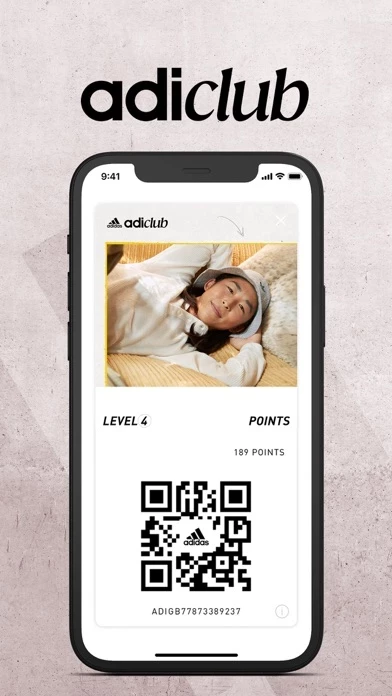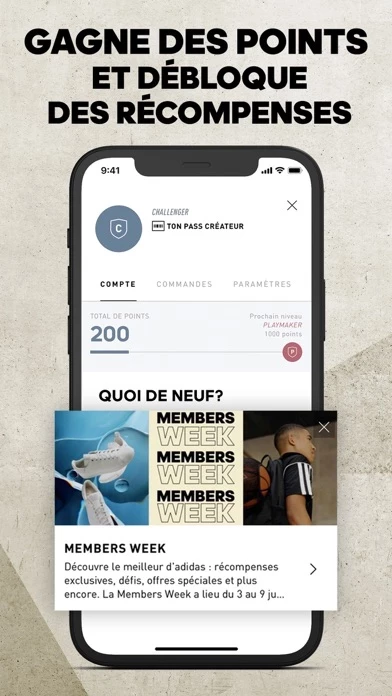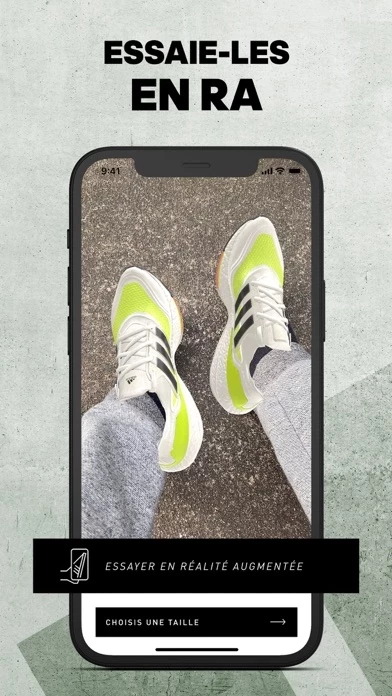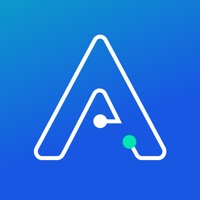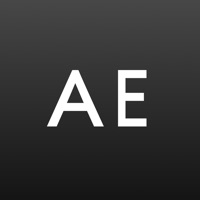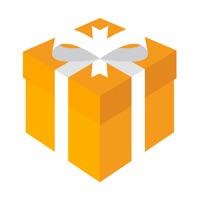How to Delete adidas
Published by adidas AG on 2023-12-14We have made it super easy to delete adidas account and/or app.
Table of Contents:
Guide to Delete adidas
Things to note before removing adidas:
- The developer of adidas is adidas AG and all inquiries must go to them.
- Under the GDPR, Residents of the European Union and United Kingdom have a "right to erasure" and can request any developer like adidas AG holding their data to delete it. The law mandates that adidas AG must comply within a month.
- American residents (California only - you can claim to reside here) are empowered by the CCPA to request that adidas AG delete any data it has on you or risk incurring a fine (upto 7.5k usd).
- If you have an active subscription, it is recommended you unsubscribe before deleting your account or the app.
How to delete adidas account:
Generally, here are your options if you need your account deleted:
Option 1: Reach out to adidas via Justuseapp. Get all Contact details →
Option 2: Visit the adidas website directly Here →
Option 3: Contact adidas Support/ Customer Service:
- 100% Contact Match
- Developer: adidas
- E-Mail: [email protected]
- Website: Visit adidas Website
- 60% Contact Match
- Developer: Adidas Runtastic
- E-Mail: [email protected]
- Website: Visit Adidas Runtastic Website
How to Delete adidas from your iPhone or Android.
Delete adidas from iPhone.
To delete adidas from your iPhone, Follow these steps:
- On your homescreen, Tap and hold adidas until it starts shaking.
- Once it starts to shake, you'll see an X Mark at the top of the app icon.
- Click on that X to delete the adidas app from your phone.
Method 2:
Go to Settings and click on General then click on "iPhone Storage". You will then scroll down to see the list of all the apps installed on your iPhone. Tap on the app you want to uninstall and delete the app.
For iOS 11 and above:
Go into your Settings and click on "General" and then click on iPhone Storage. You will see the option "Offload Unused Apps". Right next to it is the "Enable" option. Click on the "Enable" option and this will offload the apps that you don't use.
Delete adidas from Android
- First open the Google Play app, then press the hamburger menu icon on the top left corner.
- After doing these, go to "My Apps and Games" option, then go to the "Installed" option.
- You'll see a list of all your installed apps on your phone.
- Now choose adidas, then click on "uninstall".
- Also you can specifically search for the app you want to uninstall by searching for that app in the search bar then select and uninstall.
Have a Problem with adidas? Report Issue
Leave a comment:
What is adidas?
YOUR this app - MORE THAN A SHOPPING APP. The home of sport and sneakers, the this app app puts you closer to the action with instant access to sneaker drops, seasonal fashion releases, and the sports, clothes and gear that fit your personal style. Athlete inspiration, stories, and app exclusives at your fingertips. ADICLUB MEMBERSHIP PROGRAM: GET REWARDED Unlock the best of this app and more of what you love with adiClub. Earn points by completing your profile, making purchases and leaving reviews. Use your points to level up and unlock even more exclusive rewards. What's in it for you? - Members Only Exclusives: Get exclusive access to shop and vote on members-only sneakers, apparel and products - Unlock discounts, limited edition drops, invitations to special events, free premium training apps, exclusive offers and more great rewards. ONE this app APP. ALL THE BENEFITS Those that hear about it first, wear it first. From athle...