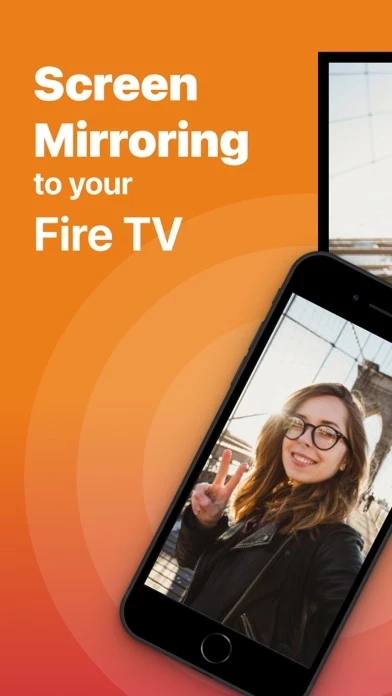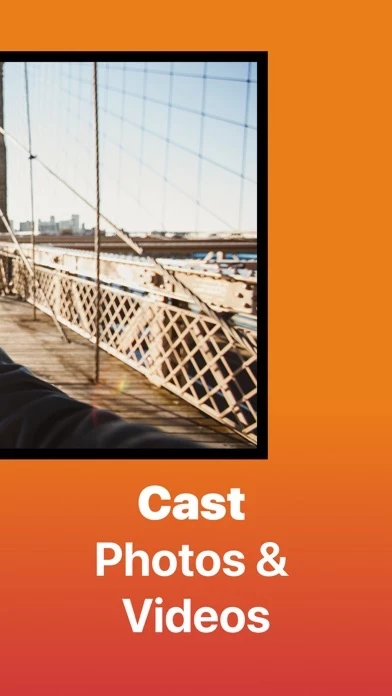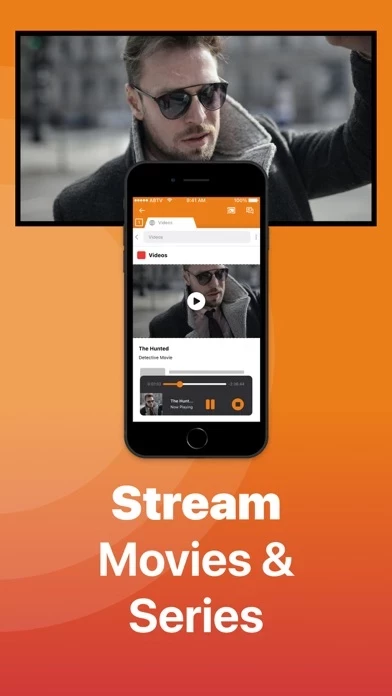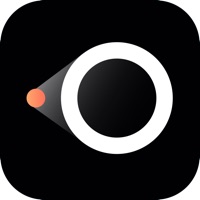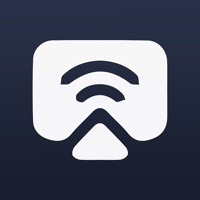How to Delete Screen Mirroring
Published by AirBeamTV BV on 2024-08-22We have made it super easy to delete Screen Mirroring for Fire TV® account and/or app.
Table of Contents:
Guide to Delete Screen Mirroring for Fire TV®
Things to note before removing Screen Mirroring:
- The developer of Screen Mirroring is AirBeamTV BV and all inquiries must go to them.
- Check the Terms of Services and/or Privacy policy of AirBeamTV BV to know if they support self-serve account deletion:
- Under the GDPR, Residents of the European Union and United Kingdom have a "right to erasure" and can request any developer like AirBeamTV BV holding their data to delete it. The law mandates that AirBeamTV BV must comply within a month.
- American residents (California only - you can claim to reside here) are empowered by the CCPA to request that AirBeamTV BV delete any data it has on you or risk incurring a fine (upto 7.5k usd).
- If you have an active subscription, it is recommended you unsubscribe before deleting your account or the app.
How to delete Screen Mirroring account:
Generally, here are your options if you need your account deleted:
Option 1: Reach out to Screen Mirroring via Justuseapp. Get all Contact details →
Option 2: Visit the Screen Mirroring website directly Here →
Option 3: Contact Screen Mirroring Support/ Customer Service:
- Verified email
- Contact e-Mail: [email protected]
- 100% Contact Match
- Developer: 2kit consulting
- E-Mail: [email protected]
- Website: Visit Screen Mirroring Website
- 100% Contact Match
- Developer: 2kit consulting
- E-Mail: [email protected]
- Website: Visit 2kit consulting Website
Option 4: Check Screen Mirroring's Privacy/TOS/Support channels below for their Data-deletion/request policy then contact them:
*Pro-tip: Once you visit any of the links above, Use your browser "Find on page" to find "@". It immediately shows the neccessary emails.
How to Delete Screen Mirroring for Fire TV® from your iPhone or Android.
Delete Screen Mirroring for Fire TV® from iPhone.
To delete Screen Mirroring from your iPhone, Follow these steps:
- On your homescreen, Tap and hold Screen Mirroring for Fire TV® until it starts shaking.
- Once it starts to shake, you'll see an X Mark at the top of the app icon.
- Click on that X to delete the Screen Mirroring for Fire TV® app from your phone.
Method 2:
Go to Settings and click on General then click on "iPhone Storage". You will then scroll down to see the list of all the apps installed on your iPhone. Tap on the app you want to uninstall and delete the app.
For iOS 11 and above:
Go into your Settings and click on "General" and then click on iPhone Storage. You will see the option "Offload Unused Apps". Right next to it is the "Enable" option. Click on the "Enable" option and this will offload the apps that you don't use.
Delete Screen Mirroring for Fire TV® from Android
- First open the Google Play app, then press the hamburger menu icon on the top left corner.
- After doing these, go to "My Apps and Games" option, then go to the "Installed" option.
- You'll see a list of all your installed apps on your phone.
- Now choose Screen Mirroring for Fire TV®, then click on "uninstall".
- Also you can specifically search for the app you want to uninstall by searching for that app in the search bar then select and uninstall.
Have a Problem with Screen Mirroring for Fire TV®? Report Issue
Leave a comment:
What is Screen Mirroring for Fire TV®?
Get the #1 app for Fire TV and improve your home-entertainment experience today. Stop staring at a small screen. Prevent eyestrain and avoid high costs for expensive hardware. With this app you can make your life even more comfortable! Watch all the content from your iPhone and iPad on your Amazon Fire TV. Enjoy videos, series, news, photos, sport and documentaries on your television and stream them effortlessly from your iOS device. Get the most out of your Fire TV and improve your home-entertainment experience with just a few simple clicks. Before using this revolutionary screen mirroring app, visit the Amazon website and install the (free) Mirror Receiver for Fire TV: http://bit.ly/am-firetv When using the app there is a small delay of a few 1 to 2 seconds. This mirroring app is therefore not suitable for gaming. How the app works: 1. Make sure your iPhone or iPad is connected to the same local network as your Amazon Fire TV. Do not use multiple VLANs or subnets. 2. Launch the...