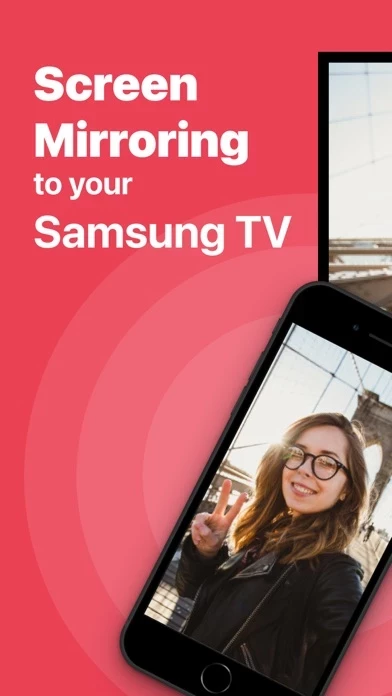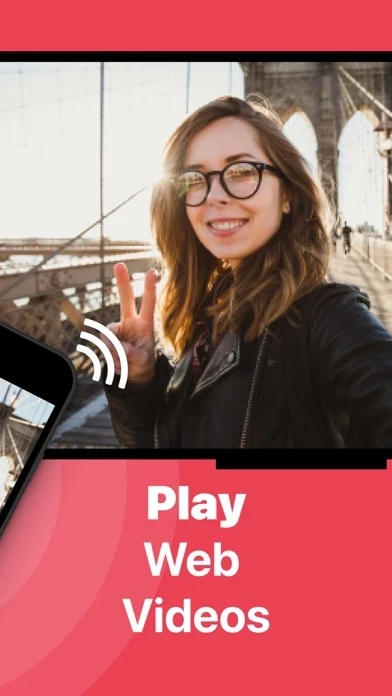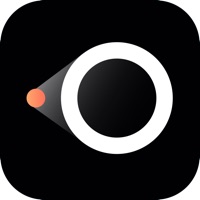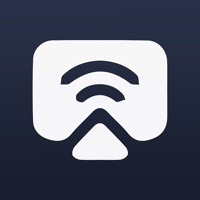How to Cancel Screen Mirroring Samsung TV
Published by AirBeamTV BV on 2023-11-15We have made it super easy to cancel Screen Mirroring Samsung TV subscription
at the root to avoid any and all mediums "AirBeamTV BV" (the developer) uses to bill you.
Complete Guide to Canceling Screen Mirroring Samsung TV
A few things to note and do before cancelling:
- The developer of Screen Mirroring Samsung TV is AirBeamTV BV and all inquiries must go to them.
- Check the Terms of Services and/or Privacy policy of AirBeamTV BV to know if they support self-serve subscription cancellation:
- Cancelling a subscription during a free trial may result in losing a free trial account.
- You must always cancel a subscription at least 24 hours before the trial period ends.
How easy is it to cancel or delete Screen Mirroring Samsung TV?
It is Very Easy to Cancel a Screen Mirroring Samsung TV subscription. (**Crowdsourced from Screen Mirroring Samsung TV and Justuseapp users)
If you haven't rated Screen Mirroring Samsung TV cancellation policy yet, Rate it here →.
Pricing Plans
**Gotten from publicly available data and the appstores.
Mirror for Samsung TV Pro Version
- Adds audio to the screen mirroring
- Provides for free lifetime updates of the app
- Gives the option to choose higher screen resolutions, like 720p and 1080p
- Price: $4.99/month or $29.99/year (in-app purchase)
Potential Savings
**Pricing data is based on average subscription prices reported by Justuseapp.com users..
| Duration | Amount (USD) |
|---|---|
| If Billed Once | $4.66 |
| Weekly Subscription | $9.99 |
How to Cancel Screen Mirroring Samsung TV Subscription on iPhone or iPad:
- Open Settings » ~Your name~ » and click "Subscriptions".
- Click the Screen Mirroring Samsung TV (subscription) you want to review.
- Click Cancel.
How to Cancel Screen Mirroring Samsung TV Subscription on Android Device:
- Open your Google Play Store app.
- Click on Menu » "Subscriptions".
- Tap on Screen Mirroring Samsung TV (subscription you wish to cancel)
- Click "Cancel Subscription".
How do I remove my Card from Screen Mirroring Samsung TV?
Removing card details from Screen Mirroring Samsung TV if you subscribed directly is very tricky. Very few websites allow you to remove your card details. So you will have to make do with some few tricks before and after subscribing on websites in the future.
Before Signing up or Subscribing:
- Create an account on Justuseapp. signup here →
- Create upto 4 Virtual Debit Cards - this will act as a VPN for you bank account and prevent apps like Screen Mirroring Samsung TV from billing you to eternity.
- Fund your Justuseapp Cards using your real card.
- Signup on Screen Mirroring Samsung TV or any other website using your Justuseapp card.
- Cancel the Screen Mirroring Samsung TV subscription directly from your Justuseapp dashboard.
- To learn more how this all works, Visit here →.
How to Cancel Screen Mirroring Samsung TV Subscription on a Mac computer:
- Goto your Mac AppStore, Click ~Your name~ (bottom sidebar).
- Click "View Information" and sign in if asked to.
- Scroll down on the next page shown to you until you see the "Subscriptions" tab then click on "Manage".
- Click "Edit" beside the Screen Mirroring Samsung TV app and then click on "Cancel Subscription".
What to do if you Subscribed directly on Screen Mirroring Samsung TV's Website:
- Reach out to AirBeamTV BV here »»
- Visit Screen Mirroring Samsung TV website: Click to visit .
- Login to your account.
- In the menu section, look for any of the following: "Billing", "Subscription", "Payment", "Manage account", "Settings".
- Click the link, then follow the prompts to cancel your subscription.
How to Cancel Screen Mirroring Samsung TV Subscription on Paypal:
To cancel your Screen Mirroring Samsung TV subscription on PayPal, do the following:
- Login to www.paypal.com .
- Click "Settings" » "Payments".
- Next, click on "Manage Automatic Payments" in the Automatic Payments dashboard.
- You'll see a list of merchants you've subscribed to. Click on "Screen Mirroring Samsung TV" or "AirBeamTV BV" to cancel.
How to delete Screen Mirroring Samsung TV account:
- Reach out directly to Screen Mirroring Samsung TV via Justuseapp. Get all Contact details →
- Send an email to [email protected] Click to email requesting that they delete your account.
Delete Screen Mirroring Samsung TV from iPhone:
- On your homescreen, Tap and hold Screen Mirroring Samsung TV until it starts shaking.
- Once it starts to shake, you'll see an X Mark at the top of the app icon.
- Click on that X to delete the Screen Mirroring Samsung TV app.
Delete Screen Mirroring Samsung TV from Android:
- Open your GooglePlay app and goto the menu.
- Click "My Apps and Games" » then "Installed".
- Choose Screen Mirroring Samsung TV, » then click "Uninstall".
Have a Problem with Screen Mirroring Samsung TV? Report Issue
Leave a comment:
What is Screen Mirroring Samsung TV?
Application to mirror the screen of your iPhone or iPad to any Samsung Smart TV. No wires and no additional hardware needed! You can mirror anything from your iPhone or iPad to your Samsung TV. To mirror video as well as audio, please make sure that you start mirroring when you are in the app (Photos, YouTube, Facebook etc.) that you want to mirror to your TV. Enjoy everything on TV from your iPhone, iPad & Mac. This works on any Samsung Smart TV from the 2012 models onward. Which model year do you have? You can see that by looking at the middle letter in your model type (on the back of your Samsung TV). E = 2012 F = 2013 H = 2014 J = 2015 K = 2016 M = 2017 N = 2018 R = 2019 T = 2020 Q = QLED (also supported) For instance: UE55_E_S8000 = 2012. UE78_H_U8500L = 2014. In using the app, there will be a couple of seconds of latency (usually between 1 and 3). So this mirroring is not suitable for gaming. However, it is very suitable for watching movies, giving presentations, watching photos, and much more! How the app works: 1. Make sure that your iPhone or iPad is connected to the same local network as your Samsung TV. Don't use multiple VLANs or subnets. 2. Launch the Mirror for Samsung TV app. It will start looking for your Samsung TV(s) on your local network. When a TV is found, please select it. When you use this app for the first time, depending on your model Samsung TV, the TV might ask you to "allow" the connection. In that case, take your TV Remote Control and p...