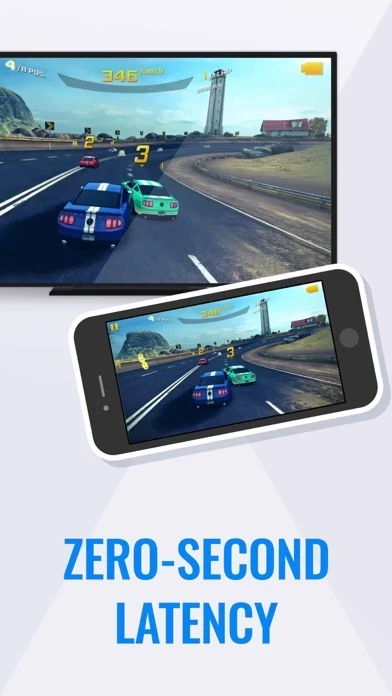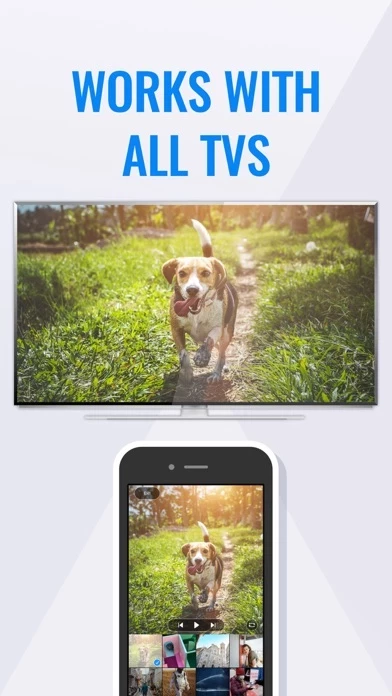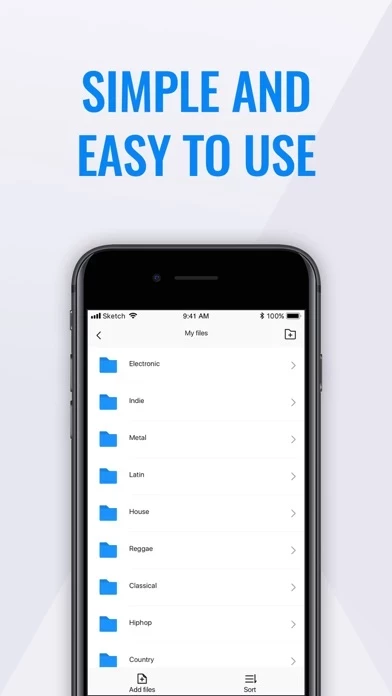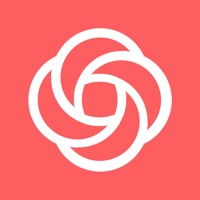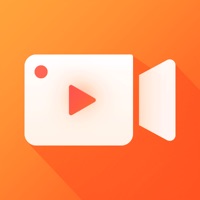How to Delete Miracast Screen Mirroring +
Published by liu feiWe have made it super easy to delete Miracast Screen Mirroring + account and/or app.
Table of Contents:
Guide to Delete Miracast Screen Mirroring +
Things to note before removing Miracast Screen Mirroring +:
- The developer of Miracast Screen Mirroring + is liu fei and all inquiries must go to them.
- Check the Terms of Services and/or Privacy policy of liu fei to know if they support self-serve account deletion:
- Under the GDPR, Residents of the European Union and United Kingdom have a "right to erasure" and can request any developer like liu fei holding their data to delete it. The law mandates that liu fei must comply within a month.
- American residents (California only - you can claim to reside here) are empowered by the CCPA to request that liu fei delete any data it has on you or risk incurring a fine (upto 7.5k usd).
- If you have an active subscription, it is recommended you unsubscribe before deleting your account or the app.
How to delete Miracast Screen Mirroring + account:
Generally, here are your options if you need your account deleted:
Option 1: Reach out to Miracast Screen Mirroring + via Justuseapp. Get all Contact details →
Option 2: Visit the Miracast Screen Mirroring + website directly Here →
Option 3: Contact Miracast Screen Mirroring + Support/ Customer Service:
- 48.15% Contact Match
- Developer: Widget7
- E-Mail: [email protected]
- Website: Visit Miracast Screen Mirroring + Website
Option 4: Check Miracast Screen Mirroring +'s Privacy/TOS/Support channels below for their Data-deletion/request policy then contact them:
- https://support.apple.com/en-us/HT202039
- https://websprints.github.io/SmartMirror/UserAgreementEN.html
- https://websprints.github.io/SmartMirror/PrivacyPolicyEN.html
*Pro-tip: Once you visit any of the links above, Use your browser "Find on page" to find "@". It immediately shows the neccessary emails.
How to Delete Miracast Screen Mirroring + from your iPhone or Android.
Delete Miracast Screen Mirroring + from iPhone.
To delete Miracast Screen Mirroring + from your iPhone, Follow these steps:
- On your homescreen, Tap and hold Miracast Screen Mirroring + until it starts shaking.
- Once it starts to shake, you'll see an X Mark at the top of the app icon.
- Click on that X to delete the Miracast Screen Mirroring + app from your phone.
Method 2:
Go to Settings and click on General then click on "iPhone Storage". You will then scroll down to see the list of all the apps installed on your iPhone. Tap on the app you want to uninstall and delete the app.
For iOS 11 and above:
Go into your Settings and click on "General" and then click on iPhone Storage. You will see the option "Offload Unused Apps". Right next to it is the "Enable" option. Click on the "Enable" option and this will offload the apps that you don't use.
Delete Miracast Screen Mirroring + from Android
- First open the Google Play app, then press the hamburger menu icon on the top left corner.
- After doing these, go to "My Apps and Games" option, then go to the "Installed" option.
- You'll see a list of all your installed apps on your phone.
- Now choose Miracast Screen Mirroring +, then click on "uninstall".
- Also you can specifically search for the app you want to uninstall by searching for that app in the search bar then select and uninstall.
Have a Problem with Miracast Screen Mirroring +? Report Issue
Leave a comment:
What is Miracast Screen Mirroring +?
Screen Mirroring is a very easy to use and powerful multi-function screen casting tool. The screen can be wirelessly mirrored (without delay) to any smart TV as long as it is connected to the same Wi-Fi. Not only can you display any content on your mobile phone screen in real time, but also you can import videos, photos and file resources in the application to play on the big screen. Whiteboards make it easier for you to present and explain things in meetings and classes. FEATURES - No additional hardware is required - Quickly cast games, videos, music on your TV - Cast online classes on the big screen - Making presentation in a business meeting - Cast smooth online meeting and live video on TV - Cast a memory album on the screen at a family party - Teaching demonstration on the whiteboard - Use DLAN and AirPlay two projection methods - Built-in screen recording function If you have any questions or suggestions, please feel free to contact us in the app. Information about the auto-r...