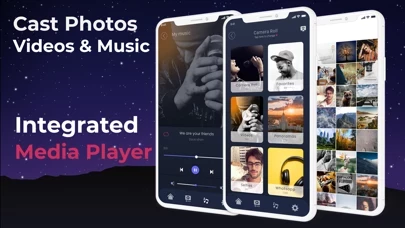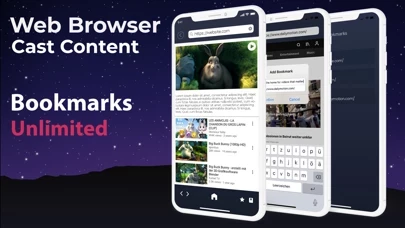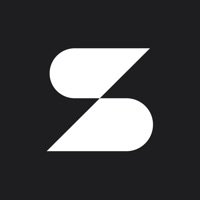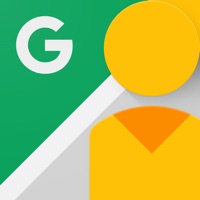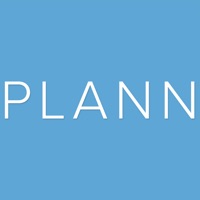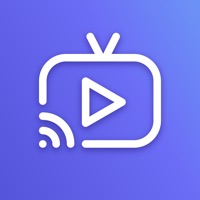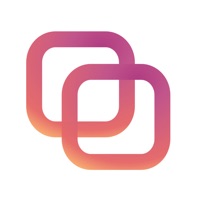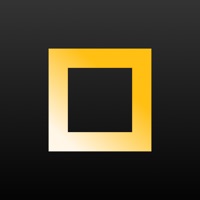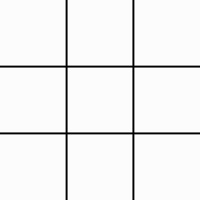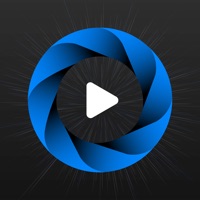How to Cancel Smart View
Published by Soufiane Benabid on 2023-12-12We have made it super easy to cancel Smart View - Screen Mirroring subscription
at the root to avoid any and all mediums "Soufiane Benabid" (the developer) uses to bill you.
Complete Guide to Canceling Smart View - Screen Mirroring
A few things to note and do before cancelling:
- The developer of Smart View is Soufiane Benabid and all inquiries must go to them.
- Check the Terms of Services and/or Privacy policy of Soufiane Benabid to know if they support self-serve subscription cancellation:
- Cancelling a subscription during a free trial may result in losing a free trial account.
- You must always cancel a subscription at least 24 hours before the trial period ends.
Pricing Plans
**Gotten from publicly available data and the appstores.
- Free version with limitations on daily usage
- Monthly subscription for $5.99
- Yearly subscription for $19.99
- One-time fee for lifetime access for $24.99
How to Cancel Smart View - Screen Mirroring Subscription on iPhone or iPad:
- Open Settings » ~Your name~ » and click "Subscriptions".
- Click the Smart View (subscription) you want to review.
- Click Cancel.
How to Cancel Smart View - Screen Mirroring Subscription on Android Device:
- Open your Google Play Store app.
- Click on Menu » "Subscriptions".
- Tap on Smart View - Screen Mirroring (subscription you wish to cancel)
- Click "Cancel Subscription".
How do I remove my Card from Smart View?
Removing card details from Smart View if you subscribed directly is very tricky. Very few websites allow you to remove your card details. So you will have to make do with some few tricks before and after subscribing on websites in the future.
Before Signing up or Subscribing:
- Create an account on Justuseapp. signup here →
- Create upto 4 Virtual Debit Cards - this will act as a VPN for you bank account and prevent apps like Smart View from billing you to eternity.
- Fund your Justuseapp Cards using your real card.
- Signup on Smart View - Screen Mirroring or any other website using your Justuseapp card.
- Cancel the Smart View subscription directly from your Justuseapp dashboard.
- To learn more how this all works, Visit here →.
How to Cancel Smart View - Screen Mirroring Subscription on a Mac computer:
- Goto your Mac AppStore, Click ~Your name~ (bottom sidebar).
- Click "View Information" and sign in if asked to.
- Scroll down on the next page shown to you until you see the "Subscriptions" tab then click on "Manage".
- Click "Edit" beside the Smart View - Screen Mirroring app and then click on "Cancel Subscription".
What to do if you Subscribed directly on Smart View's Website:
- Reach out to Soufiane Benabid here »»
- If the company has an app they developed in the Appstore, you can try contacting Soufiane Benabid (the app developer) for help through the details of the app.
How to Cancel Smart View - Screen Mirroring Subscription on Paypal:
To cancel your Smart View subscription on PayPal, do the following:
- Login to www.paypal.com .
- Click "Settings" » "Payments".
- Next, click on "Manage Automatic Payments" in the Automatic Payments dashboard.
- You'll see a list of merchants you've subscribed to. Click on "Smart View - Screen Mirroring" or "Soufiane Benabid" to cancel.
How to delete Smart View account:
- Reach out directly to Smart View via Justuseapp. Get all Contact details →
- Send an email to [email protected] Click to email requesting that they delete your account.
Delete Smart View - Screen Mirroring from iPhone:
- On your homescreen, Tap and hold Smart View - Screen Mirroring until it starts shaking.
- Once it starts to shake, you'll see an X Mark at the top of the app icon.
- Click on that X to delete the Smart View - Screen Mirroring app.
Delete Smart View - Screen Mirroring from Android:
- Open your GooglePlay app and goto the menu.
- Click "My Apps and Games" » then "Installed".
- Choose Smart View - Screen Mirroring, » then click "Uninstall".
Have a Problem with Smart View - Screen Mirroring? Report Issue
Leave a comment:
What is Smart View - Screen Mirroring?
Screen Mirroring will help you share your photos, videos and music directly to your TV Screen. It is simply the best screen casting and streaming tool your can have for your iPhone or iPad to enjoy the wider angle on any TV as long as you are sharing the same network connection. Features: - User interface friendly - No need for any extra app on your TV - Cast photos and videos on the go - Cast and stream music with custom integrated player - Integrated browser to cast videos from websites as well You need nothing but your device with no extra hardware or cables. Just Download it now and enjoy. How to start casting or mirroring? It is quiet simple, make sure both your Device and TV are connected to the same WI-FI network. Select your content, a list will show up with the available devices that you can cast to, choose your TV and enjoy. Information about our subscription model: We currently offer the app free of charge with limitation to how many photos or videos you can cast per day. To unlock all features we have three payment options : 5.99$ a month, 19.99$ a year and one time fee of 24.99$ for lifetime. Please note: - Subscription automatically renews unless auto-renew is turned off at least 24-hours before the end of the current period - Account will be charged for renewal within 24-hours prior to the end of the current period. The cost depends on the selected plan - Subscriptions may be managed by the user and auto-renewal may be turned off by going to the user's Acc...