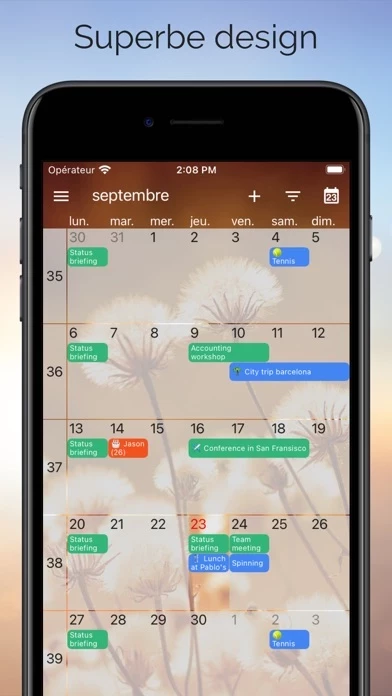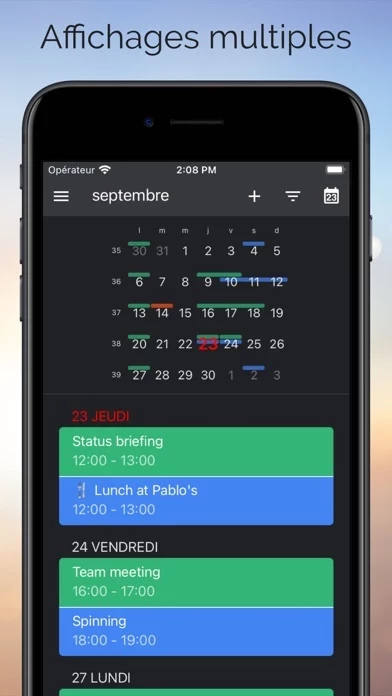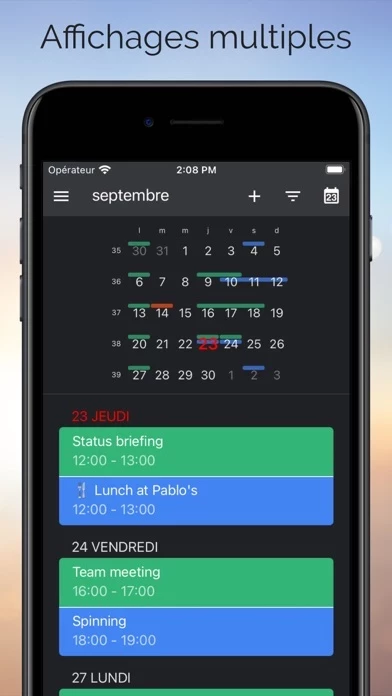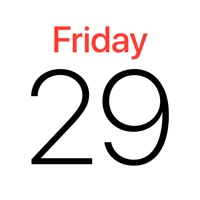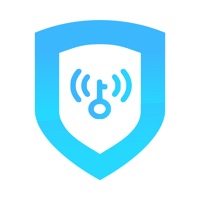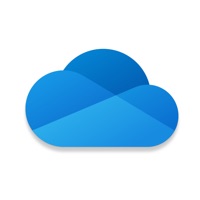How to Delete One Calendar
Published by Code Spark on 2023-12-27We have made it super easy to delete One Calendar account and/or app.
Guide to Delete One Calendar
Things to note before removing One Calendar:
- The developer of One Calendar is Code Spark and all inquiries must go to them.
- Under the GDPR, Residents of the European Union and United Kingdom have a "right to erasure" and can request any developer like Code Spark holding their data to delete it. The law mandates that Code Spark must comply within a month.
- American residents (California only - you can claim to reside here) are empowered by the CCPA to request that Code Spark delete any data it has on you or risk incurring a fine (upto 7.5k usd).
- If you have an active subscription, it is recommended you unsubscribe before deleting your account or the app.
How to delete One Calendar account:
Generally, here are your options if you need your account deleted:
Option 1: Reach out to One Calendar via Justuseapp. Get all Contact details →
Option 2: Visit the One Calendar website directly Here →
Option 3: Contact One Calendar Support/ Customer Service:
- 100% Contact Match
- Developer: Code Spark
- E-Mail: [email protected]
- Website: Visit One Calendar Website
- 81.48% Contact Match
- Developer: Google LLC
- E-Mail: [email protected]
- Website: Visit Google LLC Website
How to Delete One Calendar from your iPhone or Android.
Delete One Calendar from iPhone.
To delete One Calendar from your iPhone, Follow these steps:
- On your homescreen, Tap and hold One Calendar until it starts shaking.
- Once it starts to shake, you'll see an X Mark at the top of the app icon.
- Click on that X to delete the One Calendar app from your phone.
Method 2:
Go to Settings and click on General then click on "iPhone Storage". You will then scroll down to see the list of all the apps installed on your iPhone. Tap on the app you want to uninstall and delete the app.
For iOS 11 and above:
Go into your Settings and click on "General" and then click on iPhone Storage. You will see the option "Offload Unused Apps". Right next to it is the "Enable" option. Click on the "Enable" option and this will offload the apps that you don't use.
Delete One Calendar from Android
- First open the Google Play app, then press the hamburger menu icon on the top left corner.
- After doing these, go to "My Apps and Games" option, then go to the "Installed" option.
- You'll see a list of all your installed apps on your phone.
- Now choose One Calendar, then click on "uninstall".
- Also you can specifically search for the app you want to uninstall by searching for that app in the search bar then select and uninstall.
Have a Problem with One Calendar? Report Issue
Leave a comment:
Reviews & Common Issues: 2 Comments
By Larry J. Key
6 months agoHow do I uninstall this app from my android?
By Mike
2 years agoI made a appointment on a Monday with this app on the calendar, now it shows up every Monday for the entire year, how do I delete this.
What is One Calendar?
The most popular app to view all your calendars like Google, Live, Outlook, iCloud, Exchange, Office365, Yahoo, Nextcloud, Synology, GMX, Mailbox.org, ownCloud and more. this app integrates all your calendars into an easy-to-read overview. View and manage all your appointments, events and birthdays. this app is available on all platforms.