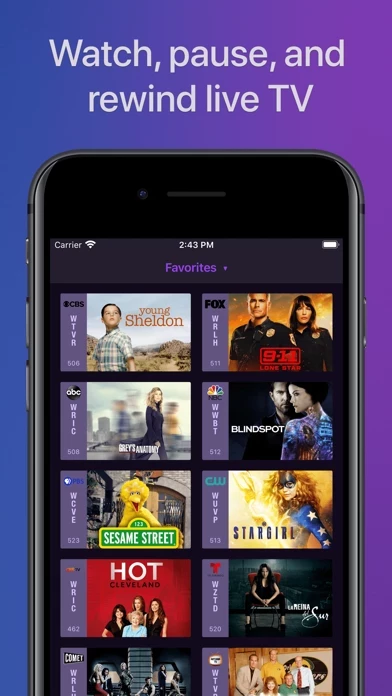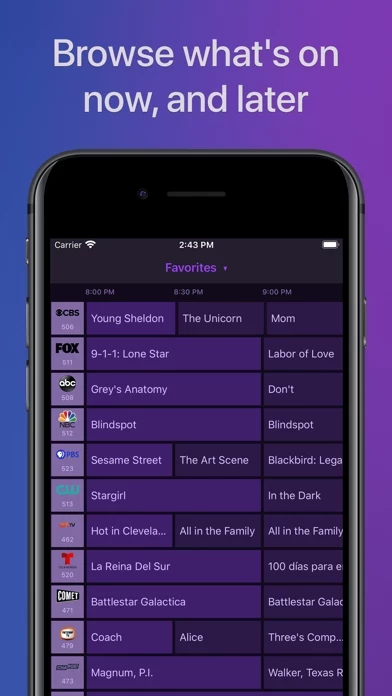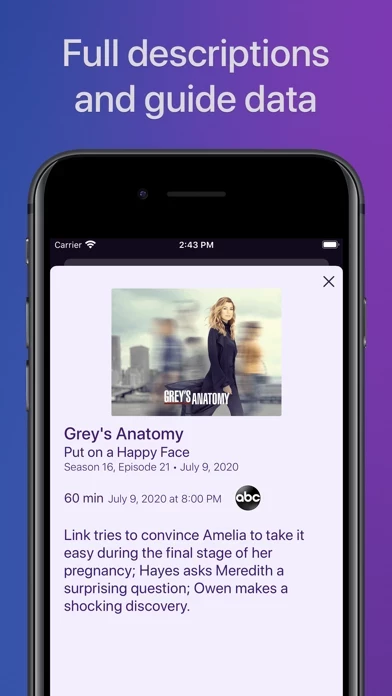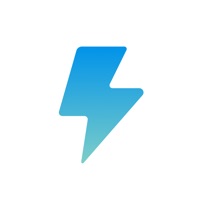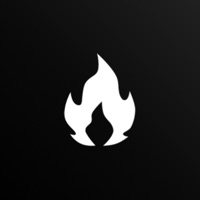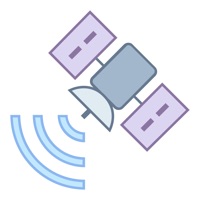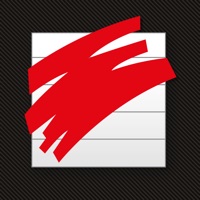How to Delete Channels
Published by Fancy Bits, LLC on 2023-10-04We have made it super easy to delete Channels for HDHomeRun! account and/or app.
Table of Contents:
Guide to Delete Channels for HDHomeRun!
Things to note before removing Channels:
- The developer of Channels is Fancy Bits, LLC and all inquiries must go to them.
- Check the Terms of Services and/or Privacy policy of Fancy Bits, LLC to know if they support self-serve account deletion:
- Under the GDPR, Residents of the European Union and United Kingdom have a "right to erasure" and can request any developer like Fancy Bits, LLC holding their data to delete it. The law mandates that Fancy Bits, LLC must comply within a month.
- American residents (California only - you can claim to reside here) are empowered by the CCPA to request that Fancy Bits, LLC delete any data it has on you or risk incurring a fine (upto 7.5k usd).
- If you have an active subscription, it is recommended you unsubscribe before deleting your account or the app.
How to delete Channels account:
Generally, here are your options if you need your account deleted:
Option 1: Reach out to Channels via Justuseapp. Get all Contact details →
Option 2: Visit the Channels website directly Here →
Option 3: Contact Channels Support/ Customer Service:
- Verified email
- Contact e-Mail: [email protected]
- 100% Contact Match
- Developer: Fancy Bits, LLC
- E-Mail: [email protected]
- Website: Visit Channels Website
Option 4: Check Channels's Privacy/TOS/Support channels below for their Data-deletion/request policy then contact them:
*Pro-tip: Once you visit any of the links above, Use your browser "Find on page" to find "@". It immediately shows the neccessary emails.
How to Delete Channels for HDHomeRun! from your iPhone or Android.
Delete Channels for HDHomeRun! from iPhone.
To delete Channels from your iPhone, Follow these steps:
- On your homescreen, Tap and hold Channels for HDHomeRun! until it starts shaking.
- Once it starts to shake, you'll see an X Mark at the top of the app icon.
- Click on that X to delete the Channels for HDHomeRun! app from your phone.
Method 2:
Go to Settings and click on General then click on "iPhone Storage". You will then scroll down to see the list of all the apps installed on your iPhone. Tap on the app you want to uninstall and delete the app.
For iOS 11 and above:
Go into your Settings and click on "General" and then click on iPhone Storage. You will see the option "Offload Unused Apps". Right next to it is the "Enable" option. Click on the "Enable" option and this will offload the apps that you don't use.
Delete Channels for HDHomeRun! from Android
- First open the Google Play app, then press the hamburger menu icon on the top left corner.
- After doing these, go to "My Apps and Games" option, then go to the "Installed" option.
- You'll see a list of all your installed apps on your phone.
- Now choose Channels for HDHomeRun!, then click on "uninstall".
- Also you can specifically search for the app you want to uninstall by searching for that app in the search bar then select and uninstall.
Have a Problem with Channels for HDHomeRun!? Report Issue
Leave a comment:
What is Channels for HDHomeRun!?
Watch live TV, right next to your apps. this app lets you play, pause, and rewind local or cable TV directly on your Apple TV with your HDHomeRun TV tuner. If you are a this app Plus subscriber with DVR Service, search for the free app: this app: Whole Home DVR. this app requires an HDHomeRun networked TV tuner to watch live TV on your iPhone, iPad, or iPod Touch. Learn more about how this works below. • Pause, rewind, and fast forward live TV • Guide Data • Full grid guide • Full HD streaming (bandwidth permitting) • 5.1 Surround Sound • Closed captioning • Full support for VoiceOver • Channel favoriting • Jump back to last channel • Auto Discovery • Browse what's on other this app while watching TV • Manage your HDHomeRun devices from this app "If you’re a cord cutter, then this app coupled with an HDHomeRun and antenna is one of the best purchases you can make." — 9to5mac "If live television has been a missing or irritating-to-use piece for your viewing pleasure, this app plus...