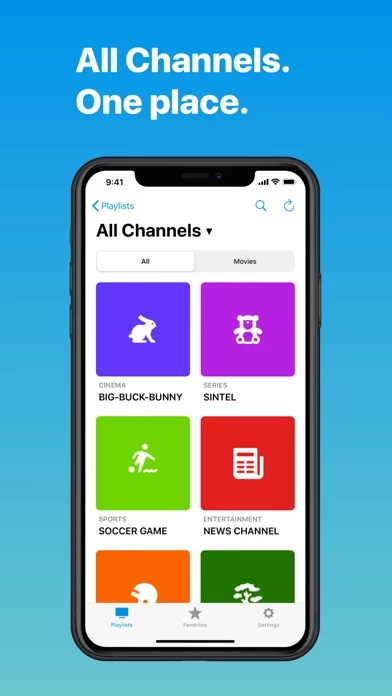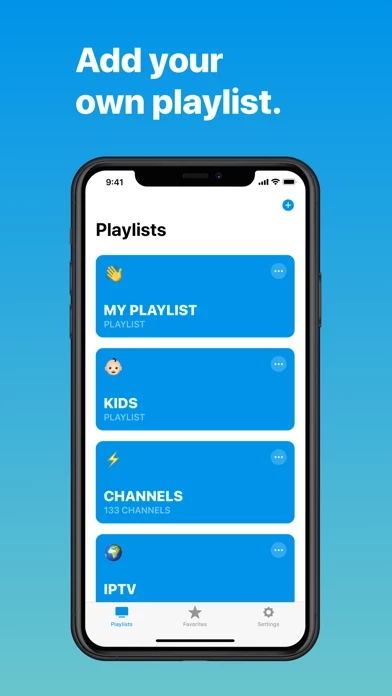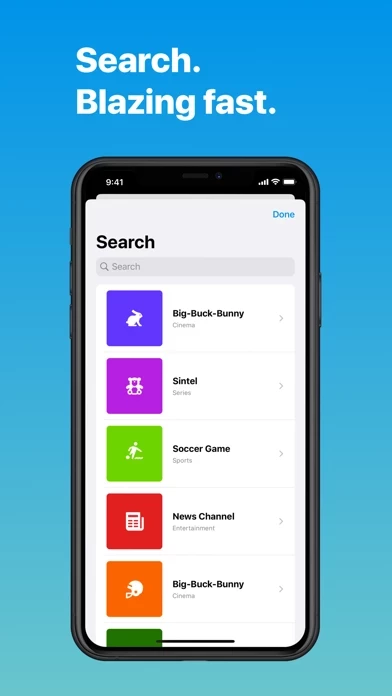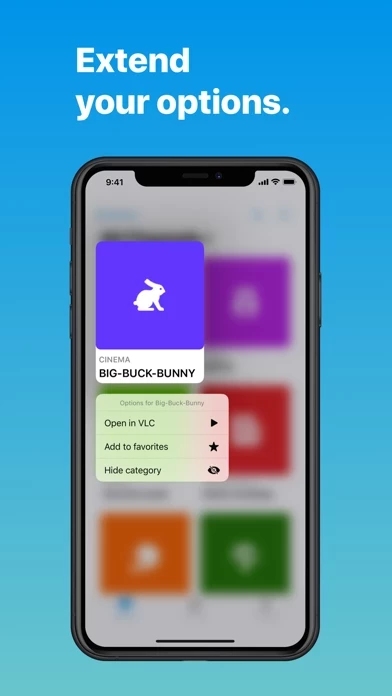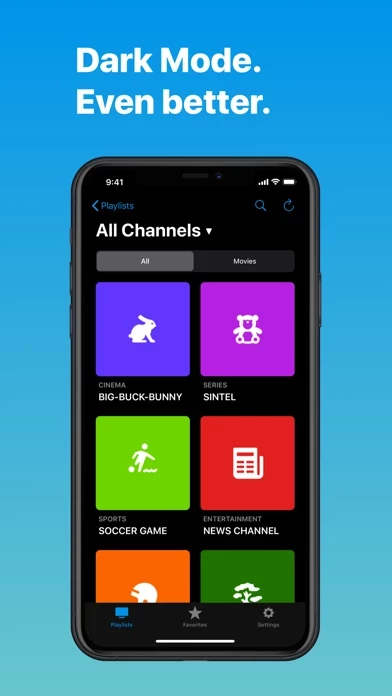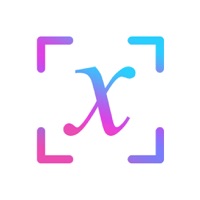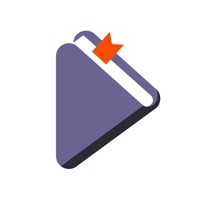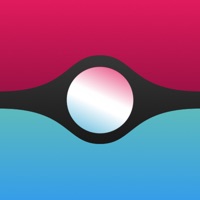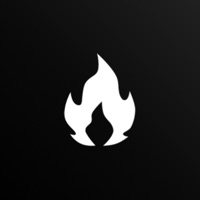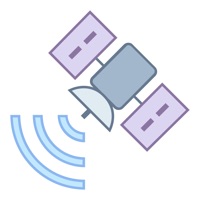How to Delete Channels Pro
Published by Furkan Simsir on 2023-12-01We have made it super easy to delete Channels Pro - IPTV Player account and/or app.
Table of Contents:
Guide to Delete Channels Pro - IPTV Player
Things to note before removing Channels Pro:
- The developer of Channels Pro is Furkan Simsir and all inquiries must go to them.
- Check the Terms of Services and/or Privacy policy of Furkan Simsir to know if they support self-serve account deletion:
- Under the GDPR, Residents of the European Union and United Kingdom have a "right to erasure" and can request any developer like Furkan Simsir holding their data to delete it. The law mandates that Furkan Simsir must comply within a month.
- American residents (California only - you can claim to reside here) are empowered by the CCPA to request that Furkan Simsir delete any data it has on you or risk incurring a fine (upto 7.5k usd).
- If you have an active subscription, it is recommended you unsubscribe before deleting your account or the app.
How to delete Channels Pro account:
Generally, here are your options if you need your account deleted:
Option 1: Reach out to Channels Pro via Justuseapp. Get all Contact details →
Option 2: Visit the Channels Pro website directly Here →
Option 3: Contact Channels Pro Support/ Customer Service:
- Verified email
- Contact e-Mail: [email protected]
- 100% Contact Match
- Developer: Sir Studio
- E-Mail: [email protected]
- Website: Visit Channels Pro Website
Option 4: Check Channels Pro's Privacy/TOS/Support channels below for their Data-deletion/request policy then contact them:
*Pro-tip: Once you visit any of the links above, Use your browser "Find on page" to find "@". It immediately shows the neccessary emails.
How to Delete Channels Pro - IPTV Player from your iPhone or Android.
Delete Channels Pro - IPTV Player from iPhone.
To delete Channels Pro from your iPhone, Follow these steps:
- On your homescreen, Tap and hold Channels Pro - IPTV Player until it starts shaking.
- Once it starts to shake, you'll see an X Mark at the top of the app icon.
- Click on that X to delete the Channels Pro - IPTV Player app from your phone.
Method 2:
Go to Settings and click on General then click on "iPhone Storage". You will then scroll down to see the list of all the apps installed on your iPhone. Tap on the app you want to uninstall and delete the app.
For iOS 11 and above:
Go into your Settings and click on "General" and then click on iPhone Storage. You will see the option "Offload Unused Apps". Right next to it is the "Enable" option. Click on the "Enable" option and this will offload the apps that you don't use.
Delete Channels Pro - IPTV Player from Android
- First open the Google Play app, then press the hamburger menu icon on the top left corner.
- After doing these, go to "My Apps and Games" option, then go to the "Installed" option.
- You'll see a list of all your installed apps on your phone.
- Now choose Channels Pro - IPTV Player, then click on "uninstall".
- Also you can specifically search for the app you want to uninstall by searching for that app in the search bar then select and uninstall.
Have a Problem with Channels Pro - IPTV Player? Report Issue
Leave a comment:
What is Channels Pro - IPTV Player?
Channels you're used to, even better. How to use Channels Pro? 1. Download this app on your device. 2. Add your M3U link to your playlists by tapping the + icon. 3. Watch your favorite Channels on your devices easily. Features you will love: • Unlimited streaming • Unlimited playlists • Modern native design • Pause, play and rewind features • Mark channels as favorite • Search blazing fast through your channels • Hide unwanted categories For the Premium users: • No advertisements • Custom app icons • Future exclusives Channels Pro only supports correctly formatted M3U links the user has to provide himself/herself. Raw Pastebin links are also supported. More information on https://this app.app Terms of Use: https://www.apple.com/legal/internet-services/itunes/dev/stdeula/ For further questions you can contact us on Twitter @channelsproapp or mail info@this app.app.