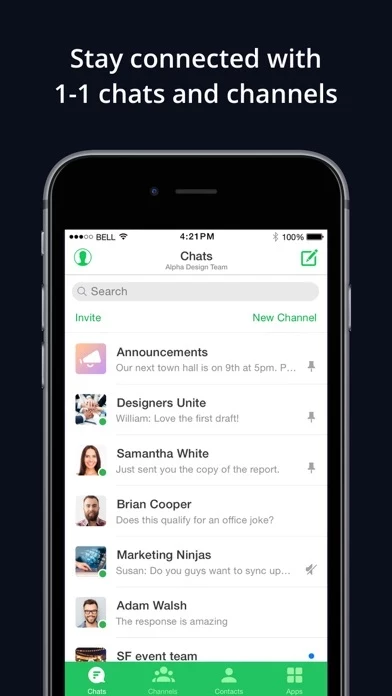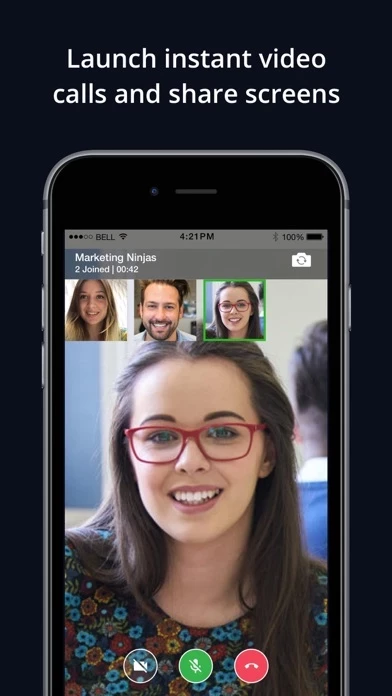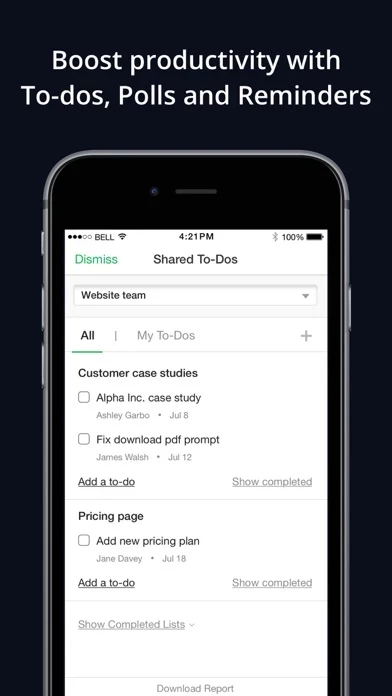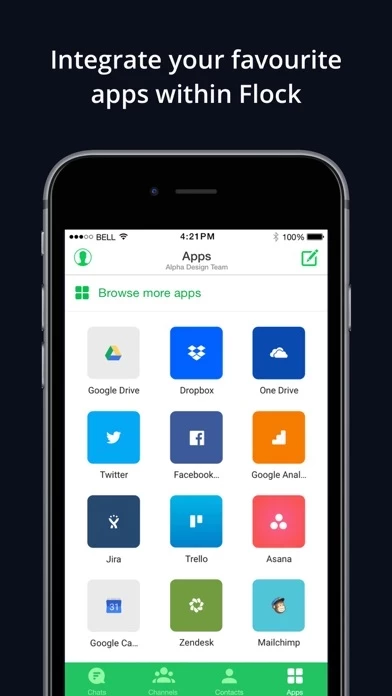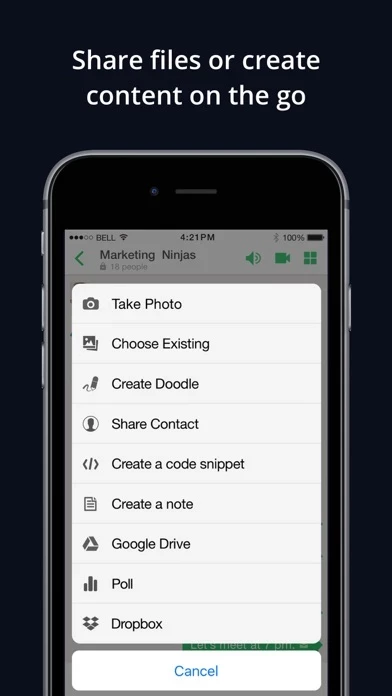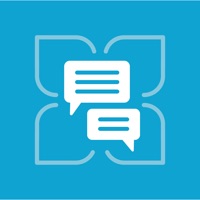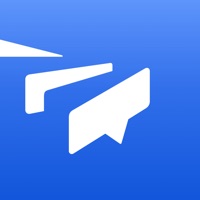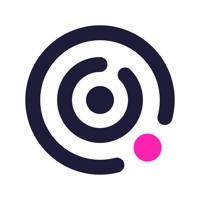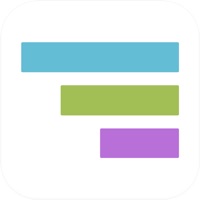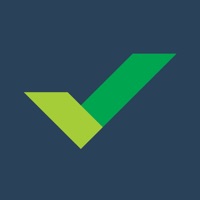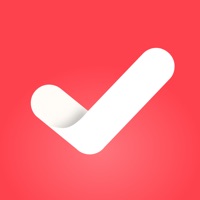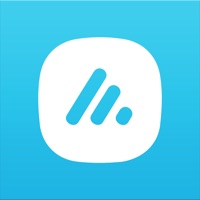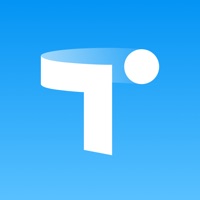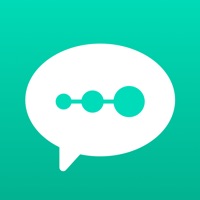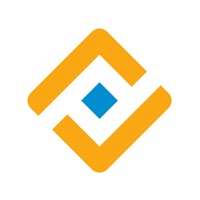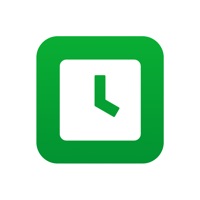How to Delete Flock
Published by RIVA FZCWe have made it super easy to delete Flock: Team Communication App account and/or app.
Table of Contents:
Guide to Delete Flock: Team Communication App
Things to note before removing Flock:
- The developer of Flock is RIVA FZC and all inquiries must go to them.
- Under the GDPR, Residents of the European Union and United Kingdom have a "right to erasure" and can request any developer like RIVA FZC holding their data to delete it. The law mandates that RIVA FZC must comply within a month.
- American residents (California only - you can claim to reside here) are empowered by the CCPA to request that RIVA FZC delete any data it has on you or risk incurring a fine (upto 7.5k usd).
- If you have an active subscription, it is recommended you unsubscribe before deleting your account or the app.
How to delete Flock account:
Generally, here are your options if you need your account deleted:
Option 1: Reach out to Flock via Justuseapp. Get all Contact details →
Option 2: Visit the Flock website directly Here →
Option 3: Contact Flock Support/ Customer Service:
- 100% Contact Match
- Developer: Riva
- E-Mail: [email protected]
- Website: Visit Flock Website
How to Delete Flock: Team Communication App from your iPhone or Android.
Delete Flock: Team Communication App from iPhone.
To delete Flock from your iPhone, Follow these steps:
- On your homescreen, Tap and hold Flock: Team Communication App until it starts shaking.
- Once it starts to shake, you'll see an X Mark at the top of the app icon.
- Click on that X to delete the Flock: Team Communication App app from your phone.
Method 2:
Go to Settings and click on General then click on "iPhone Storage". You will then scroll down to see the list of all the apps installed on your iPhone. Tap on the app you want to uninstall and delete the app.
For iOS 11 and above:
Go into your Settings and click on "General" and then click on iPhone Storage. You will see the option "Offload Unused Apps". Right next to it is the "Enable" option. Click on the "Enable" option and this will offload the apps that you don't use.
Delete Flock: Team Communication App from Android
- First open the Google Play app, then press the hamburger menu icon on the top left corner.
- After doing these, go to "My Apps and Games" option, then go to the "Installed" option.
- You'll see a list of all your installed apps on your phone.
- Now choose Flock: Team Communication App, then click on "uninstall".
- Also you can specifically search for the app you want to uninstall by searching for that app in the search bar then select and uninstall.
Have a Problem with Flock: Team Communication App? Report Issue
Leave a comment:
What is Flock: Team Communication App?
this app is a powerful business messaging and team collaboration app that brings all your work into one place. Today, your team’s communication is scattered across emails, ad hoc messages, and multiple tools. With this app you can quickly bring people together, discuss ideas, share information, assign tasks, and track team progress, so your team can focus on what they do best. this app effortlessly adapts to your unique needs whether you are a large enterprise, a small business, or a high-growth startup. With this app you can: • Communicate with colleagues and entire teams through 1-on-1 chats and group messaging • Create different channels for projects, departments, or topics for focused communications • Effortlessly search previous conversations and channels • Send and share files on-the-go • Hold video and audio calls with screen sharing capabilities • Use built-in productivity tools such as to-do’s, reminders, and polls • Integrate with all your favorite tools and services, incl...