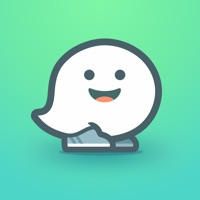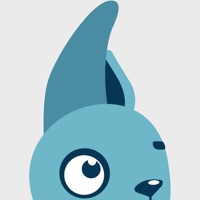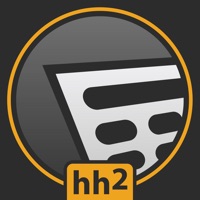CrossTec Remote Control Status
Last Updated on 2022-09-29 by CrossTec Corporation
I have a problem with CrossTec Remote Control
Are you having issues? Select the issue you are having below and provide feedback to CrossTec Remote Control.
Have a Problem with CrossTec Remote Control? Report Issue
Common CrossTec Remote Control Problems & Solutions. Troubleshooting Guide
Contact Support
Verified email ✔✔
E-Mail: ctcadmin@crosstecsoftware.com
Website: 🌍 Visit CrossTec Remote Control Client Website
Privacy Policy: http://www.crosstecsoftware.com/privacy.html#.WW5gqYQrK70
Developer: CrossTec Software
‼️ Outages Happening Right Now
-
Started 1 minute ago
-
Started 7 minutes ago
-
Started 13 minutes ago
-
Started 15 minutes ago
-
Started 17 minutes ago
-
Started 23 minutes ago
-
Started 25 minutes ago