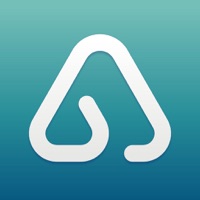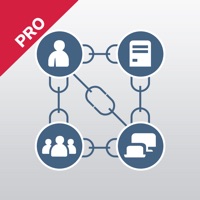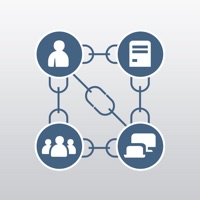Zoho Assist Status
Last Updated on 2025-04-15 by Zoho Corporation
I have a problem with Zoho Assist
Are you having issues? Select the issue you are having below and provide feedback to Zoho Assist.
Summary of Zoho Assist Problems 🔥
1) Mouse, click control demo is unintelligible
2) Multiple monitor features removed
Have a Problem with Zoho Assist - Remote Desktop? Report Issue
Common Zoho Assist Problems & Solutions. Troubleshooting Guide
Contact Support
Verified email ✔✔
E-Mail: assist@zohomobile.com
Website: 🌍 Visit Zoho Assist Website
Privacy Policy: https://www.zoho.com/privacy.html
Developer: Zoho Corporation
‼️ Outages Happening Right Now
-
Started 4 minutes ago
-
Started 6 minutes ago
-
Started 12 minutes ago
-
Started 23 minutes ago
-
Started 28 minutes ago
-
Started 42 minutes ago
-
Started 42 minutes ago