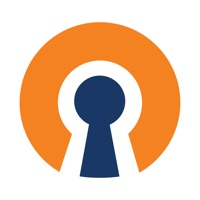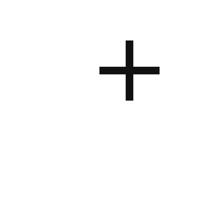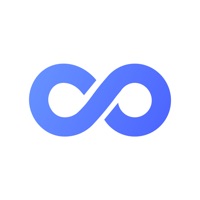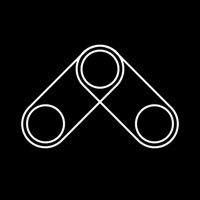ScanSnap Connect Application Status
Are you having issues? Select the issue you are having below and provide feedback to ScanSnap Connect Application.
Summary of ScanSnap Connect Application Problems 🔥
- Bug in the app where longer documents cannot be scanned
- Cannot scan longer documents despite holding the scan button down for 3 seconds
- Needs to be updated to work with the latest version of macOS
- Not user-friendly when scanning on phone (papers need to be flipped)
- No option for folders to organize scanned documents
- Limited online options (only Microsoft OneDrive, Google Drive, and Dropbox)
- OneDrive connection crashes every time
- App no longer works on iOS 11 and update did not fix connection trouble
Have a Problem with ScanSnap Connect Application? Report Issue
Common ScanSnap Connect Application Problems & Solutions. Troubleshooting Guide
Table of Contents:
Contact Support
Verified email ✔✔
E-Mail: scanners@pfu.fujitsu.com
Website: 🌍 Visit ScanSnap Connect Application. Website
Privacy Policy: https://www.pfu.ricoh.com/global/privacy/
Developer: PFU Limited.
‼️ Outages Happening Right Now
-
Started 17 minutes ago
-
Started 21 minutes ago
-
Started 25 minutes ago
-
Started 31 minutes ago
-
Started 38 minutes ago
-
Started 1 hour ago
-
Started 1 hour ago